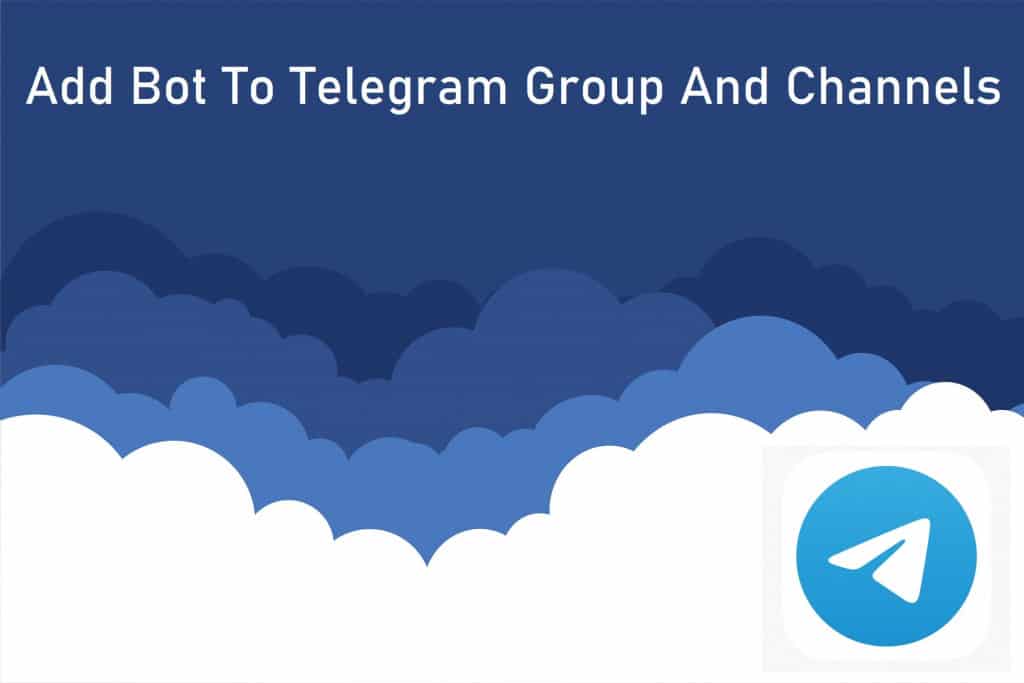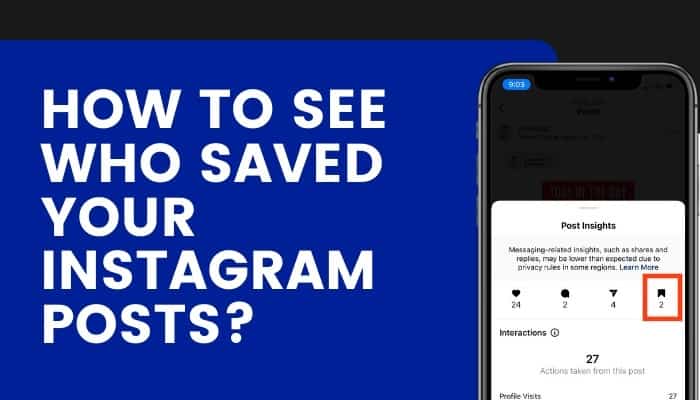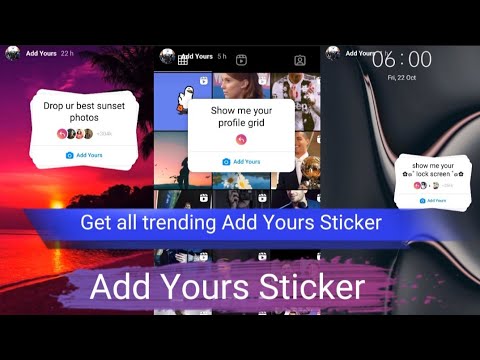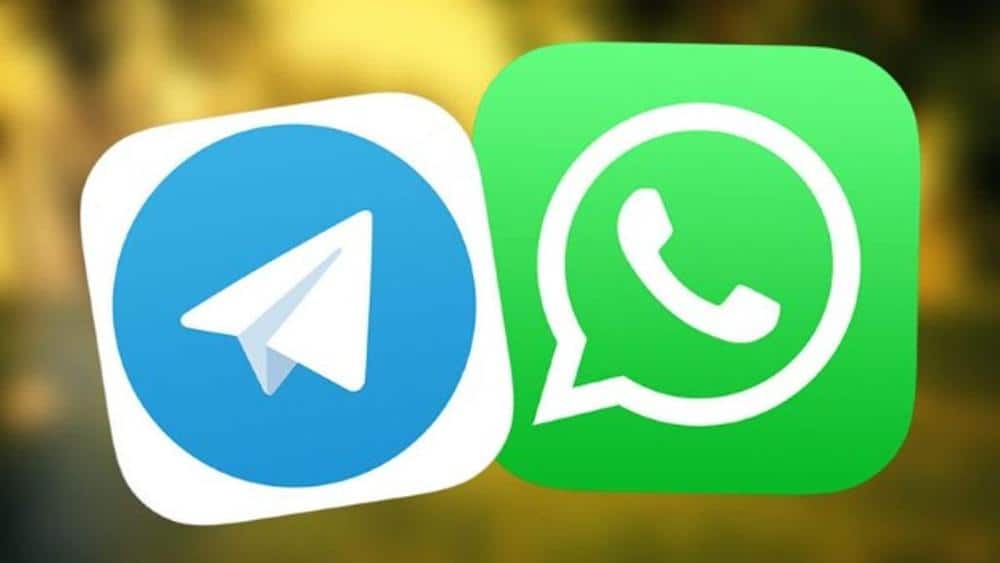Learn how to use Google Duo on your Android
There was once a time where video chatting was only really possible through Skype. As technology has evolved there have been so many more options to explore in order to video chat with your friends, and the latest addition to this communication sector is Google Duo.
Duo is an innovative app which allows you to video call you friends but isn’t tied down to your Google account. You link your account to your phone number so all of your contacts are registered and ready to chat with. Simple. So how does it work?
First of all you’ll want to download the app, which you can do from here. Once it’s installed and you’ve accepted all of the permissions, you’ll need to add your phone number. You’ll receive a text message with a verification number which you’ll need to put into the app and then you’re all set-up and ready to start making calls.
How to Make a Call
- Tap the ‘Video Call’ option.
- Either choose one of your contacts or input a number manually. They will need the app and their number needs to start with the area code (so +44 if it was the UK, +1 for the States etc).
- Once they’ve answered the video call will begin and you can be social for an hour, for free.
- After you’re all caught up in each other’s lives you can just hang up by tapping the big red phone button.
If one of your contacts calls you then your screen with transform into them, and if they have Knock Knock enabled then you’ll even be able to see what they are up to. A swipe upwards will answer the call or a swipe downwards will reject it.
In-Call Options
Once you are connected to a call there are a couple of things you can do. If you tap the screen during a call then you’ll get three different symbols appear.
- Mute – The symbol of a microphone with a line through it will simply mute your microphone.
- Switch Cameras – This symbol might look self-explanatory but by tapping it you’ll swap which camera on your device will be used to get the video feed.
- Bluetooth – This is option will allow you to either listen to the call through a Bluetooth headset or through the internal speaker of your Android device.
Different Settings
There are a few different settings available to you by tapping the three dots in the top-left hand corner of the screen such as ‘Vibrate while ringing’ and enabling ‘Knock Knock’ as well as being able to view blocked numbers. If you have “Knock Knock” enabled then when you call someone, they’ll be able to see you before they answer it – So make sure you don’t forget they can see you and start acting strange before they answer!

Google Duo
Don’t miss out on Google’s new app and download it here for free. Experience videocalls like never before, with easy and intuitive controls.