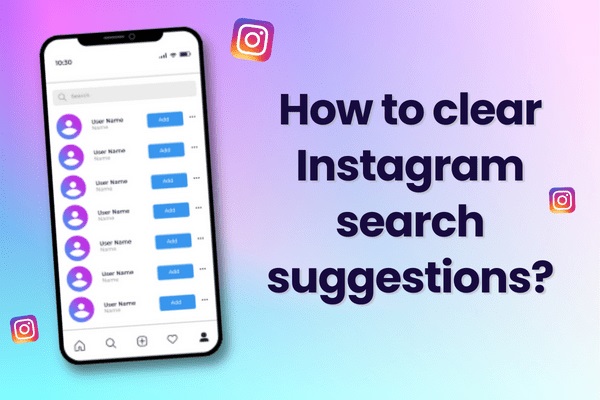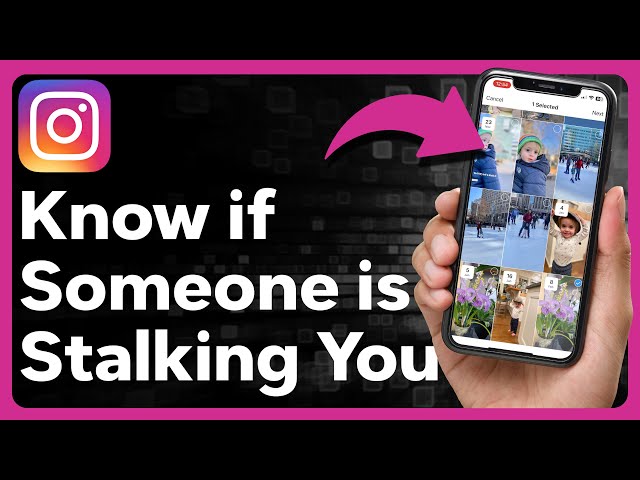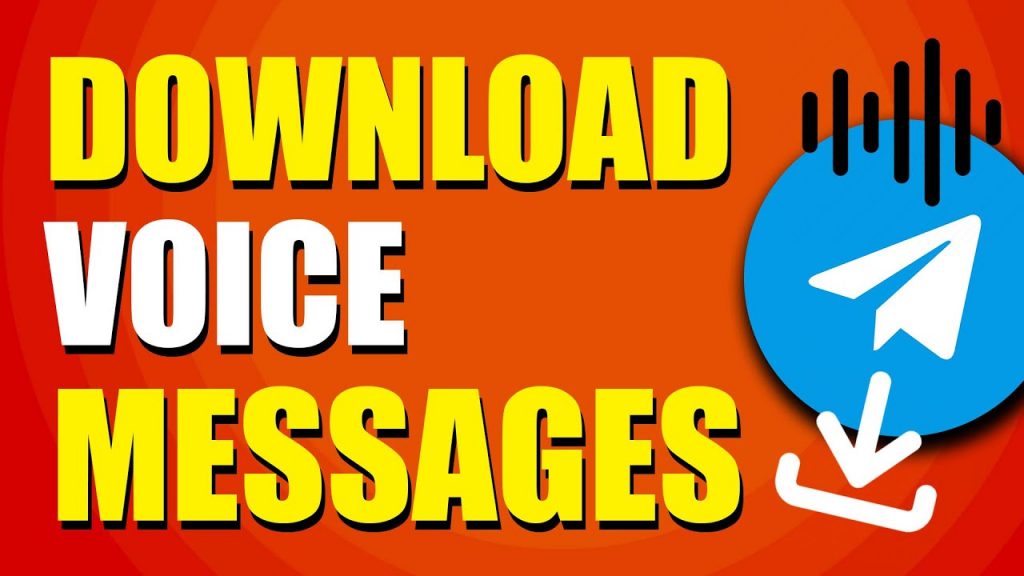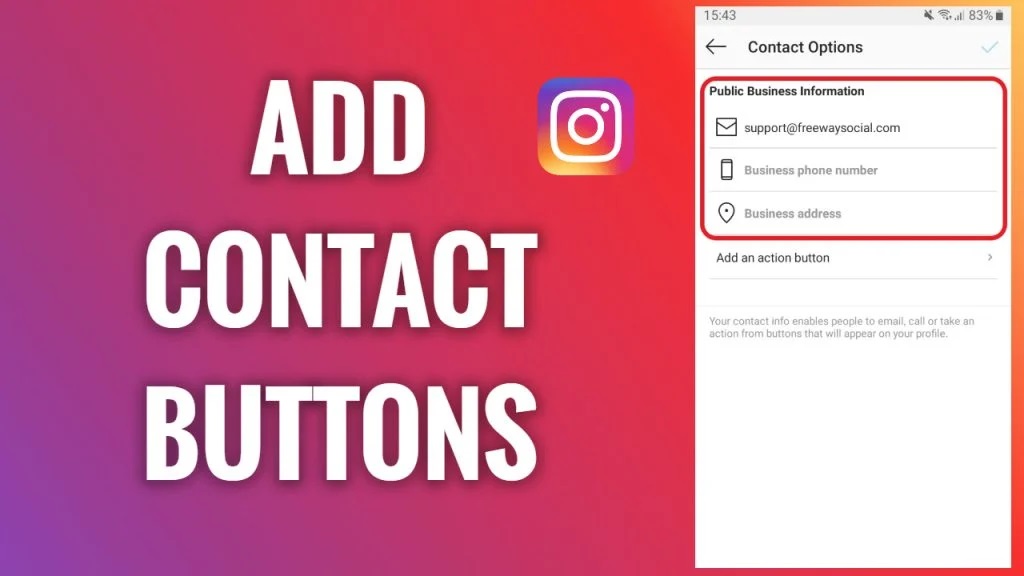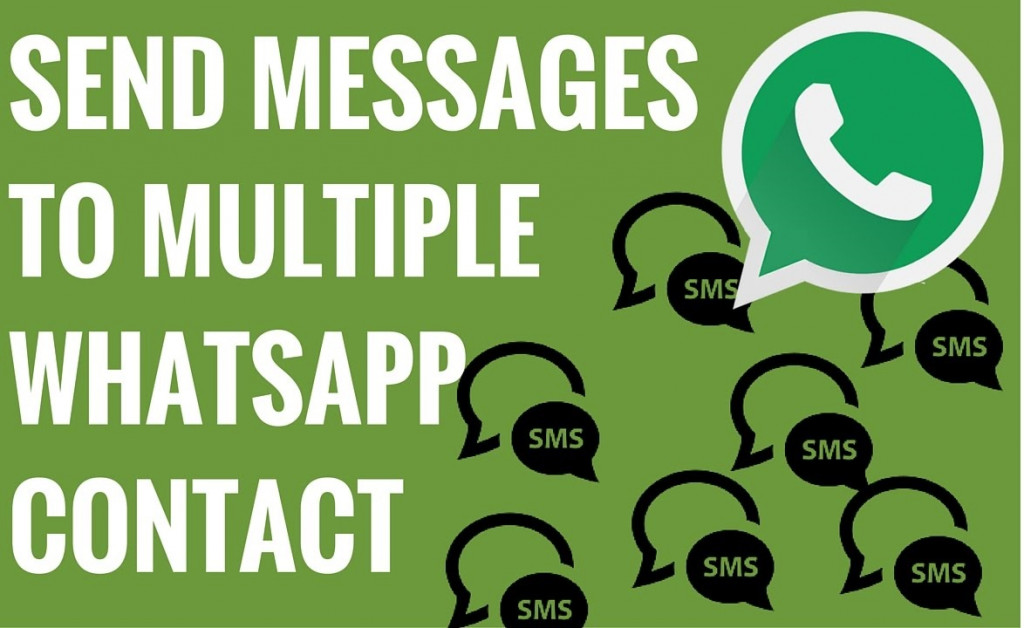5 ways to transfer your contacts to a new device
![]()
There’s nothing quite like that feeling you get when you’re due an upgrade or getting a new phone. You’re all excited and you research the best one or just stick to the latest Samsung Galaxy… you get home and put it on charge and then it dawns on you. Somehow you need to get your contacts from your old device to your new one, well if you want communication with your friends to be an option anyway.
Then your excitement turns to that feeling that you’re about to lose a few hours manually transferring stuff across the best you can. Luckily there are a few ways to make this transitional process extremely easy. Keep reading below for some handy tips and tools which will help you maintain your excitement long into the week and get all of your contacts over to your new shiny object.
Via Your Google Account
![]() Out of every method available to transfer your contacts over to your new phone, this has to be one of the easiest and simplest ways. This will only work if you’ve saved your contacts to your Google account and all you need to do is go over to your ‘Settings’ –> ‘Account’ –> ‘Google’ and simply toggle the option for ‘Contacts Sync’ to be on. If you can you’ll want to get into the habit of synchronizing any and all of your data with your Google account where possible. Google is guaranteed to survive for a good while longer and regardless of what platform you move over to, you’re pretty safe that you can transfer everything over.
Out of every method available to transfer your contacts over to your new phone, this has to be one of the easiest and simplest ways. This will only work if you’ve saved your contacts to your Google account and all you need to do is go over to your ‘Settings’ –> ‘Account’ –> ‘Google’ and simply toggle the option for ‘Contacts Sync’ to be on. If you can you’ll want to get into the habit of synchronizing any and all of your data with your Google account where possible. Google is guaranteed to survive for a good while longer and regardless of what platform you move over to, you’re pretty safe that you can transfer everything over.
Via SD Card
Chances are your new Android device has an SD card slot. If your old one does too then you’re in business. Make sure you’re old device has an SD card inserted into it and open your ‘Contacts’. From there you can tap the ‘import/export’ option and select the SD card as the location to export to. Now all you have to do is insert that same SD card into your new device and repeat the process but to import from your SD card rather than export.
You might encounter some duplication if your Google account has already synced up to your device so bear this in mind before you do it.
Via Internet Storage
![]() Repeat the same process from option number 2 except rather than export to SD you’ll want to choose to export your contacts to your internal memory. Next, you should connect your old device to your laptop or computer and find the file which has just been exported. You’ll be told the location of the file once you export it. Copy it to somewhere easy to find on your computer and then either plug in your new device and copy it over or send it via some alternative method (Bluetooth, E-mail etc). Once it’s there you can repeat the same steps as if you were exporting except you’ll want to select ‘import’ and then ‘internal storage’. From there you simply find the .vfc file and import it over.
Repeat the same process from option number 2 except rather than export to SD you’ll want to choose to export your contacts to your internal memory. Next, you should connect your old device to your laptop or computer and find the file which has just been exported. You’ll be told the location of the file once you export it. Copy it to somewhere easy to find on your computer and then either plug in your new device and copy it over or send it via some alternative method (Bluetooth, E-mail etc). Once it’s there you can repeat the same steps as if you were exporting except you’ll want to select ‘import’ and then ‘internal storage’. From there you simply find the .vfc file and import it over.
Via Sim Card
![]() This used to be the go-to method of transferring contacts over, in fact back in the day this was the only option. With today’s technology though you’ll find this can be a little bit like hard work. First off make sure all of the contacts you want are saved to your SIM card. You can usually select an option to save every single contact if you want to save every number, otherwise, you can manually decide who gets the chop and who earns a place on your new device. Then just put the SIM card into your new phone and away you go.
This used to be the go-to method of transferring contacts over, in fact back in the day this was the only option. With today’s technology though you’ll find this can be a little bit like hard work. First off make sure all of the contacts you want are saved to your SIM card. You can usually select an option to save every single contact if you want to save every number, otherwise, you can manually decide who gets the chop and who earns a place on your new device. Then just put the SIM card into your new phone and away you go.
Some issues with this are that your new device might not be compatible with your SIM card, for example, you might need a micro SIM rather than what your old phone uses. After Android 5.0 Lollipop there isn’t even an option to transfer to your SIM and you could still end up with duplicates of your numbers.
From an iPhone to your Android
![]() Things can get pretty complicated when it comes to transferring information over from one rival to the next however your contacts isn’t too much of a problem. First of all, you’re best to go here which is one of Google’s support pages on the subject. You’ll want to set up a Google account on your Apple device first. You’ll notice it appear in your ‘Settings’ under ‘Email, Contacts and Calendars’. Then just follow the steps required to synchronize your Google account. If you find this troublesome then you can also opt for a third-party app which specializes in this.
Things can get pretty complicated when it comes to transferring information over from one rival to the next however your contacts isn’t too much of a problem. First of all, you’re best to go here which is one of Google’s support pages on the subject. You’ll want to set up a Google account on your Apple device first. You’ll notice it appear in your ‘Settings’ under ‘Email, Contacts and Calendars’. Then just follow the steps required to synchronize your Google account. If you find this troublesome then you can also opt for a third-party app which specializes in this.
The conclusion? Avoid transferring by SIM card where you can and wherever possible backup everything to your Google account. It’ll make it so much easier when you do get new devices.
Have we left a really easy method out? Let us know in the comments below.