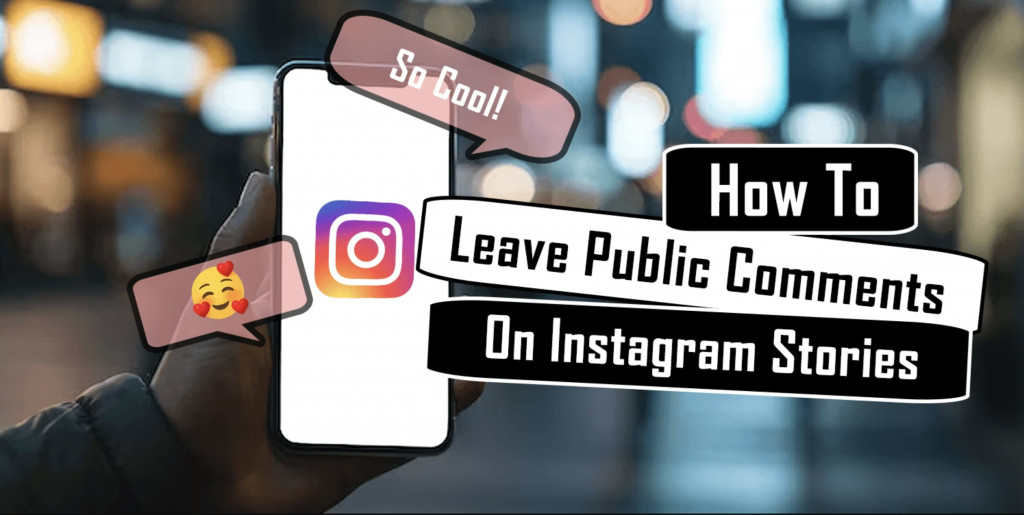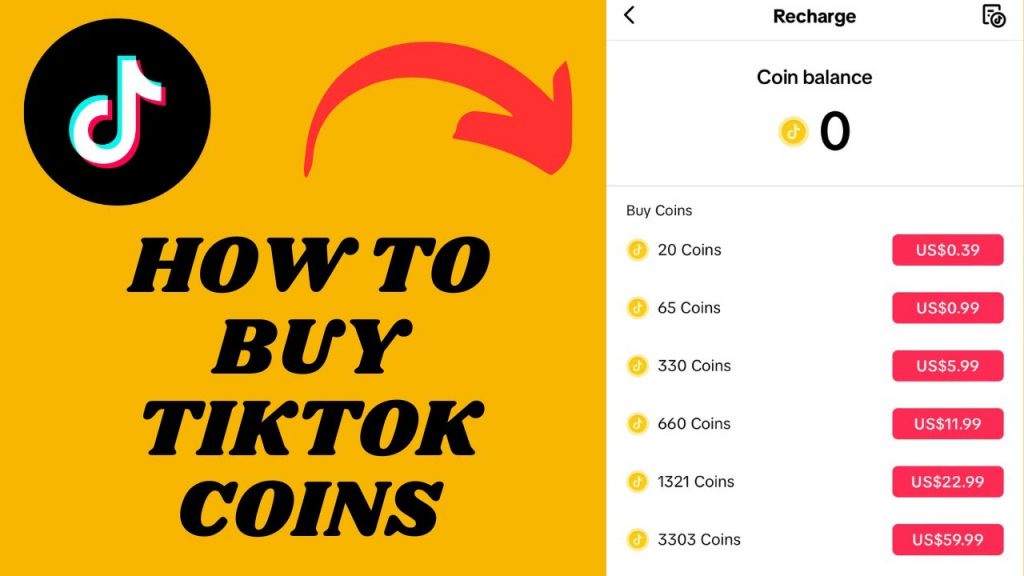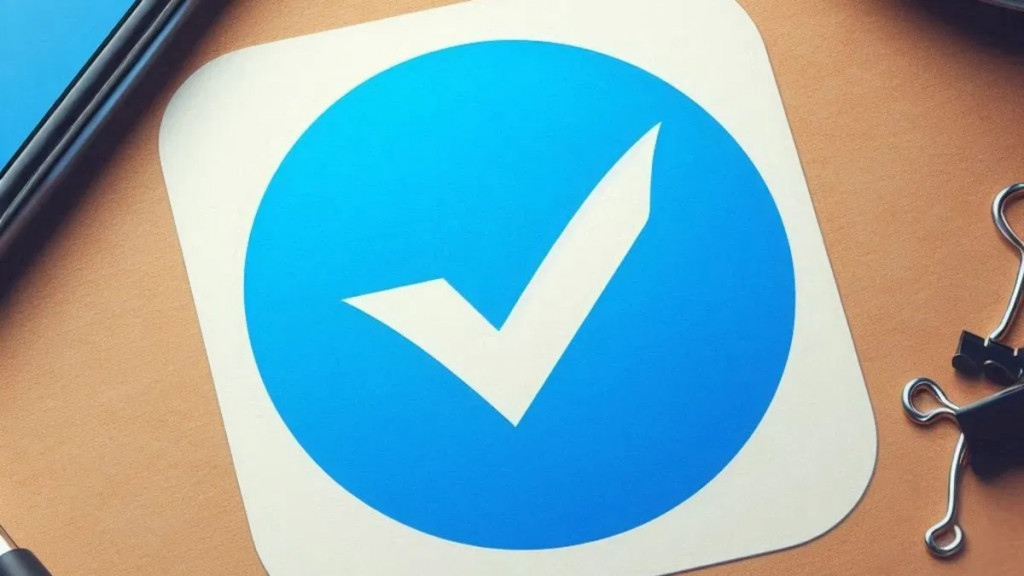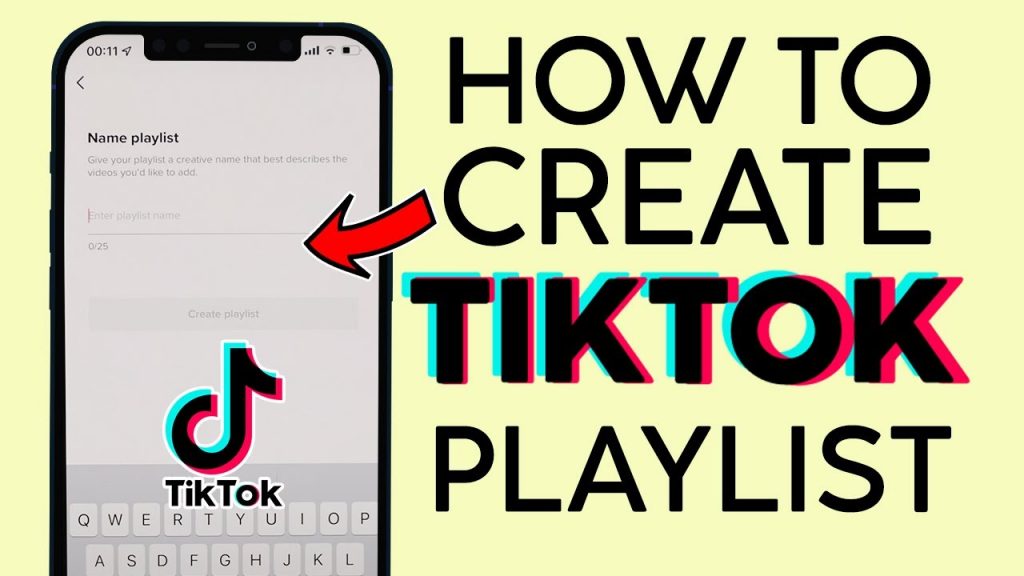How to prevent apps from updating automatically on Google Play

I’m sure you’ve experienced that moment in time where you’ve picked up your device only to see that it is updating one of your apps. At first glance that might not seem like such a bad thing (updates can provide cool new features after-all) however, if you’re not connected to WiFi then automatically updating your apps can destroy your data allowance.
To help you save your valuable data you can disable this auto-update feature. Read on to find out how with this easy strategy…
The first thing you’ll want to do is open up Google Play from your Android smartphone or tablet, and then either swipe out the drawer from the left-hand side or tap the symbol which looks like three lines. Once you’ve done this, navigate down to “settings” and tap on “Auto-Update Apps”. From here you will get three different options presented to you – Do not auto-update apps – Auto-update apps at any time – Auto-update apps over WiFi only.
For the purposes of this article, you’ll want to select the first option (Do not auto-update apps). This means that for every single app you download to your device, you’ll need to manually update them in order to get the latest features and benefits from them. You could also select the option to only update when you are connected to WiFi. This will save your data but could also slow down your device a lot when multiple apps are being updated at the same time.
How To Manually Update Your Apps
If you selected the option to disable auto-updating then you’ll need to update your apps manually. You won’t need a fancy tool to do this, instead simple open up Google Play and either swipe out the menu from the left or again, tap the three lines in the corner. Then tap on “My Apps & Games” which will bring you a list of all the games or apps you’ve ever downloaded on your device, as well as the ones that are currently installed. You’ll also be met with the apps which are in need of updating first, so you can pick and choose which apps to update. Then you simply have to tap on an app in the list and then tap update. Your app will update and you can rest easy knowing that you have the latest features that are available.