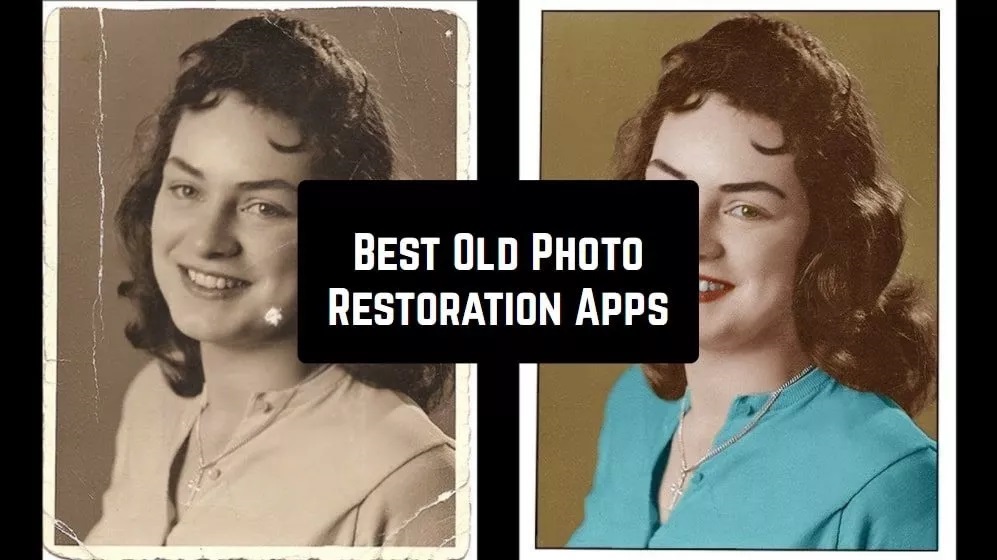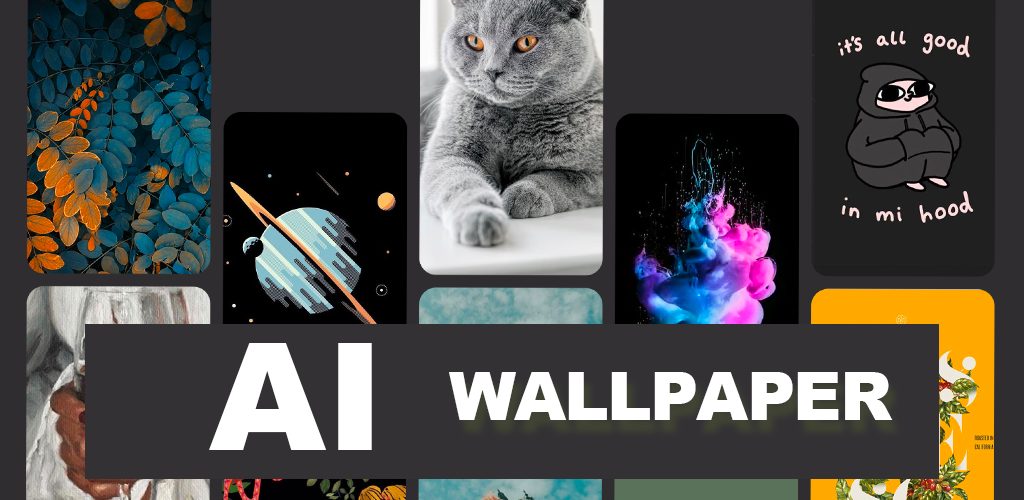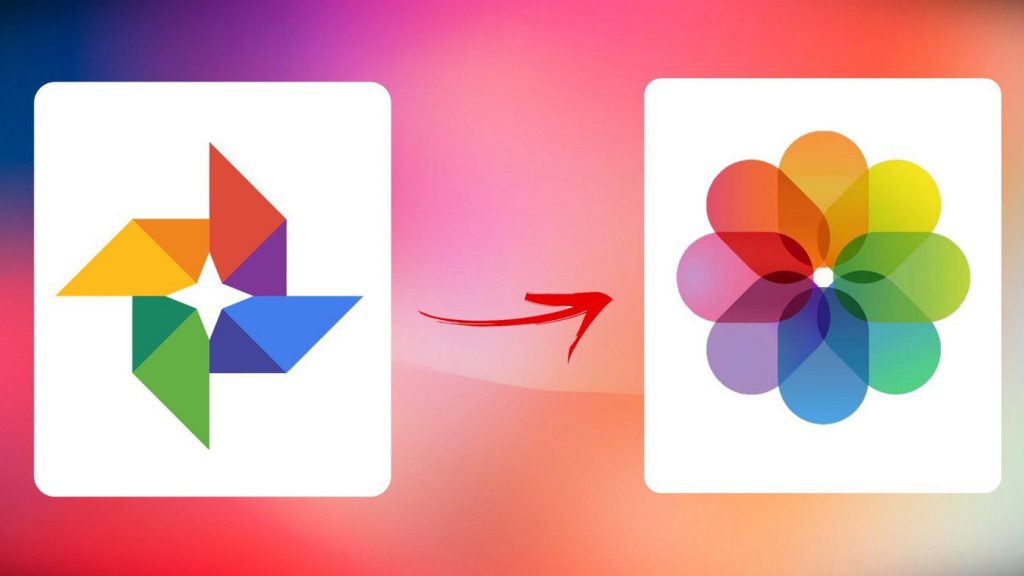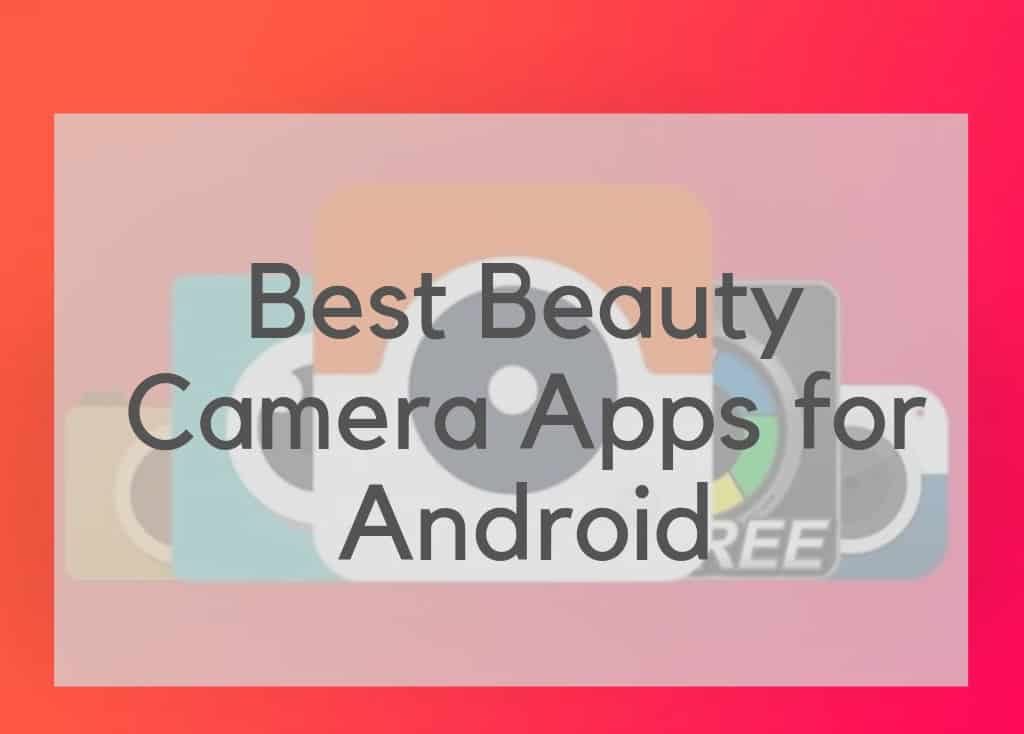How to turn off the sound of your Android camera

Becoming self professed photographers is just one of the perks of owning a smartphone. Some Android devices boast cameras that are incredibly powerful and enable us to take some of the most gorgeous shots that ten years ago, would have involved a hefty fee for some sort of photography service.
Some people however, prefer to take discreet snaps with their devices. Whether that’s because they’re at a location which would seem disrespectful to take a picture or two, or purely because you prefer to take photos in silence. Either way, the annoying shutter sound which practically every device makes can get annoying rather quickly. Depending on your device, you could simply just turn down your volume and your snaps should take without the noise.
Failing that, check out below to discover how to mute your shutter sound.
Disabling the Shutter Sound on a Samsung Device
If you have the luxury of a Samsung Galaxy S7, then to mute the noise the camera app makes when you take a photo, you simply need to change the master volume settings. If your settings are set to silent or vibrate only, then you should have complete silence when you take your photos.
On other Samsung devices you’ll need to open the camera app and then tap the little cog wheel. From here you’ll find the option for the “Shutter Sound” and all you have to do is switch it to “Off“.
If you’re using a Stock Android Device/LG Device/Sony
Stock Android applies to devices such as the Pixel and Nexus 5X. They don’t have a dedicated camera setting so instead you just have to set your profile to silent, vibrate or do not disturb. Then you are home free and have enabled the possibility of snapping in silence. The downside is that you might not hear your phone if you get a call or message, so make sure you turn the volume back up once you’re done.
This method is the same for an LG device and some of the newer Sony models.
If your Sony isn’t Going Silent Through Master Volume
If you’re finding yourself turning down the volume of your Sony device but yet the dreaded camera shutter noise occurs when you take a photo, then there is a simple solution. Simply navigate your way to your camera app, and then press the three dots to access the menu. From here tap on the “Cog Wheel” and then set the slider next to “Sound” to “Off”.
Disabling the Shutter Noise on a HTC device
This is the same as the above method. That’s right, no fancy tools necessary! Simply open your camera app, tap the three dots and then find your way to the cog wheel. Once you’ve tapped that, tap “General Settings” –> “Camera Shutter Sound” and then untick the box. Or, depending on your device, you could simply just turn down the master volume settings, as you would have done for the Stock Android.
Motorola Device
Again, this depends on what device you have. Newer models will let you simply turn off the volume to your device (through your standard volume buttons), whereas older devices will require slightly more work. Only slightly though. If your device has a sliding wheel on the left-hand side of the screen then you just scroll on this and tap on the icon which represents a loud speaker. This will disable or enable the shutter sound.
If You’re Using a OnePlus
Finally, we have the OnePlus device. For this trick, slide your finger from the left-hand side, towards the middle, and then tap on the “Cog Wheel” and find the option for “Shutter Sound”. Tap this and you’re device should now operate in silence.