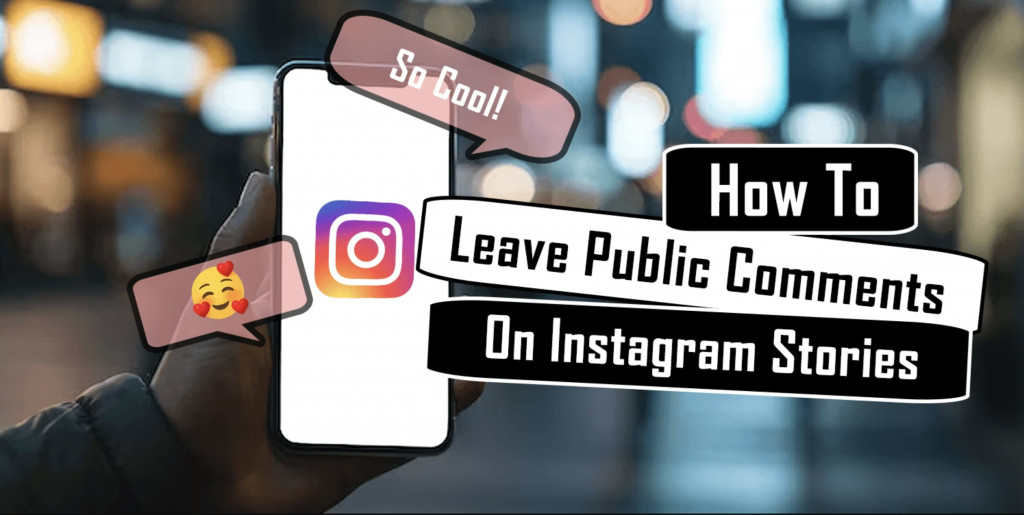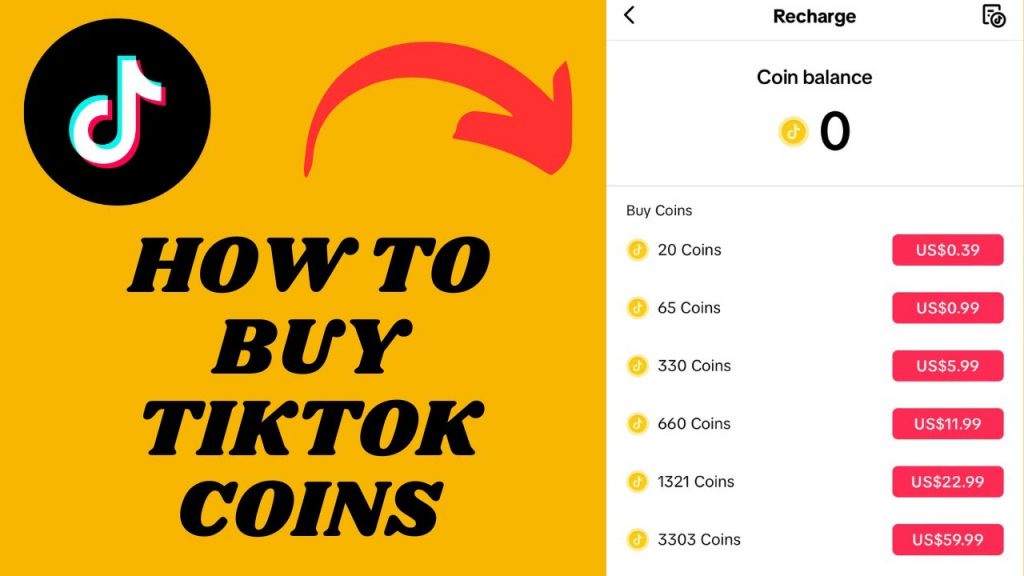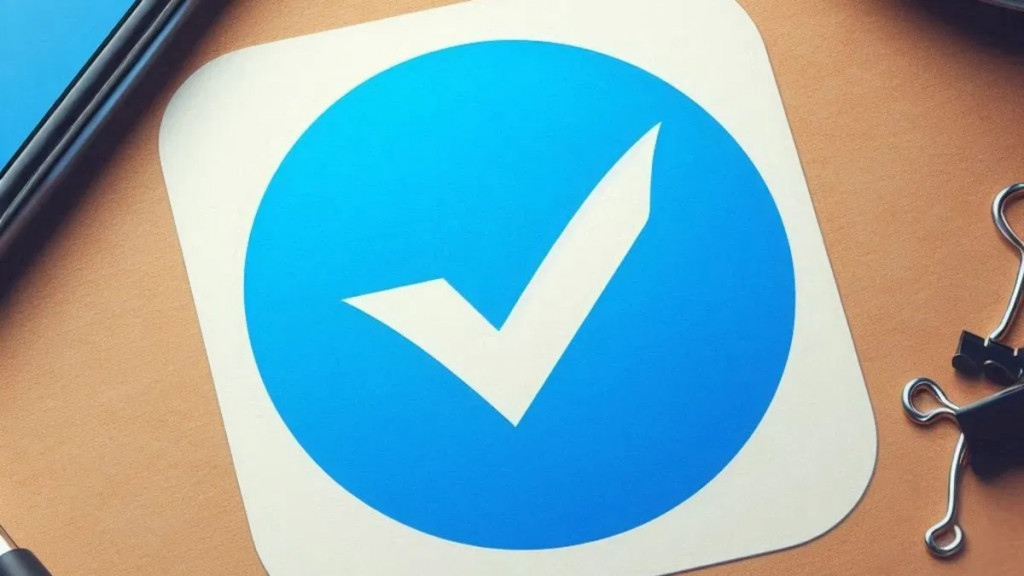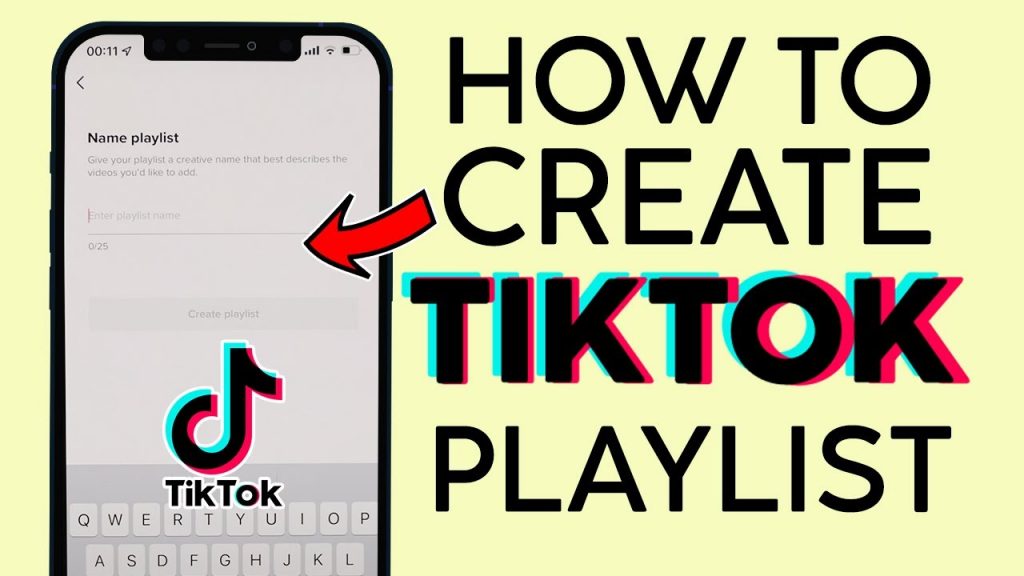How to unlink your device from the Google Play Store!

Every device that you sign into the Google Play Store with is added to a list, which over time can grow and grow and grow. If you ever look at this list you might notice that most of the devices are ones from days back when, and you no longer use them. There isn’t any problem with having old devices on the list, although it always helps to stay organized. To that end we’ll explain how you can hide these old devices so only your currently used ones are displayed.
I say hide, because there isn’t a way to completely remove old devices from the Play Store archive but hiding them makes it a lot easier to navigate.
So…How do you do this?
- First you’ll want to open the Google Play Store in your web browser (not from your device) and then find and click on the gear icon which should be in the top-right hand side of the screen. Once you click on that you’ll get a sub-menu, you’ll want to click on “Settings”.
- From “Settings” you’ll see the “My Devices” page which will show all of your activity on Google Play. Yep, it’s all recorded. Every single device you’ve ever logged on with, and everything you’ve installed, is all stored and recorded.
- Under “Visibility” there will be an option to check (or uncheck) a box which will toggle whether or not a particular device will be displayed in the menu. Simply go through the list and check each device you no longer want to be visible here.
- You can take things one step further too, by clicking on the “Edit“ option. This will let you assign each device a nickname which makes it a lot easier to determine what it is, rather than the default option of “Unknown Device”.
- All you need to do now is click on the “Update” button. This will save your changes across the entirety of Google’s properties (Android Device Manager, Play Store etc).
That’s literally all you need to do. It’s really simple and easy, all it really needs is a bit of patience to figure out what device is what from the list, and then setting their visibility off.