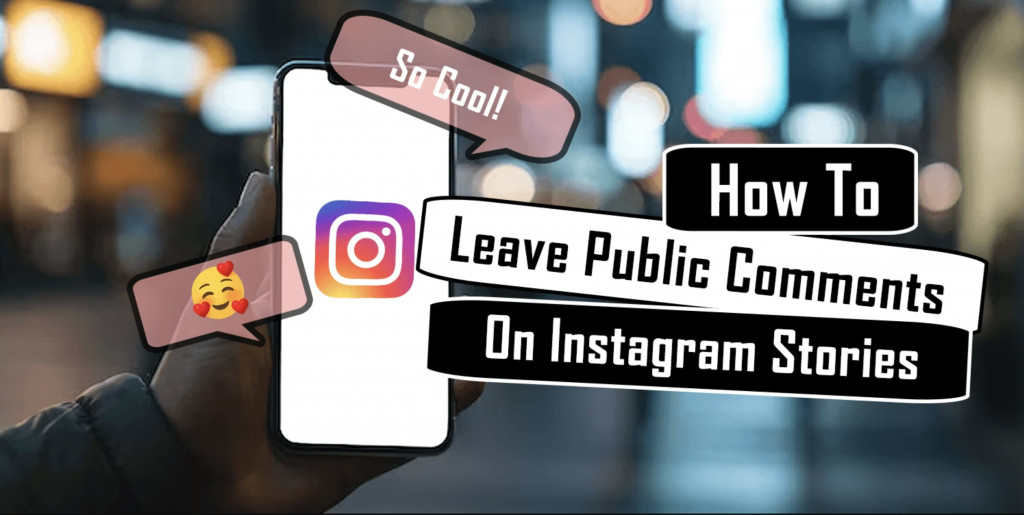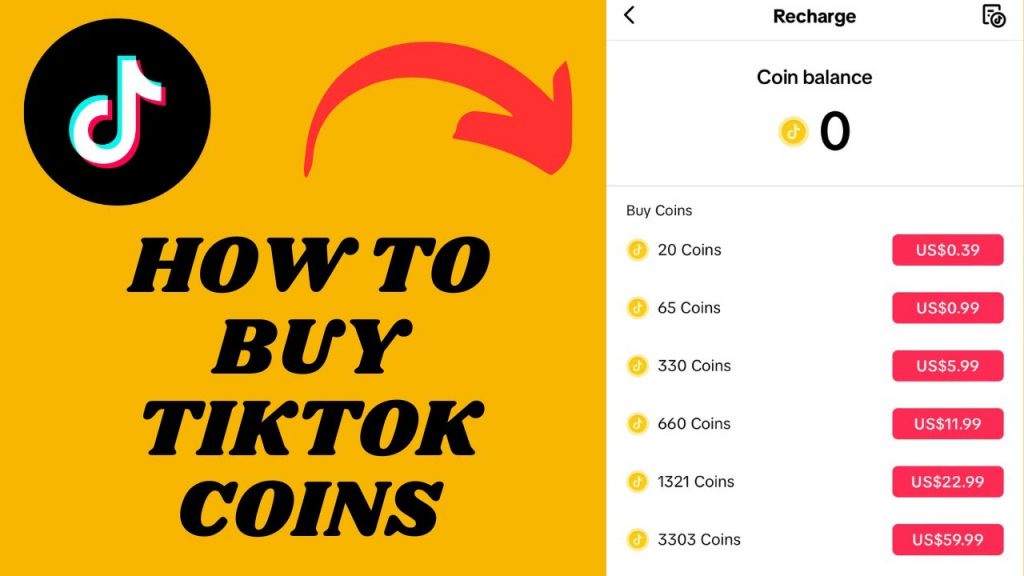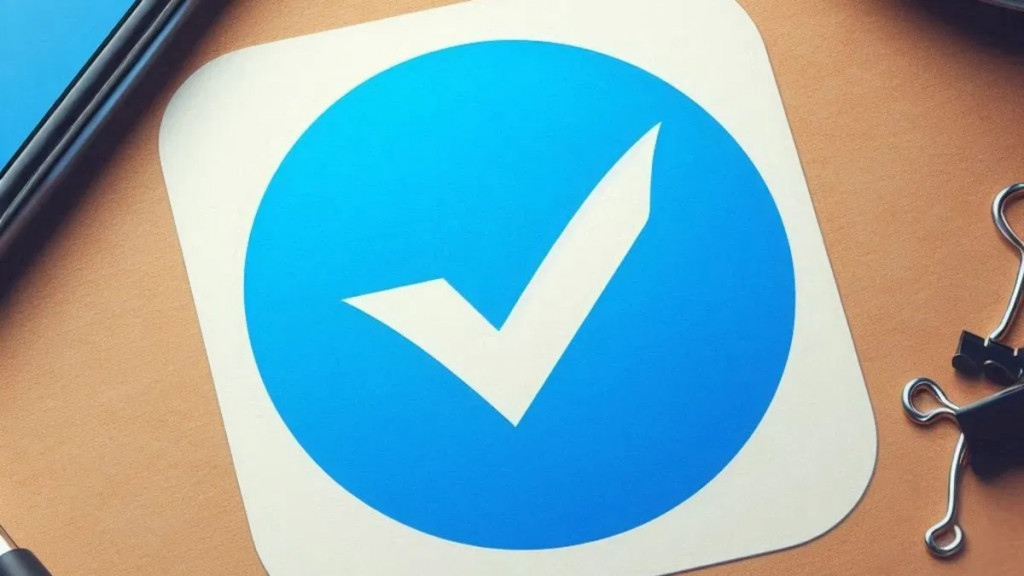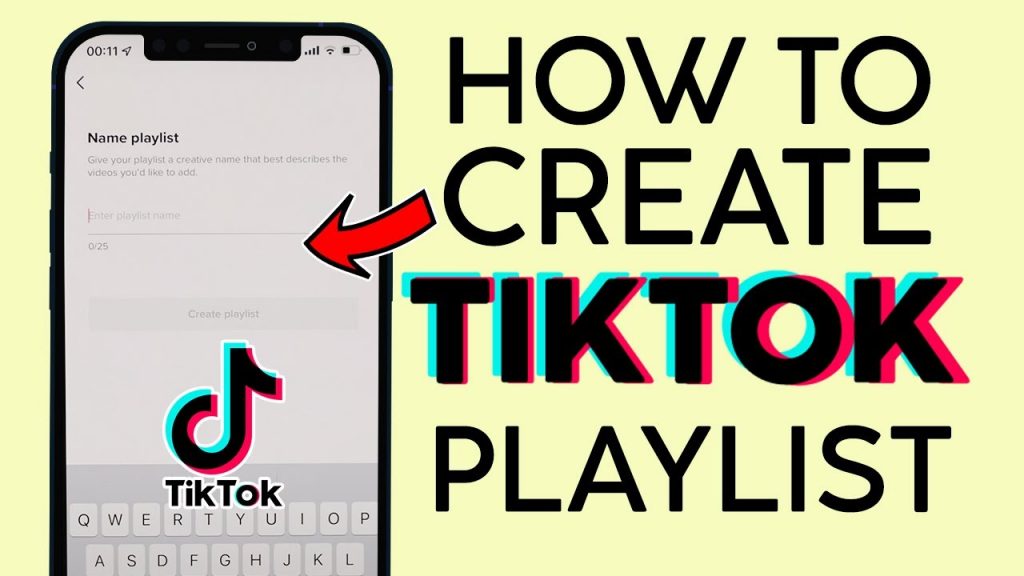OK Google voice search: Learn how to fix it when it’s not working!

If you’ve sat or stood there, speaking to your Android, or more correctly going something like “Okay Google….Okay Google….OKAY GOOGLE!” then you’ll know what Google Now is all about. Ironically, it is supposed to be a futuristic creation as well as a wonderful tool that allows us to speak to our devices and access all sorts of cool commands.
Occasionally though it doesn’t always work and the result is you standing there just repeating the same two words in a manner of different tones as you become increasingly frustrated. There are a few things you can do however to try and sort out this issue of unresponsiveness, and while we can’t guarantee they’ll work, they do have a relatively high success rate.
Disable S Voice:
Some Samsung devices seem to have compatibility issues if you try to run both S Voice and Google Now at different intervals. To solve this issue, you need to decide on which one you want to use. For the purposes of this tutorial, we’ll assume you want to use Google Now, so you may need to completely disable S Voice altogether in order to fix the issue.
Re-train Google Now:
Sometimes you need to reset the voice commands and re-input your voice so that the app recognizes you again. It’s a quick fix and all you need to do is go into the “Google Settings” –> “Voice” –> “Ok Google Detection”. Then just tap on Retrain Voice Model and repeat that wonderful phrase three times, which is Okay Google.
Check Your Language Settings
Although the default language setting is US English, sometimes it can change or be set wrong, for whatever reason. Or perhaps you don’t want it in US English. Either way, you can go into your “Language Settings” and adjust this as needed.
You’ll have tons of options to choose from and you can select a primary and secondary language if you want. That said, English seems to provide the best results with the app.
Check Your Microphone:
Google Now relies heavily on the ability to use your microphone, as without it, the app can’t pick up your requests. To that end you should try to ensure your microphone is fully functional.
Sometimes it can get blocked with debris from your pocket or other issues might occur. If you are running the Google app, there should be a microphone icon on the right-hand side of the search bar.If this icon is bold and fully formed then your microphone should be fine, if however the lines are dotted then there might be a problem.
A simple way to fix this is to grab yourself a safety pin, or something similar, and very carefully poke around.
Simple Fixes:
Lastly, there are a couple of obvious things but none-the-less should be addressed just in case. The first one is that the app requires either a Wi-Fi or Data connection. Without one, you’ll get no response from your super intelligent smartphone. Another simple fix is to try and just restart your device.
That might sound incredibly silly, but believe it or not a quick reboot can often fix a wealth of daily problems in life…