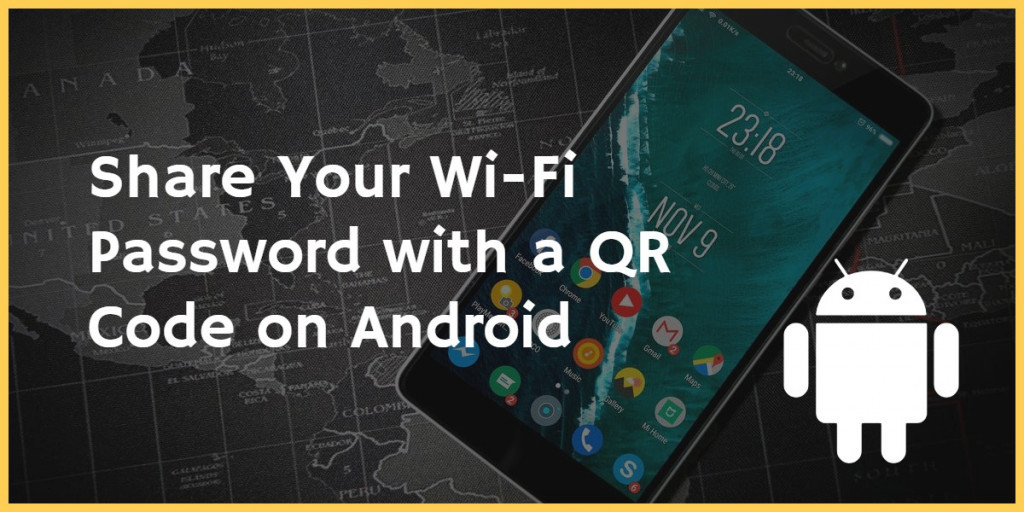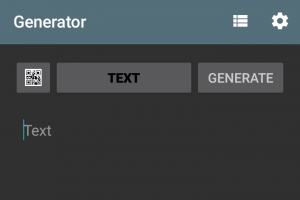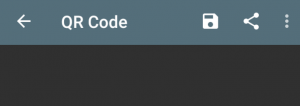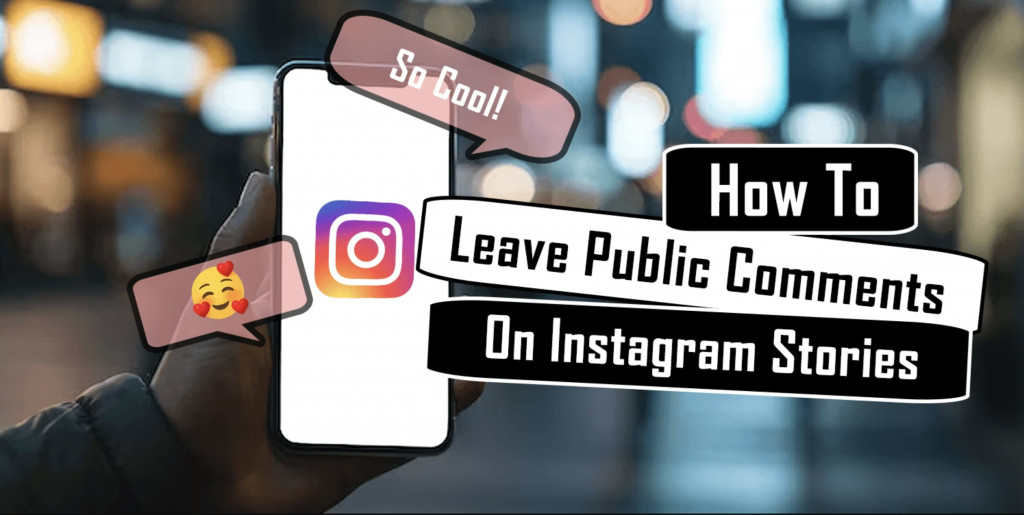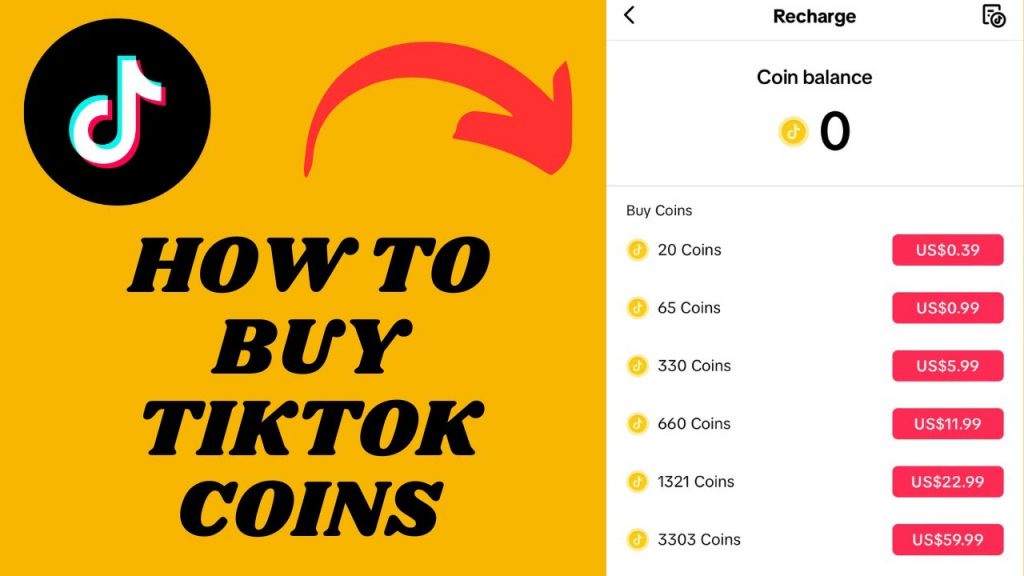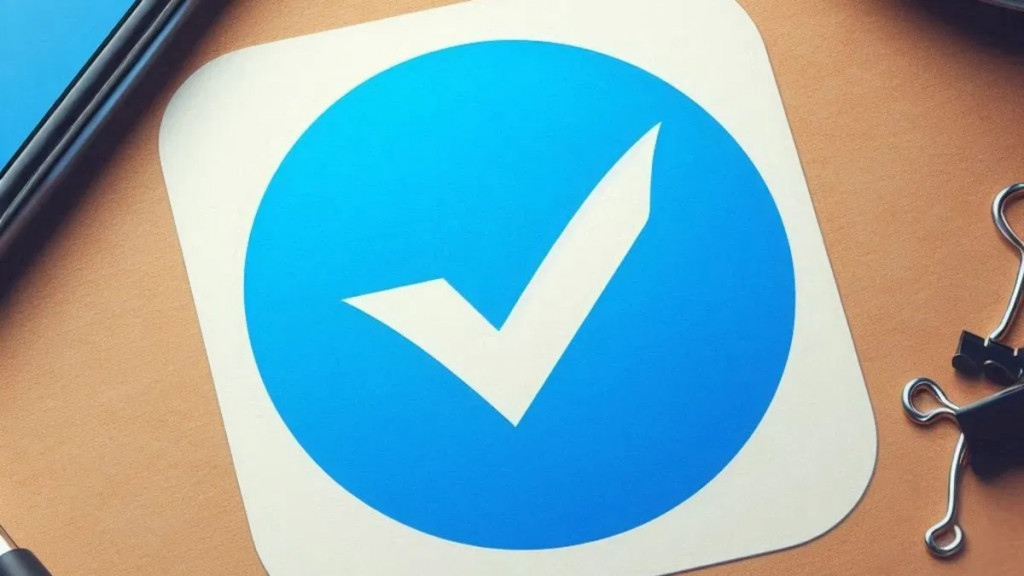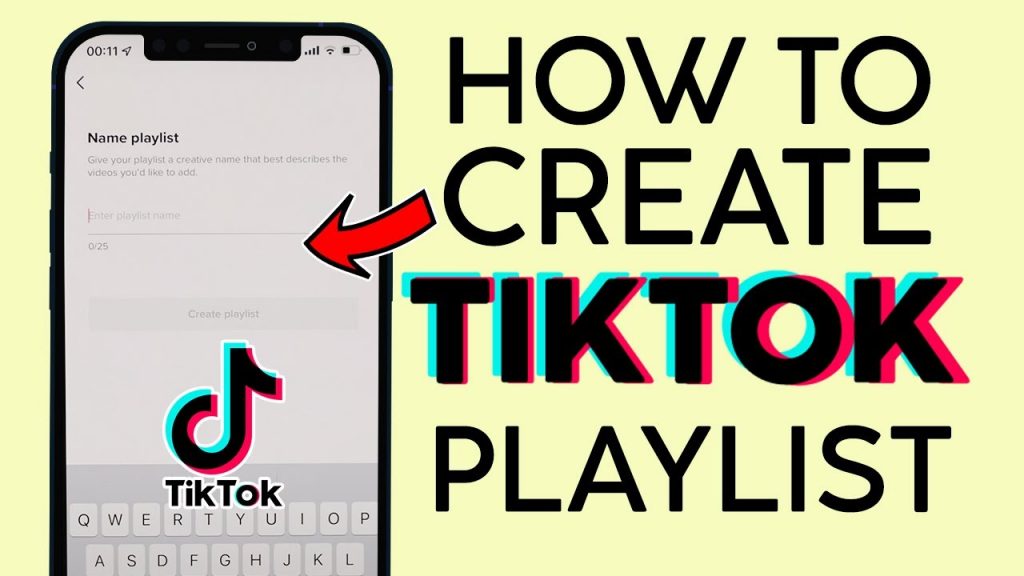Share Your Wi-Fi Password with a QR Code on Android
When guests come over do they usually ask you for the Wi-Fi password? If your Wi-Fi- password is complex (and it should be!) you probably groan and then proceed to carefully give the person the password. I feel your pain. It’s a real headache.
The good news is that there’s a better way to do things. Just create a QR code and share it!
Here’s how you do that:
Step 1: Find Wi-Fi Name & Encryption Type
The first thing you’ll need to do is find the name of your Wi-Fi network and the encryption type.
You’ll need to dig into your phone’s settings in order to find the name of your Wi-Fi network. Since the location of this setting varies from device to device you’ll need to figure it out for yourself. However, you can usually find it by going first to Settings and then a submenu that makes sense like Wi-Fi or Connections.
Next, you need to find out what network encryption type you’re using. To do that just tap on the name of your Wi-Fi network.
Record both the name of your Wi-Fi network (remember, it’s case sensitive) and your encryption type. We’re going to need them in just a bit.
Step 2: Install QR Code Generator
Download and install the app that’s going to generate your QR code.
Step 3: Create A QR Code
Open up the app and tap the button that says Text. Choose WiFi from the menu.
Enter your Wi-Fi name, your encryption type, and your password. Make sure you enter everything correctly.
When you’re done tap Generate.
Step 4: Save Your QR Code
Now tap the floppy disk icon at the top of the screen. This will save your new QR code as a PNG file.
You might be asked to grant the app permission to access your storage. If so, go ahead and do that.
Step 5: Share Your Wi-Fi Login
Sharing your newly created QR code with your Wi-Fi login is super easy. Just open up the PNG file in full-screen mode.
If someone has iOS 11 this next step is simple: They just open up their camera and point it at your QR code. They’ll receive a notification asking them if they want to connect to your Wi-Fi.
If they have an Android device they’ll need to download and install a QR scanner.
That’s it!
You could even print out the PNG and tape it next to your router. That would provide for even easier guest access!
I hope this tutorial was helpful. Leave me a message in the comments!

QR Code Generator
This handy tool will enable you to easily create customizable QR codes right from your Android device. Supported content includes email, text URL, geolocation information, SMS, and more.