How to Recover Deleted WhatsApp Chats from Android
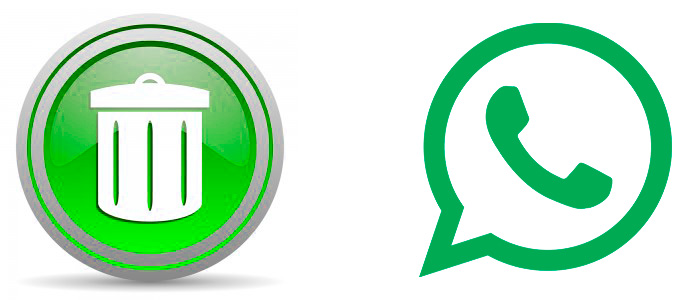
Have you accidentally deleted important WhatsApp chats from your Android phone? Are you upgrading to a new phone and do not want to lose WhatsApp chats from your old phone? Well, don’t worry because you can recover your deleted messages with ease. However, before you recover your chats, you need to have a backup of your old chats. By using either of the below methods, you can recover your deleted WhatsApp chats:
Using Google Drive backup and restore
Updated versions of WhatsApp have the Google Drive backup and restore option. This option allows WhatsApp users to back up their chats on Google Drive and restore chat histories to their phones. To backup chats on Google Drive:
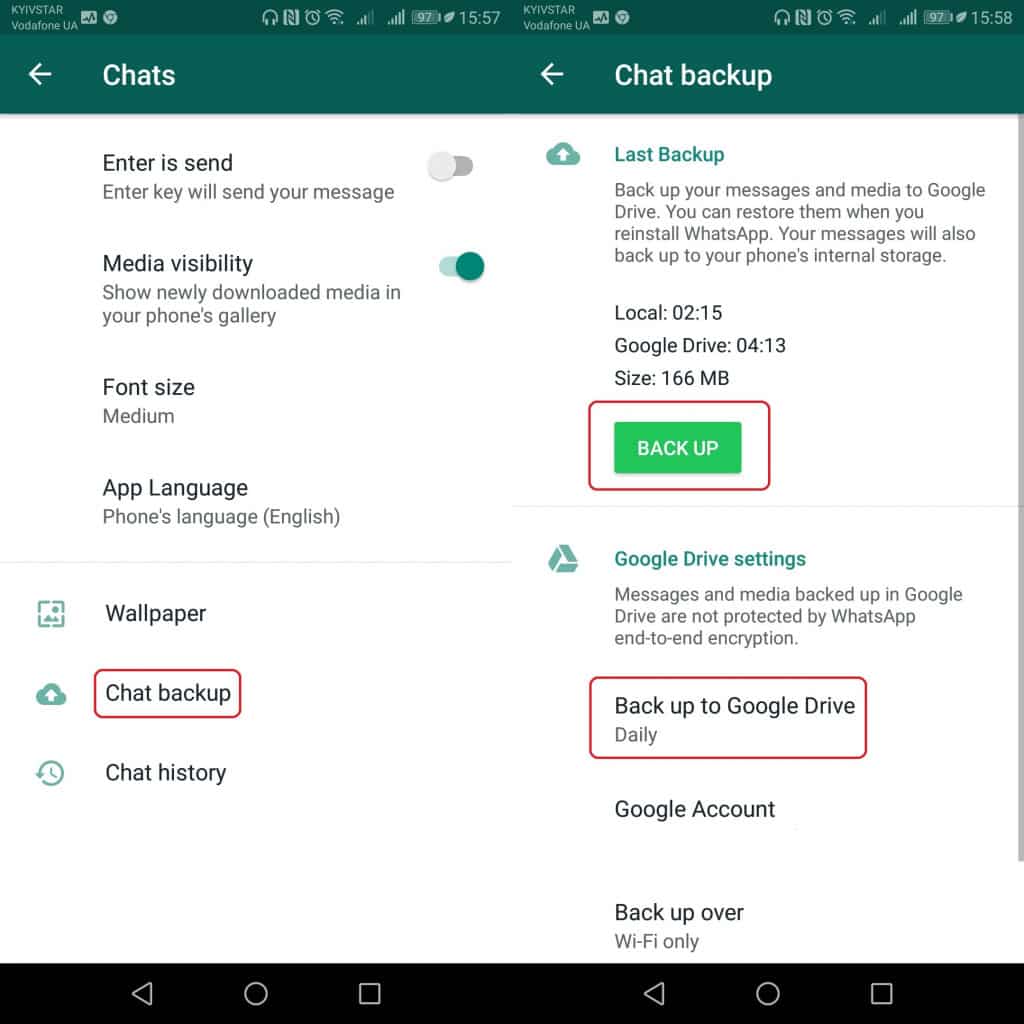
- Tap the three dots on the top right corner of the WhatsApp landing page.
- Go to Settings > Chats > Chat backup.
- Click the green BACK UP button to start the backup process immediately. You can also set an automatic backup that will back up chats and media on Google Drive on a daily, weekly or monthly basis.
When you reinstall WhatsApp on your phone, you will be prompted to restore chats and media from your Google Drive.
Backing up chats and restoring them from the internal memory
If your phone does not have an SD card and saves data in the internal memory, you don’t have to worry because you can still recover your WhatsApp chats.
Follow these steps to restore WhatsApp chats from your internal memory:
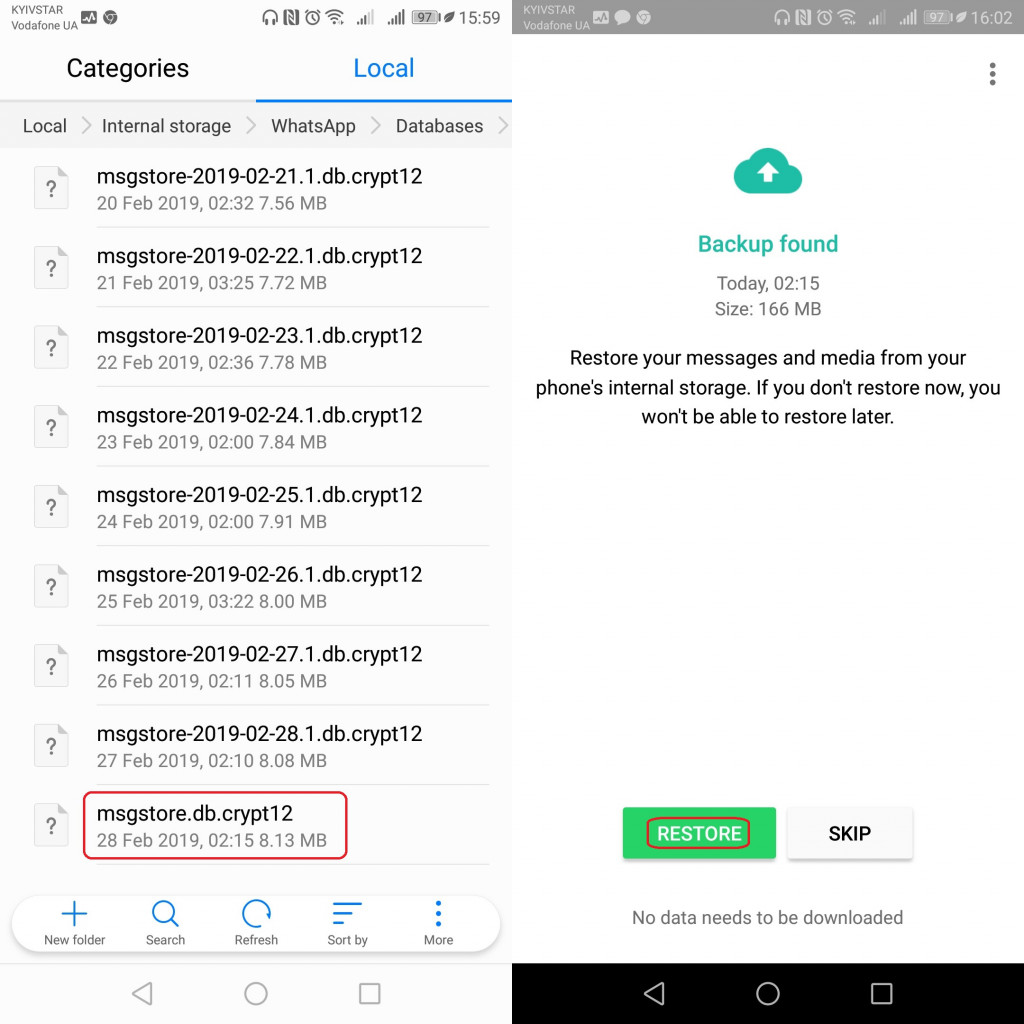
- Connect your phone to a PC via a USB cable.
- Navigate to the files on your phone and find a folder named WhatsApp, open it and find another folder titled Databases (this is where all backup data from WhatsApp is saved).
- Locate the file with the recent storage date which will have a different name format from the rest.
- Copy and paste the file somewhere on your PC.
- Reinstall WhatsApp on your phone but do not start the app.
- With the phone still connected to the PC, navigate to the WhatsApp / Databases folder and paste the earlier copied backup file.
- Now start WhatsApp on your new phone and follow the installation process. You should receive a notification informing that a message backup was found.
- Tap Restore, and wait for the chats to restore. When the process is complete, all of your messages should have been restored on your device.
Restoring chats from an SD card
If you do not wish to backup your chats on Google Drive, you can easily create a backup on the SD card and restore the chats once you reinstall a new version of WhatsApp.
To backup chats on an SD card:
- Tap the three dots on the top right corner of the WhatsApp landing page.
- Go to Settings > Chats > Chat backup.
- Select the SD card as the backup location and press Ok.
Once the backup process is complete, remove the SD card and place it into the phone (that) where you wish to reinstall WhatsApp. When initializing the new WhatsApp app, you will be prompted to restore chats and media from the SD card.






