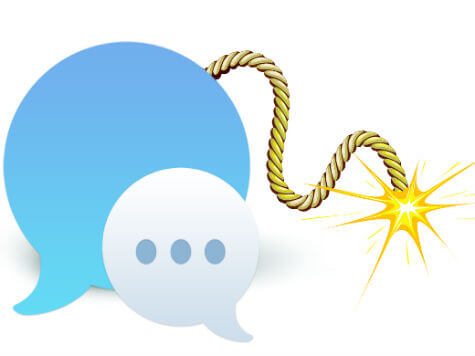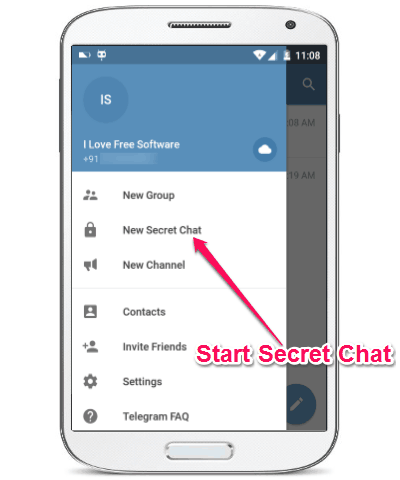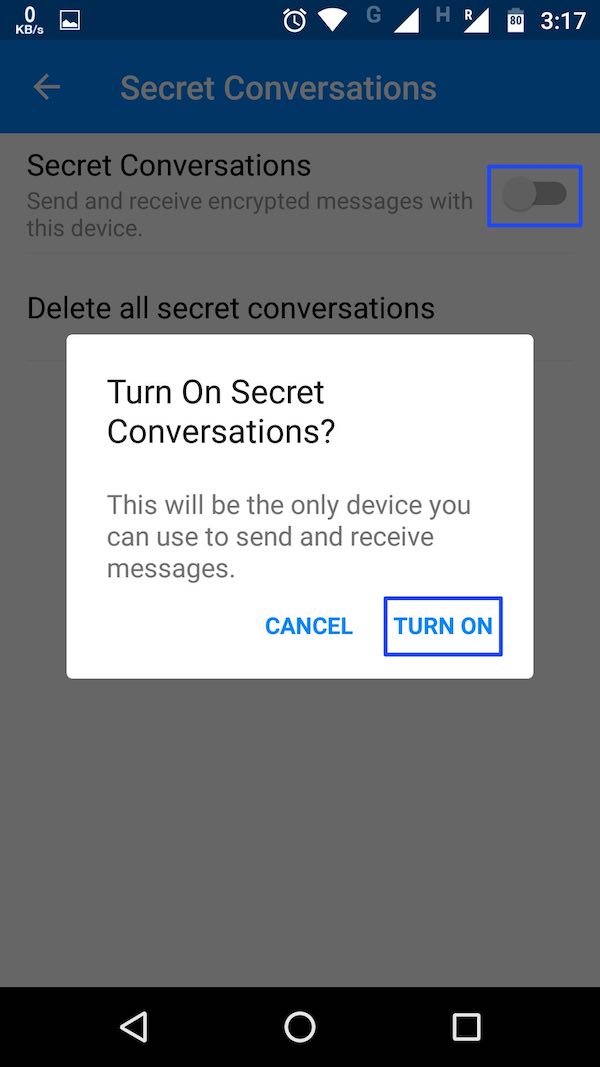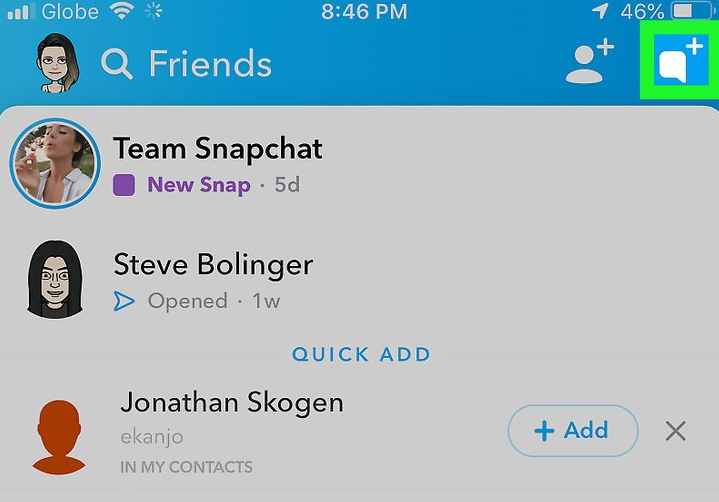How to Send Self-destructing Messages on Android: Gmail, Telegram, Snapchat
Are you looking for confidentiality when chatting on your phone? Well, you can now send self-destructing messages using some Android messaging apps. Messages will be deleted automatically after some time leaving no digital trail behind after you send texts and media files.
Listed below are four Android apps that support the use of self-destructing feature:
Gmail
The new version of Gmail comes with a Confidential Mode that allows you to include an expiry date for your messages. Messages will be deleted automatically once the expiry date is due.
To activate confidential mode:
- Open Gmail app on your phone.
- Tap the ‘compose message’ button which appears as a plus (+) sign on the bottom left of the screen.
- Once on the ‘compose message’ page, tap the three vertical dots on the top right of the screen.
- Select Confidential mode.
- Set a date for expiry and the required passcode.
- Save the setting by tapping SAVE button at the top right of the screen.
Telegram Messenger
When using Telegram, you can send and receive self-destructing messages by allocating expiry dates to messages. To send self-destructing messages, you have to create a ‘Secret Chat,’ and both parties need to be online.
To send self-destructing messages on Telegram messenger:
- Open Telegram messenger on your phone.
- Tap the New message icon on the bottom-right corner of the screen.
- Click on New Secret Chat from the list that appears on the top of the screen.
- Choose the contact you want to message, and begin the conversation.
- Once you’ve created the secret chat, tap the Timer icon, which appears on the top left.
- Select how long messages should remain visible (choose between one second and one week).
- When the recipient reads a message, the timer begins ticking.
Facebook Messenger
You can also enjoy sending secret and secure messages on Facebook Messenger using self-destructing feature. Although you can send media through secret chats, you can’t include a group of people.
To use the self-destructing feature on Facebook Messenger:
- Open Facebook messenger.
- Tap the New message button on the top right.
- Tap the Secret conversation switch on the top right to activate it.
- Pick a contact to text.
- Tap the timer icon inside the message field to set an expiration time.
Snapchat
On Snapchat, you can enjoy the convenience of self-destructing messages when sending texts, videos and photos. Messages will self-destruct by default after they’ve been viewed.
To use the self destruct feature:
- Open Snapchat.
- Swipe right from the camera screen to find your friends list.
- Tap the New message button in the top right corner.
- Enter the name of one or more contacts, and tap Chat.
- In the next window, either type out a message or hit the circular Camera button to send a picture or video.
- Once the recipient checks your message, it will vanish, and the conversation thread will start again from the beginning.

Gmail
Gmail is a communication app that lets you access your email account(s) and allows you to draft, send and receive emails; look through your calendar; set appointments; and even have conversations with other users.

Telegram
Telegram is an easy-to-use messaging app that allows you to securely send and receive texts, videos, images, and documents. You can also create chat groups with up to 200 people. The app also provides a cloud storage service.

Messenger
Facebook Messenger is a messaging app that allows users to send messages and exchange photos, videos, stickers, audio, and files when connected to Internet.

Snapchat
Snapchat is a great social app that allows you to capture and send realtime photos and videos. It has a variety of filters that you can apply in real time.