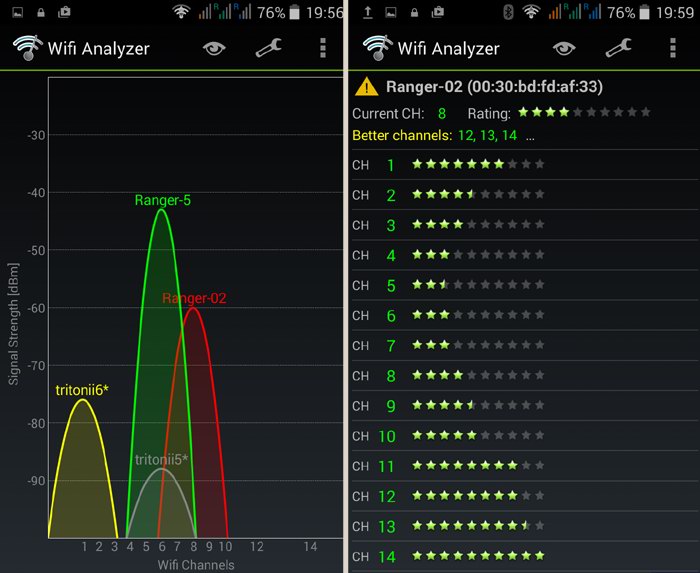How to Boost Wi-Fi Signal on your Android Device: Wifi Analyzer
If you are using Wi-Fi on your phone and you notice that web pages are taking longer than usual to load or your downloads take forever to complete, you may be experiencing poor Wi-Fi connection.
It is possible to boost your Wi-Fi signal if you are experiencing poor Wi-Fi connection and continue enjoying super fast internet. By using Wifi Analyzer, an Android app, you can boost the Wi-Fi signals on your Android device.
Wifi Analyzer
This is an easy-to-use app that allows you to analyze your Wi-Fi network in a few seconds. The app scans all the networks within your location and shows the best network with the most stable connection. The app also provides you with useful network information such as IP address, gateway, and DNS.
To use Wifi Analyzer to boost your Wi-Fi connection:
- Download and install Wifi Analyzer on your phone
- Open the app and a Channel graph with all the wireless networks available near you will appear
- Now tap on the eye-like button on the top right of the screen
- On the list of options that appear, tap the Channel rating button to show the rating of the channel that your network is using
- On the channel rating page, tap on the yellow triangle on the top of the screen to see a list of all the networks available in your area
- Select the network that you are interested in.
The name of the selected network, the current channel it is on, the rating of the channel the network is on, and other recommended channels and their ratings will be displayed on the screen.
Now that you have the recommended channels from Wifi Analyzer, you can change the wireless settings on your router to broadcast one of the recommended channels.

Wifi Analyzer
This is a useful and free tool that analyzes the real speed of your Wi-Fi network in a matter of seconds. Use it to Check the performance of your Wi-Fi network and detect errors that could worsen the performance of the connection.