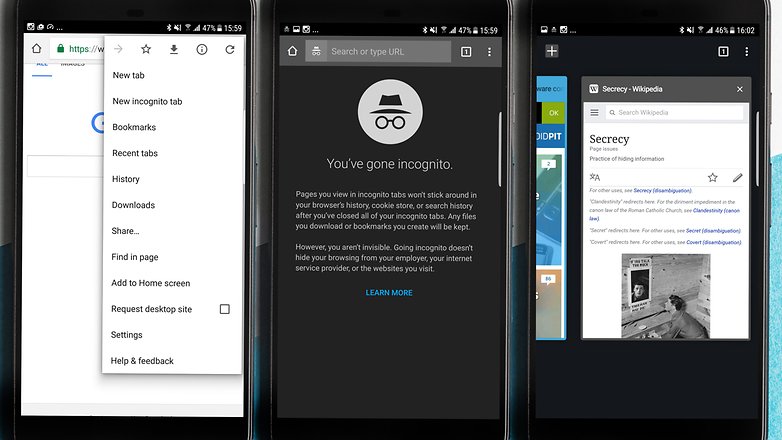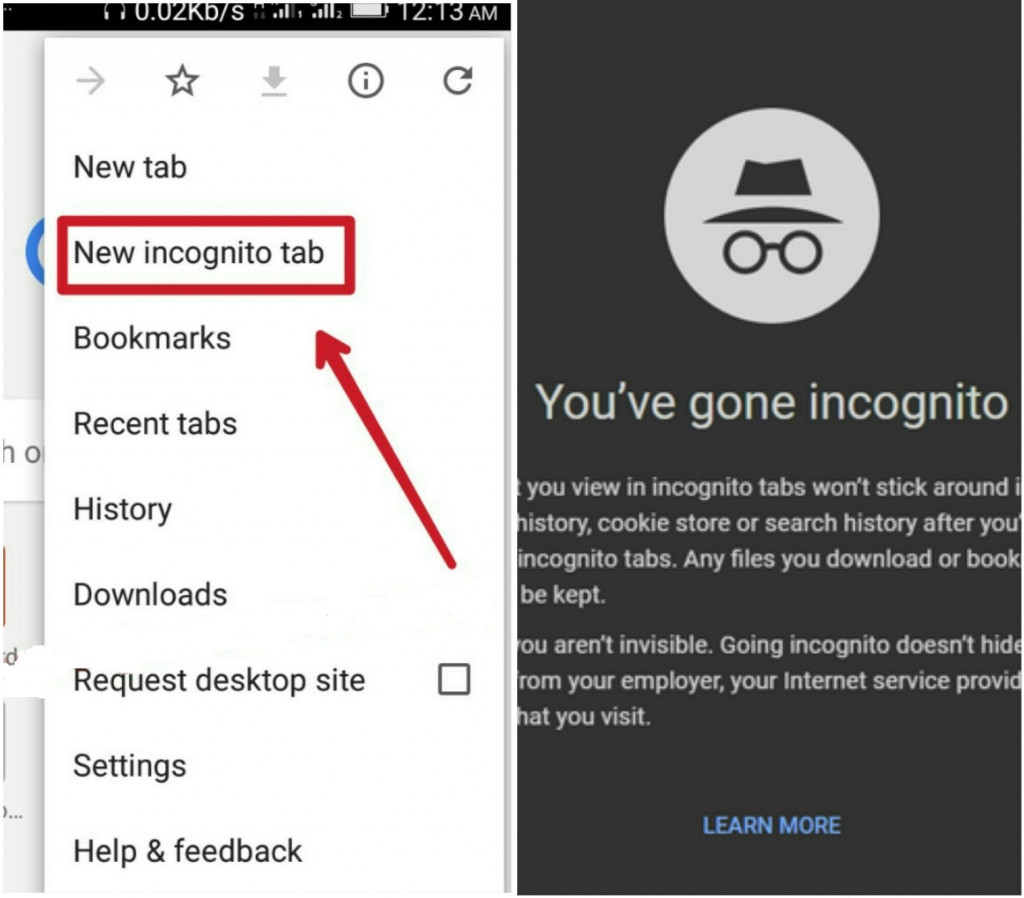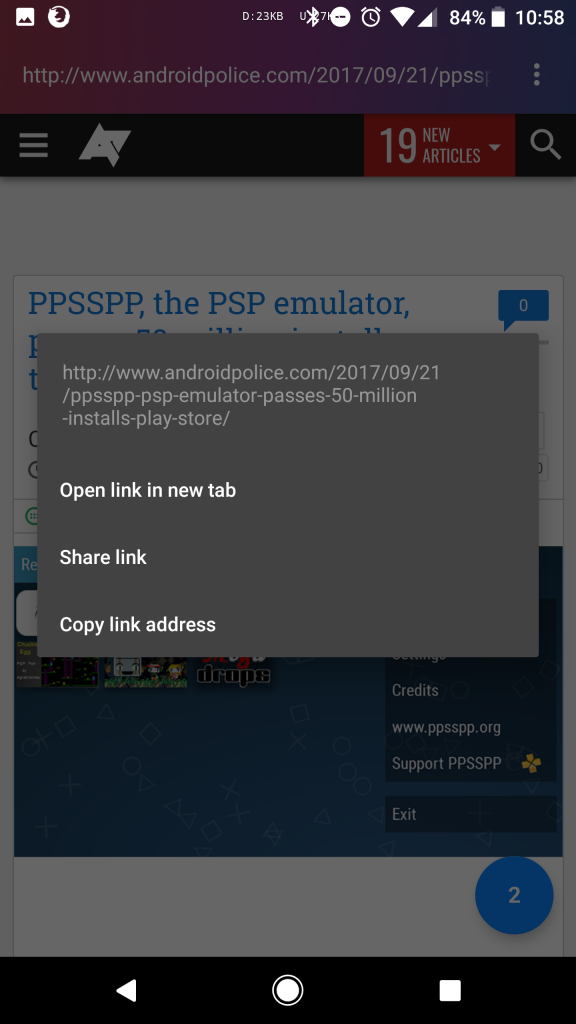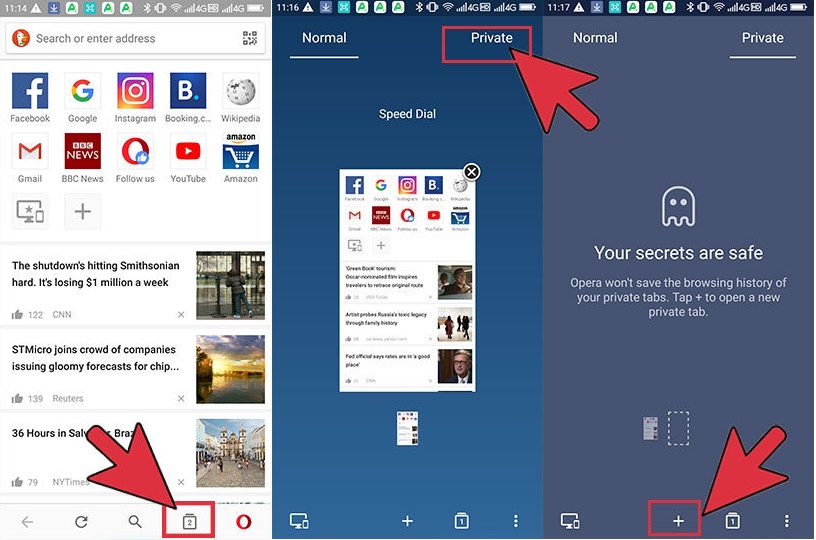Private Browsing: How to Use Incognito Mode on Android: Chrome, Firefox, Opera Mini

There are many reasons why you would use private browsing or incognito mode on your phone. The most common reason is so that you do not leave a history trail. When someone borrows your phone and uses your browser, they will not see the various pages that you had accessed earlier.
If you have heard of incognito mode and you have never known how to activate it, do not worry. This piece will provide steps on how to activate incognito mode on various browsers that are commonly used on Android Phones
Incognito on Chrome
Chrome browser is a common app that comes pre-installed on most smartphones running on the Android operating system. Activating incognito mode on Chrome is very easy and does not consume much time.
To activate incognito mode on Chrome:
- Open chrome browser on your phone by tapping on the app’s icon
- Tap on the three dots on the top right on the screen
- On the menu that appears, tap New incognito tab
- A new tab with a black theme will appear. You are now on incognito mode!!!
Incognito on Firefox
Firefox is yet another easy-to-use web browser for your Android device. It can be used as an alternative for Chrome, or you can install it and have two browsers running independently on your phone.
To activate incognito mode on Firefox:
- Open the browser by tapping the app’s icon
- Tap the three dots on the top right corner of the screen
- Select New Private Tab on the menu that appears
- A new tab with a dark theme will appear written Private Browsing. You are now using incognito mode!!!
To open a link on an incognito tab:
- Tap and hold the link to select it
- On the pop-up menu that appears, tap on Open link in Private Tab
- The link will be opened on a new incognito tab
Using Incognito on Opera Mini
Opera Mini is also a commonly used browser on most Android phones. It can be installed alongside other browsers on your phone.
To activate incognito mode on Opera Mini:
- Open Opera Mini by tapping on the app’s icon
- On the landing page, tap on the tabs icon that appears on the taskbar on the bottom of the screen
- On the page that appears, tap on the Private button that appears on the top right of the screen
- A dark-themed page written “Your secrets are safe” will appear. You are now on incognito mode!!!

Chrome Browser – Google
Google Chrome Browser is a communications app that lets you surf the Internet on your Android device. The app also allows you to browse anonymously by allowing you to easily activate the incognito mode

Firefox Browser for Android
Firefox is a Web browser from Mozilla that lets you access the Internet through your Android device. It also lets you sync your browsing history and bookmarks, customize the browser, add bookmarks and web sites for quick access.

Opera Mini web browser
Opera Mini is a web browser that allows you to browse the web with ease. The app has various features including simplified configuration, night mode for reading in dark environments, and notifications for Facebook users.