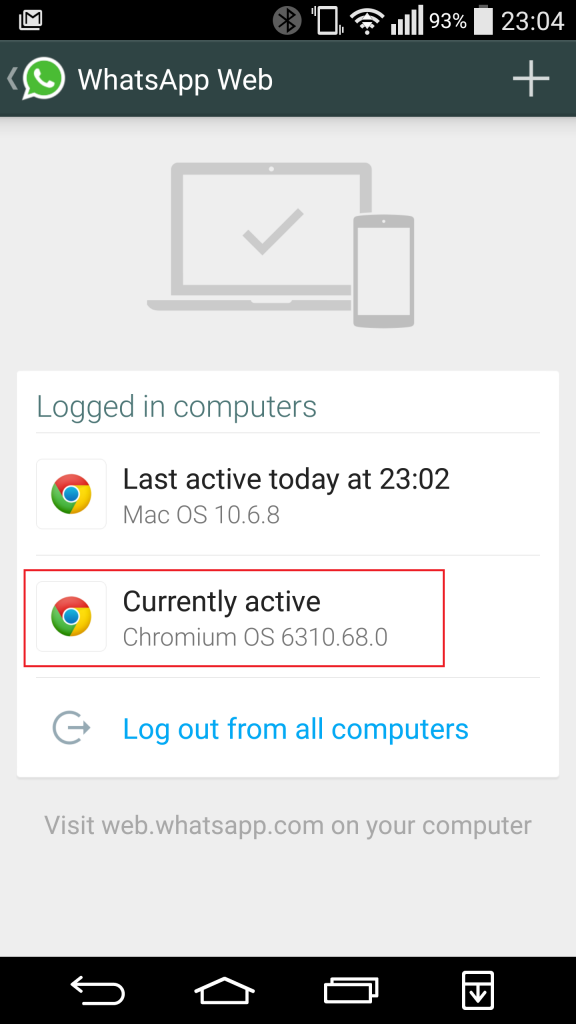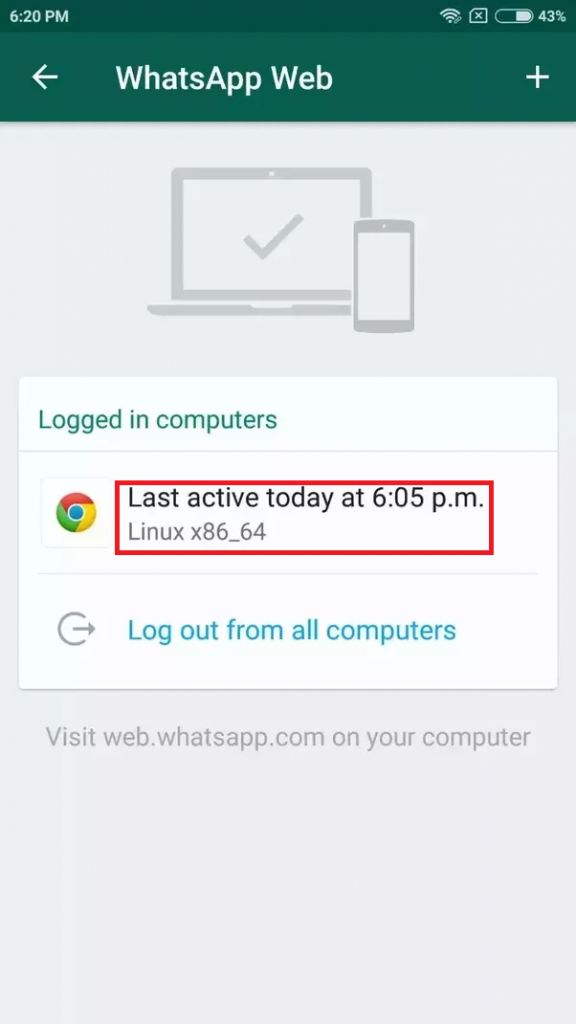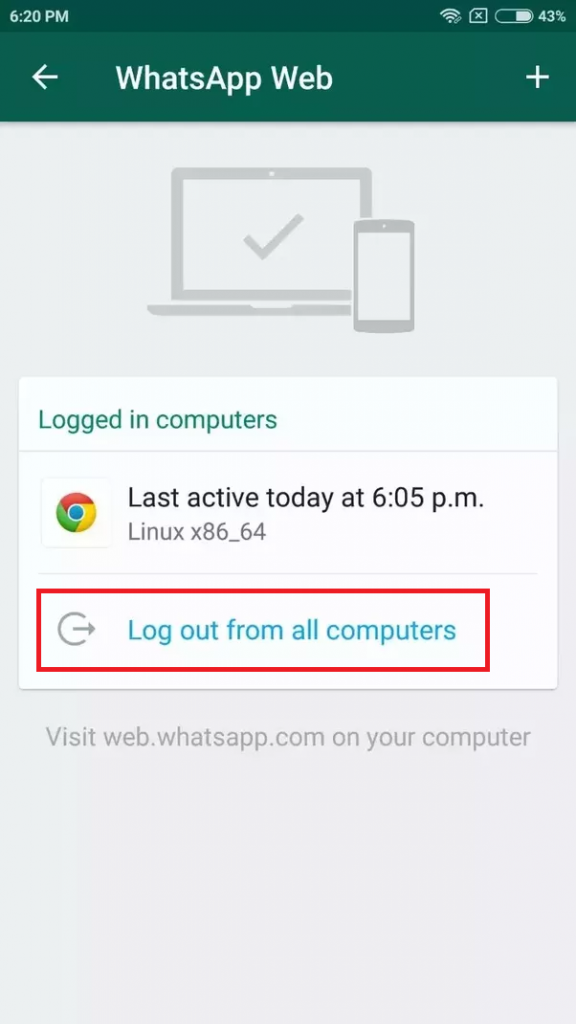How to know if someone is Spying on your WhatsApp using WhatsApp Web

WhatsApp Web is a feature on WhatsApp that allows you use your WhatsApp account on any computer browser. It allows you to keep in touch with your friends on WhatsApp while working on your computer without actually being on your phone.
Many WhatsApp users have become fond of using WhatsApp web over the years. Unfortunately, this has created a possibility of WhatsApp accounts being spied on. People can use your WhatsApp Web login session to snoop around your account, thus invading your privacy.
This piece highlights ways in which you can now know if someone is spying on your WhatsApp account using WhatsApp Web and how to stop them.
Be attentive to your Notifications
Every time you connect to WhatsApp Web, a notification showing your active connection appears on the notification bar of your phone. If a notification comes up and you have not authorized a connection to WhatsApp Web, then most likely someone is spying on you.
Check your Active WhatsApp Web Sessions
WhatsApp Web always keeps records of all the sessions that have connected successfully to your phone. You can scroll through your WhatsApp app to find the current WhatsApp Web sessions. By doing this, you will know which browser and operating system that has an active WhatsApp Web session.
To check for open WhatsApp Web sessions:
- Open WhatsApp app on your phone
- Under the CHATS tab, tap the three vertical dots on the top right side of the screen
- Tap WhatsApp Web on the pop-up menu that appears
- A WhatsApp Web page will appear with the details of the browser and operating system that is connected to your account.
If you do not recognize any of the browsers or computers listed, then someone may be spying on your account. If there is no active session on your WhatsApp web, check the last login time of each session showed on the page. If you had not logged in at any of the times indicated, then most likely someone has been spying on you.
To be on the safe side, you can clear all the previous sessions by logging out from all the connected computers. By doing this, all the computers that were connected to your WhatsApp app will be cleared.
To log out from all the connected computers:
- Open WhatsApp app on your phone
- Under the CHATS tab, tap the three vertical dots on the top right side of the screen
- Tap WhatsApp Web on the pop-up menu that appears
- Tap the “Log out from all devices” button
- Confirm the request by tapping LOG OUT on the pop up that appears.

WhatsApp Messenger
WhatsApp Messenger is a communication app designed for smartphones that allow users to send and receive messages, videos, images, and audio notes to contacts (including international numbers) through Wi-Fi or the cellular network when there is an Internet connection.