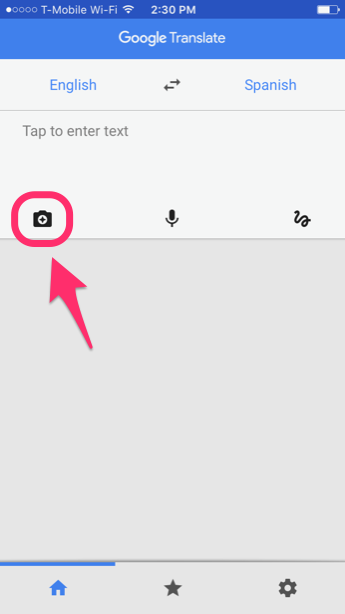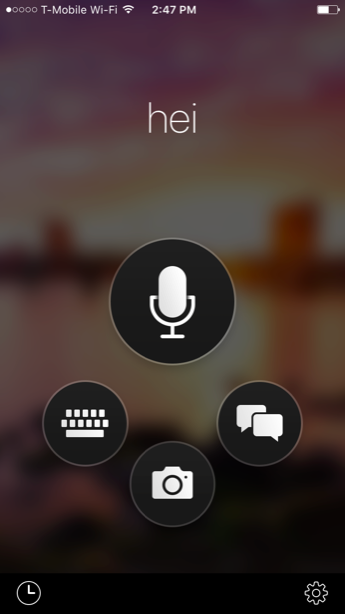Camera Translator Android Apps: Use your Phone’s Camera to get Text Translation
Imagine visiting a foreign country and you are unable to understand what is written on signs, posters or even menus because you are not familiar with the local language. This would result in very challenging and weird situations.
Thanks to technological advances, you can now translate foreign texts in real-time using your phone’s camera. Previous technologies allowed you to type in the foreign texts into an app to get a translation. With the camera translation apps, you will save time since the phone’s camera analyzes texts and translates them immediately.
This piece describes some of the best camera translator apps that you can use on your Android phone to get a text translation.
Google Translate
Google translate is a translating app designed by Google. Previous versions of the app supported the translation of written texts. The newest version of the app has Word Lens embedded within it allowing you to translate texts by opening your phone’s camera and focusing on the text that you need to be translated.
To use Google Translate to translate foreign texts using your phone’s camera:
- Download and install the app on your phone
- Open the app by tapping the app’s icon
- On the landing page that appears, just below the words Google Translate, pick the languages that you wish to translate from the left side;
- and the language you wish to read the translated text in from the right side
- Tap the camera icon
- When your phone’s camera opens, point it over the text you wish to translate
- Tap the Instant button located on the bottom right side of the screen to instantly translate the text
Waygo
Waygo is another great app that allows you to translate texts to other languages via your phone’s camera. The app is however limited to translating Korean Japanese and Chinese texts to English.
All you have to do is choose the language that you are translating from, and select whether you will be translating a single line of text or a block of several sentences. The texts will then be translated automatically and displayed on your screen.
Microsoft Translator
Microsoft translator is a popular translator app with a very sleek and easy-to-use interface that also supports text translation via camera. Although it does not support as many languages as Google Translate, it is reliable and effective.
To translate text via camera, the app requires that you first capture a picture of the text and it will display the translation after the photo is processed.

Google Translate
Google translate is a translating app designed by Google. The app has Word Lens embedded within it allowing you to translate texts by opening your phone’s camera and focusing on the text that you need to be translated.

Translator, Dictionary – Waygo
Waygo is another great app that allows you to translate texts to other languages via your phone’s camera. The app is however limited to translating Korean Japanese and Chinese texts to English.

Microsoft Translator
Microsoft Translator is a free, personal translation app that supports text translation in over 60 languages to text, voice, conversations, camera photos and screenshots. You can even download languages for offline translation.