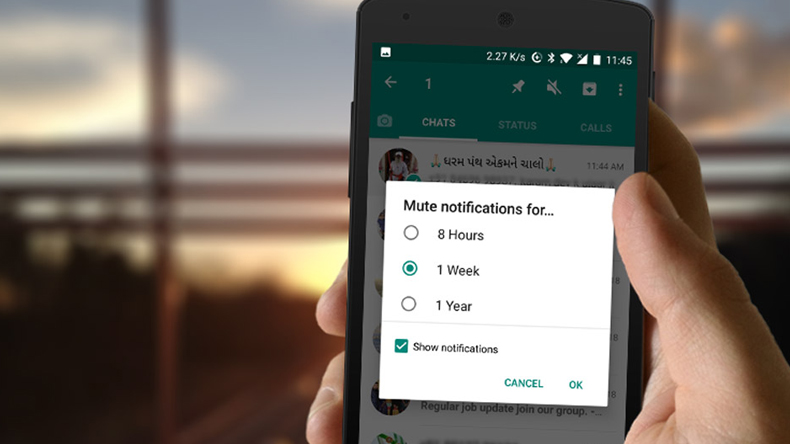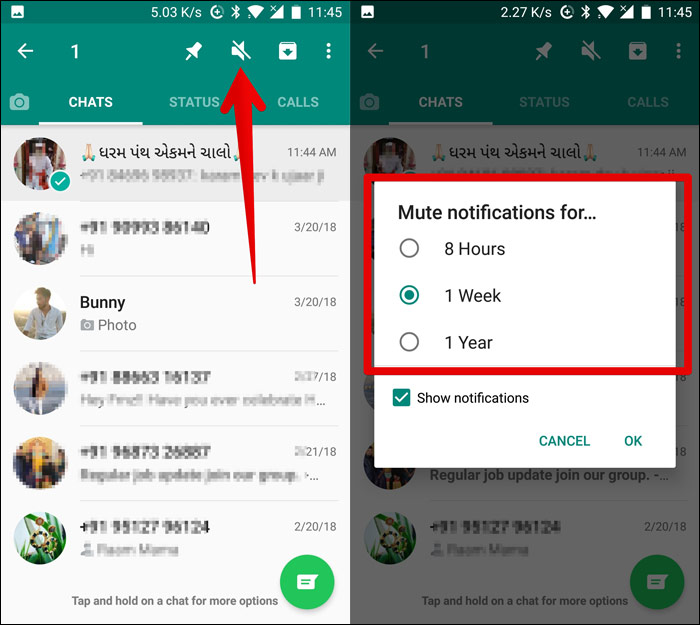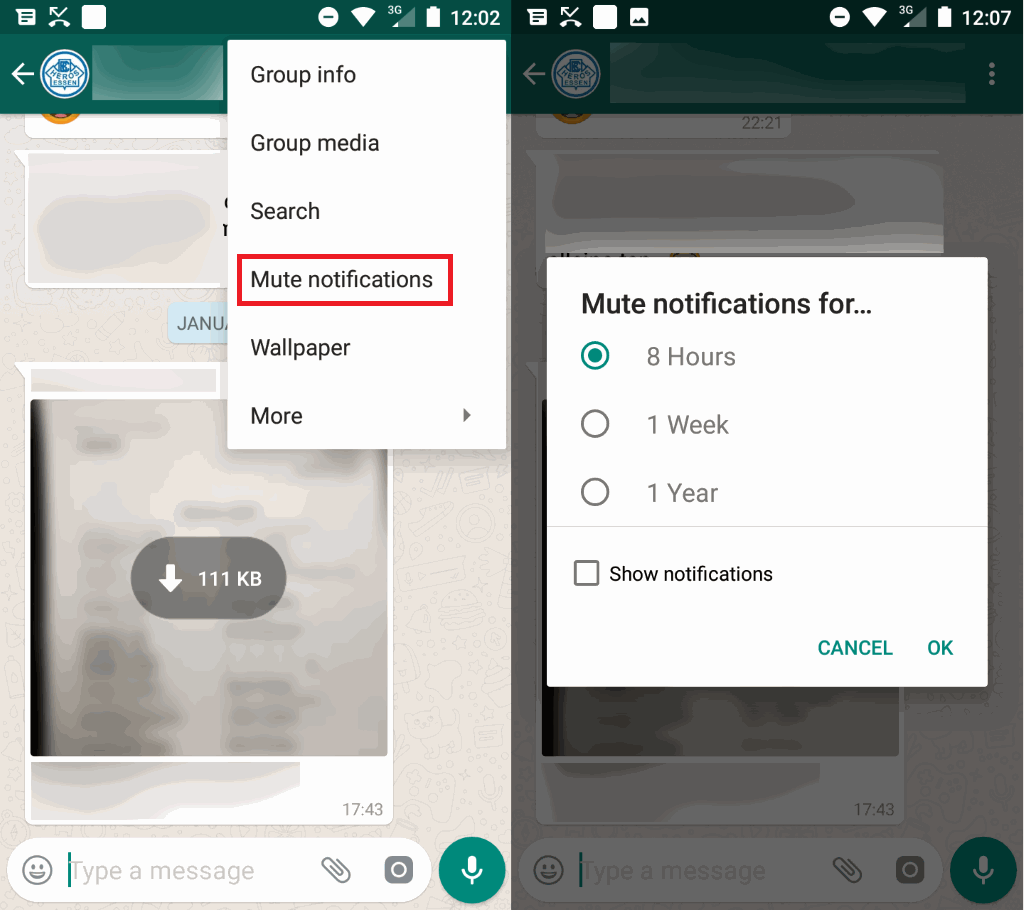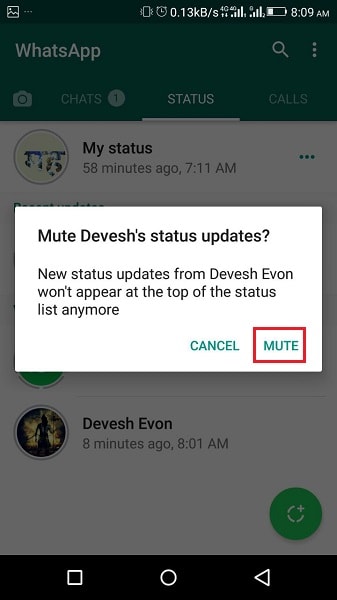How To Mute Individual Chat, Group & Status In WhatsApp
WhatsApp notifications can sometimes be annoying, especially when you need silence around you. If you do not want to see notifications or hear notification sounds from the group and individual chats, WhatsApp offers a feature that allows you to mute the notifications. This feature can also be used to mute status notifications.
You can choose to mute individual and group chats for eight hours, one week or one year. Once you mute these chats, you will not receive any notification sounds for the chats during the period that you have set. You may also choose not to receive any notifications from the muted chats using the mute option.
Muting WhatsApp statuses means that you will not receive new status updates from the muted contacts and they will no longer appear under the recent updates. This piece provides the simple steps that you can follow to mute individual chats, group chats, and statuses in WhatsApp.
Mute Individual and Group Chats in WhatsApp
There are two methods that can be used to mute both individual and group chats in WhatsApp. Both methods require you to have the latest version of WhatsApp running on your phone.
Method 1:
- Open WhatsApp by tapping on the icon
- Locate the individual or group chat that you wish to mute
- Tap and hold on the chat to select it
- On the menu that appears on top of the screen, tap the mute button (looks like a speaker)
- On the pop-up menu that appears, select the period that you wish to mute the chat for and tap the OK button
- Your chats will be muted automatically
Method 2:
- Open WhatsApp by tapping on the icon
- Locate the individual or group chat that you wish to mute
- Tap on the chat to open it
- Tap on the three vertical dots that appear on the top right side of the screen
- On the menu that appears, tap on Mute notifications
- Select the period that you wish to mute the chat for and tap the OK button on the pop-up menu that appears
- Your chats will be muted automatically
Mute Statuses in WhatsApp
To mute statuses on WhatsApp:
- Open WhatsApp by tapping on its icon
- On the main menu, tap the STATUS tab
- Scroll to the contact whose status you wish to mute
- Tap and hold the contact until a pup-up menu emerges
- Tap the MUTE button on the pop-up menu to automatically mute the status

WhatsApp Messenger
WhatsApp Messenger is a communication app designed for smartphones that allow users to send and receive messages, videos, images, and audio notes to contacts (including international numbers) through Wi-Fi or the cellular network when there is an Internet connection.