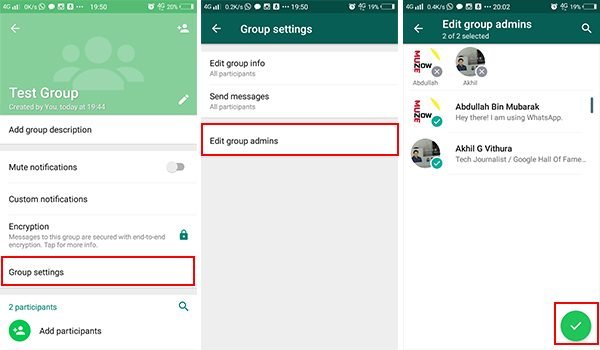Stop People From Changing the Name of your WhatsApp Groups without your Permission
WhatsApp groups help in bringing people together without having to meet physically. Participants in WhatsApp groups can chat with each other at the same time without having to send everyone an individual message. Everyone in a WhatsApp group can see and reply to what other participants send to the group.
By default, any WhatsApp group participant can change the group info at any time. This means that a group participant can alter the group’s name, display picture, and description without any permission. This may be very annoying especially if you created a group for a particular course.
To curb this problem, WhatsApp included a group setting that allows group administrators to choose who can change the group info. If you are an administrator for a certain WhatsApp group, you can set and allow only administrators to change the group’s info.
To stop people from changing the info on your WhatsApp groups without your permission:
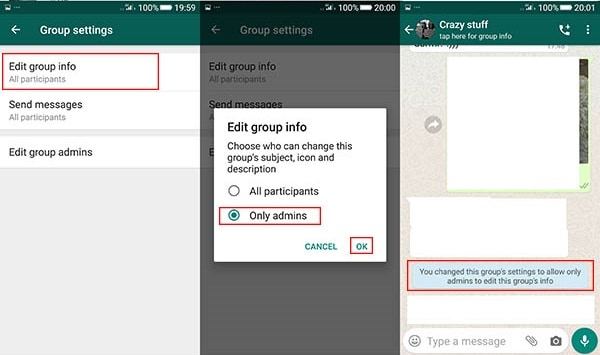
- Launch WhatsApp by tapping on its icon
- On the landing page, search for the specific group that you want to edit or scroll downwards to find it
- Tap on the group’s name to open it
- Tap the three vertical dots on the top right side of the group’s page
- Select Group info on the pop-up menu that appears
- Scroll downwards on the page that appears to find Group settings
- On the Group settings page, tap Edit group info
- Select Only admins on the pop-up menu that appears
If you are the only administrator of the WhatsApp group, you alone will have the permission to alter the group’s info. You can also edit the number of WhatsApp group administrators to include more participants as administrators. To do this:
- Open the specific group that you wish to add more group administrators
- Tap the three vertical dots on the top right side of the group’s page
- Select Group info on the pop-up menu that appears
- Scroll downwards on the page that appears to find Group settings
- On the Group settings page, tap Edit group admins
- Scroll through the list of participants that appear and tap on the names that you wish to add as administrators
- Tap the Green (tick) button on the bottom right of the page when done.

WhatsApp Messenger
WhatsApp Messenger is a communication app designed for smartphones that allow users to send and receive messages, videos, images, and audio notes to contacts (including international numbers) through Wi-Fi or the cellular network when there is an Internet connection.