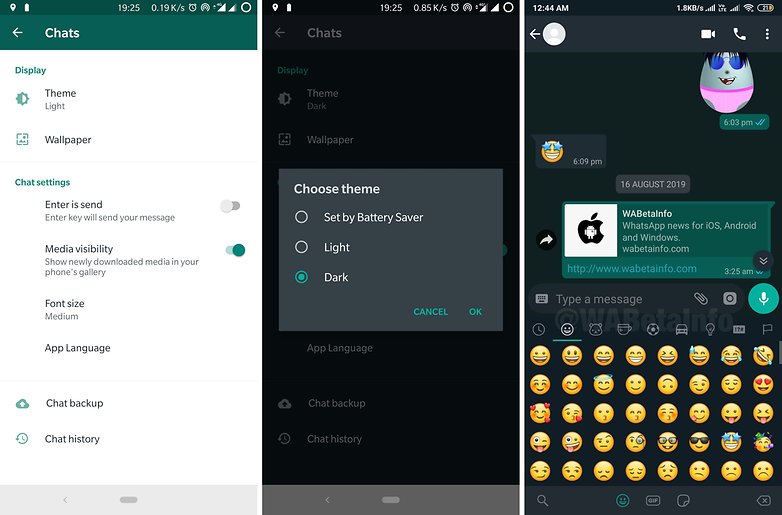How to Turn Dark Mode on WhatsApp
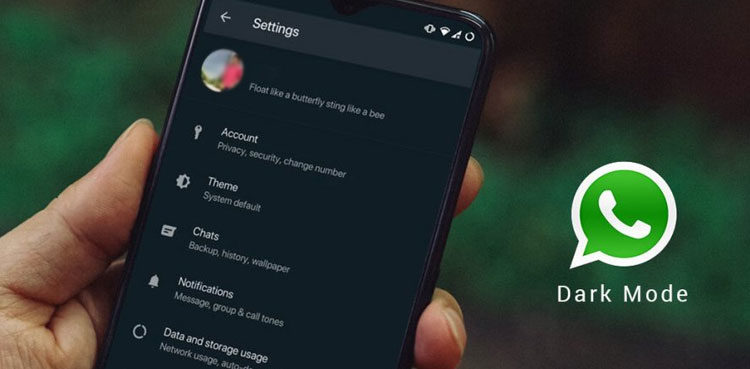
The dark mode is becoming a popular feature with some apps such as Telegram and Instagram already implementing it within their settings. Different from the normal bright theme, the dark mode allows users to interact with their phones on a darker theme that is not strenuous to the eyes.
Just recently, Facebook Inc. has been testing the dark mode for WhatsApp and will soon be embedded into the official app. Reliable sources indicate that some users in Europe are already having the dark mode appearing in their WhatsApp apps.
However, not all WhatsApp users will receive the update at the same time. For now, the dark mode in WhatsApp can be accessed in the Beta version (2.20.13). If you are lucky to install the WhatsApp beta version with the dark mode, you can access the dark mode’s menu by following the steps below:
- Launch the WhatsApp app by tapping on its icon
- On the landing page, tap the three vertical dots
- On the pop-up menu that appears, tap Settings
- Tap Chats on the Setting menu
- Under Display settings, tap Theme
- Select Dark on the pop-up menu that appears
- The dark mode will be automatically implemented on your WhatsApp
If you do not get the chance to experience the beta app, you will have to for the official release of the update.
Android Q (Which is Android’s latest released version) comes with a dark mode toggle button that allows you to activate the dark mode on your phone without having to activate it on individual apps. If your phone is running on Android Q and you wish to activate the dark mode on WhatsApp, this article provides some tips.

WhatsApp Messenger
WhatsApp Messenger is a communication app designed for smartphones that allow users to send and receive messages, videos, images, and audio notes to contacts (including international numbers) through Wi-Fi or the cellular network when there is an Internet connection.