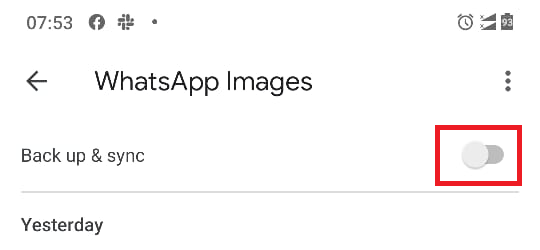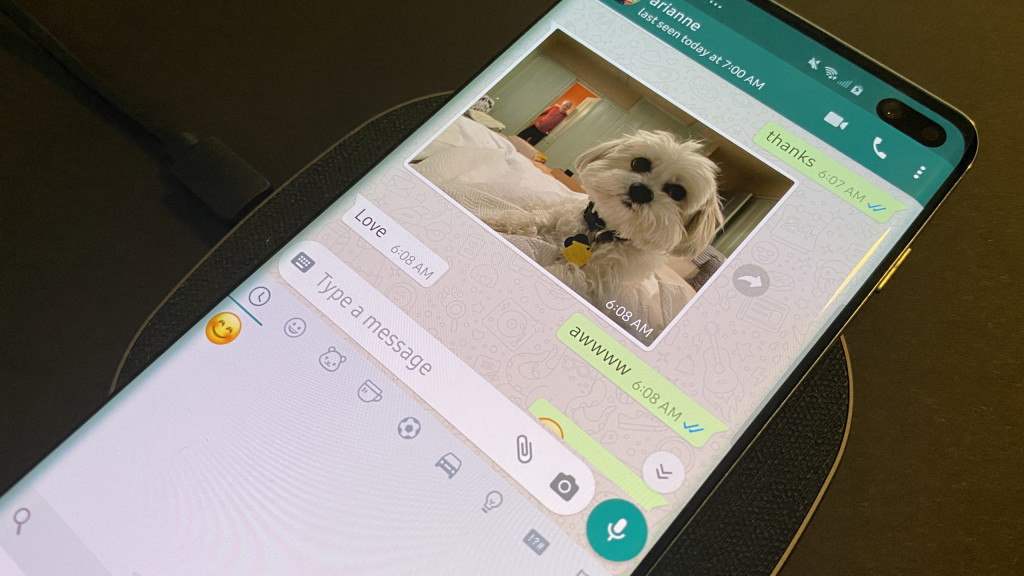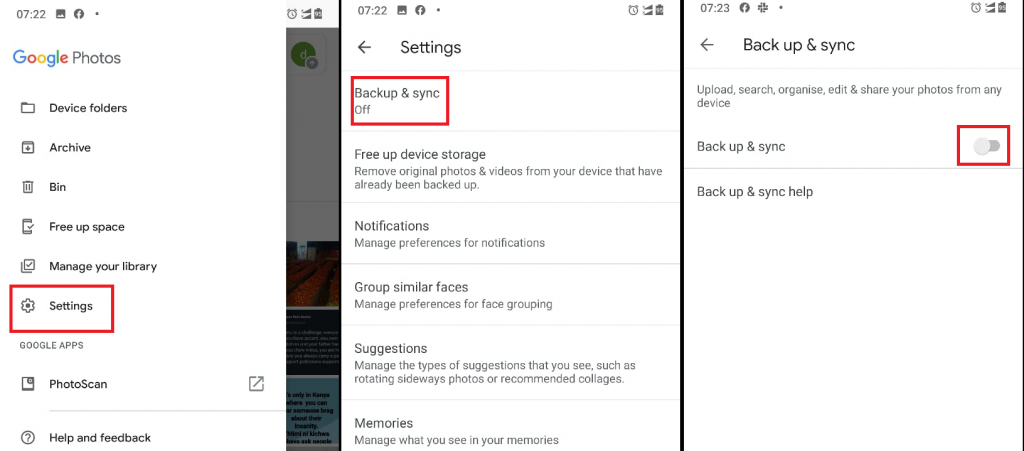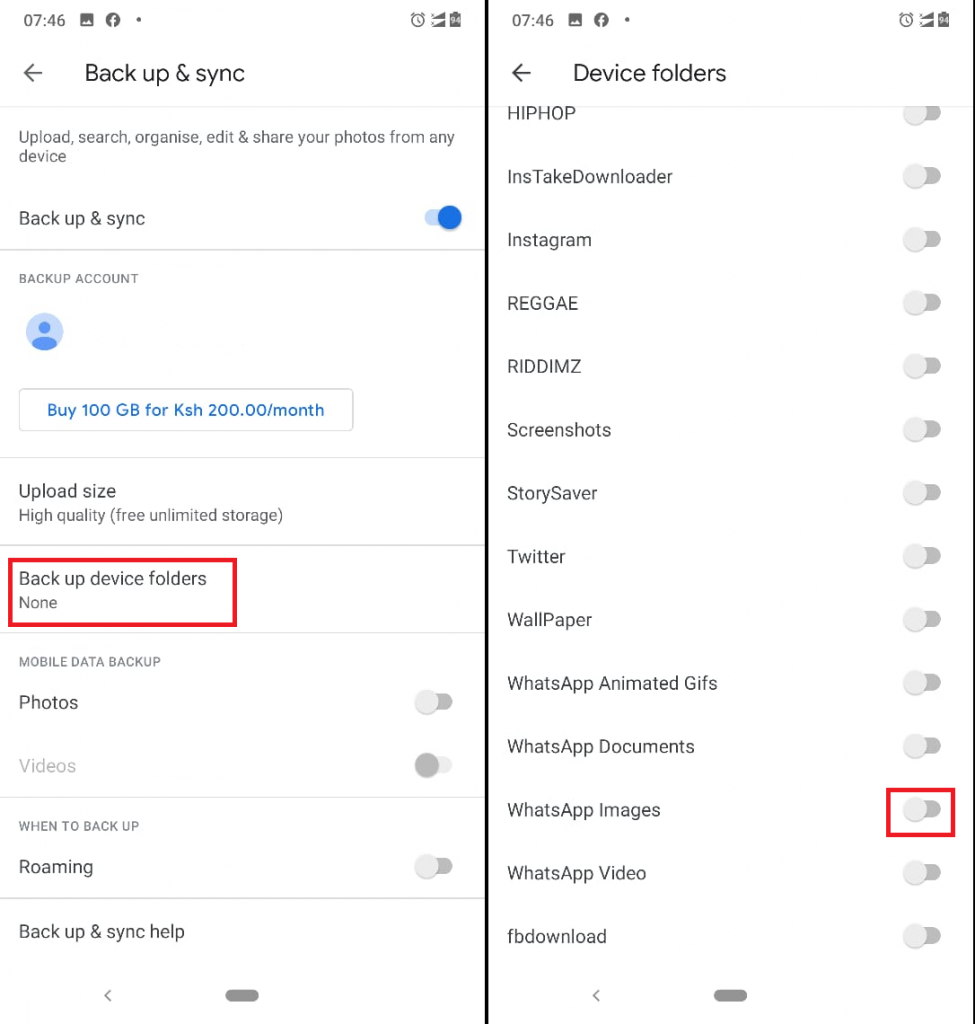Save your Photos from WhatsApp with Google Photos automatically
Since most of us use WhatsApp, it is evident that we receive a lot of photos from our friends and family. These photos either get sent via private or group chats. Once you download these photos (assuming your auto-download feature is switched off), they get automatically saved to a folder/album named “WhatsApp Images” in your Google Photos app.
You can easily access the photos from Google Photos just by tapping on the specific album. However, if you lose your phone, or it gets damaged, you may end up losing all your WhatsApp photos. To prevent you from losing your photos, Google Photos has a backup & sync feature that helps you back up your photos on the cloud.
To enable the backup & sync feature in Google Photos:
- Open Google photos by tapping on its icon
- Tap the three horizontal bars on the top left side of the screen
- Tap Settings on the menu that appears
- Tap on Backup & sync
- Enable the toggle button
Now that the backup & sync feature is on, your photos will be backed-up automatically when your phone is connected to a working Wi-Fi network. To ensure that the “WhatsApp Images” folder is also automatically backed up, you need to activate backup & sync on it. To do this, you can either:
- Tap Settings on the Google Photos menu
- Tap Backup & sync
- On the next set of options, tap on “Back up device folders”
- From the list of device folders that appear, turn on the toggle button next to the “WhatsApp Images” folder
Or
- Open Google photos
- On the tab that appears on the bottom of the screen, tap Albums
- Under PHOTOS ON DEVICE, scroll towards the left to find the “WhatsApp Images” folder
- Tap on the “WhatsApp Images” folder to open it
- Once opened, enable the “Backup & sync” toggle button that appears on top of the screen