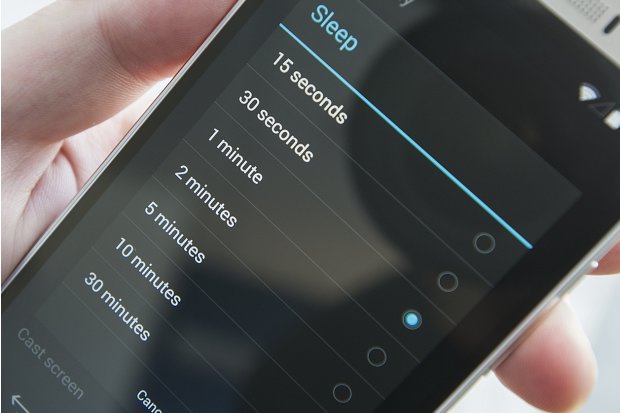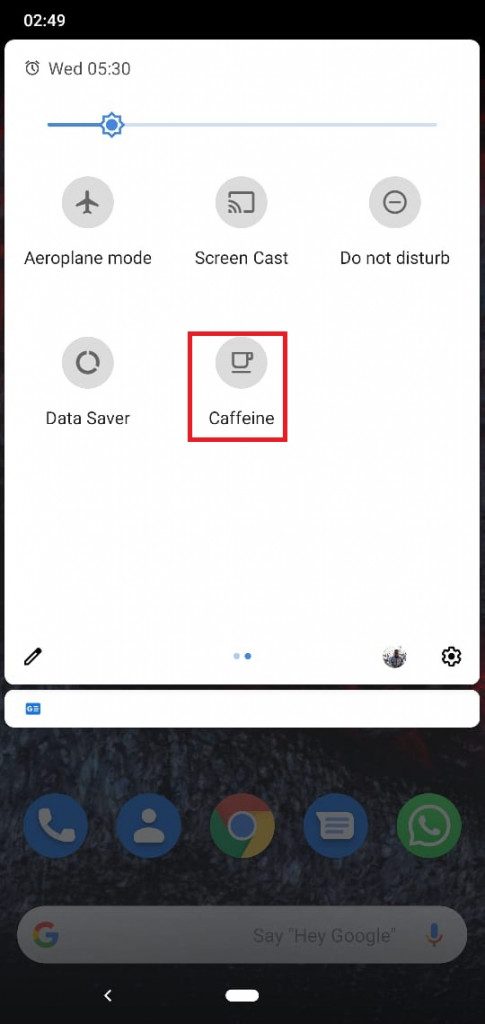Change Screen Sleep and Screen Lock Timeout on Android
All Android devices come with a screen sleep and screen lock feature that can be set up to allow the screen to automatically sleep and lock after some moments of inactivity. The screen sleep feature helps the phone to save battery charge while the screen lock feature acts as a security feature to prevent unauthorized people from accessing your phone.
If you are using your phone and you notice that the screen uncomfortably sleeps and locks after a few seconds, you can change the timeout duration. Your screen’s timeout duration can easily be changed by accessing the phone’s settings or by using some third-party apps that help in managing the screen’s timeout activities.
Changing the Screen Sleep and Screen Lock Timeout Using the Phone’s Settings
To change the screen sleep and screen lock timeout durations using the phone’s settings:
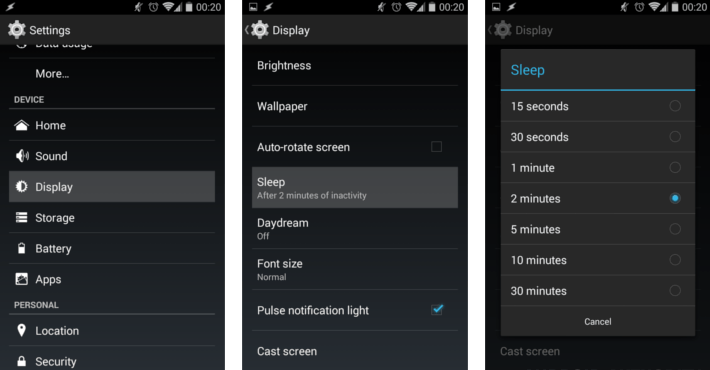
- Open the phone settings by tapping on its button
- Tap Display from the menu that appears
- On the menu that appears, tap on Screen timeout. (It is located under “Advanced” in some devices)
- On the pop-up menu that appears, tap on the time duration that you wish to apply.
Using Third-party Apps to Change the Screen Sleep and Screen Lock Timeout
1. Caffeine
Caffeine is an easy-to-use tool that can be installed on your phone to help you keep your phone awake for longer periods. To use the app:
- Download and install the app on your phone
- The app’s icon will be automatically added to your switches in the quick settings panel in the notification area
- Tap on the app’s switch to activate it.
- Tap the switch several times to increase the time interval in which your screen will remain awake
2. Wakey
Wakey is yet another useful tool that helps keep your device’s screen on longer than normal. The app also helps set your screen’s brightness to your desired level. The app can be enabled manually by tapping on the big bulb that comes with the app at any time.

Caffeine
Caffeine is an easy-to-use tool that can be installed on your phone to help you keep your phone awake for longer periods.

Wakey – Control your screen sleep and brightness
Wakey is a useful app that helps keep your device’s screen on longer than normal and also set your screen’s brightness to your desired level.