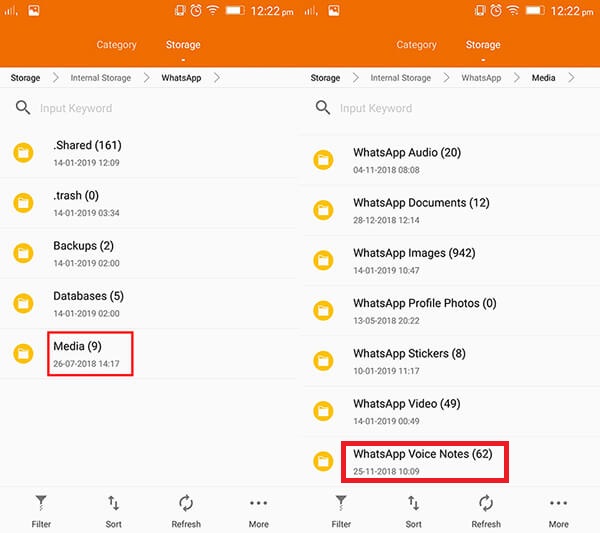How to Find WhatsApp Voice Messages Files on Android
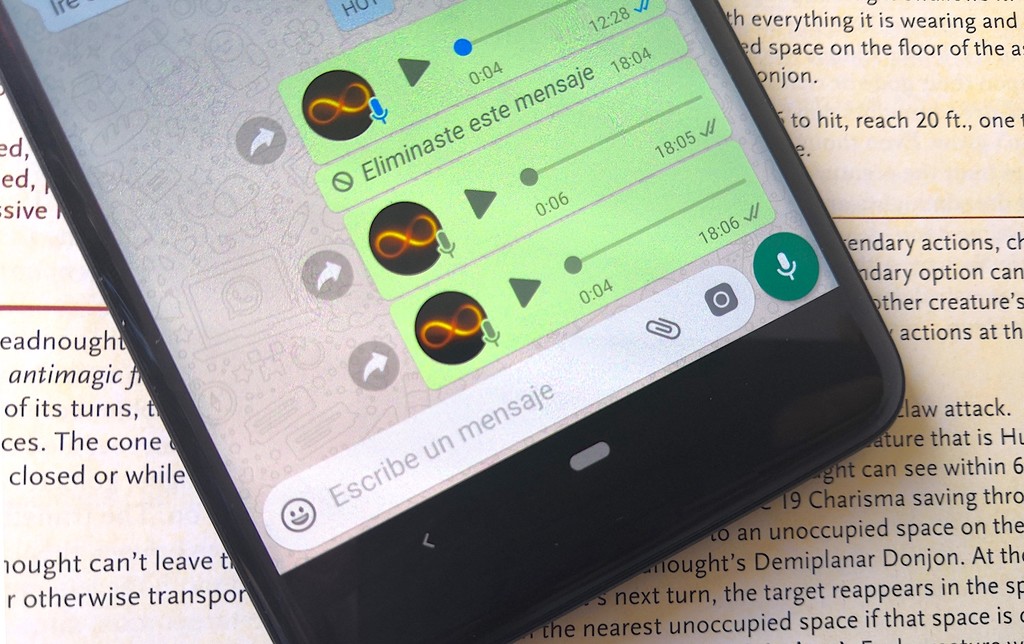
WhatsApp voice messages/voice notes have made messaging and social communication easier and more enjoyable. Instead of writing a whole block of text, you can record your messages and instantly send them to any WhatsApp contact or group. The recipient of the voice messages will have to download the received voice messages before listening to them.
Sent and received WhatsApp voice messages are usually saved on your phone’s internal storage. You can access the voice messages as files from your phone’s internal storage and transfer them to a computer or another audio-supporting device.
This piece highlights the simple steps that you can follow to find the WhatsApp voice messages on your Android device.
To find the WhatsApp voice messages on your Android device:
- Find the Files app on your device’s main menu. (The Files app name may differ between different devices)
- Tap on the Files app icon to open it
- Tap “Internal storage” on the landing page that appears
- Scroll downwards through the folders to find the WhatsApp folder. Tap the WhatsApp folder to open it.
- Tap the “Media” folder to open it
- Inside the media folder, scroll downwards to find the “WhatsApp Voice Notes” folder. Tap on the folder to open it
- In the WhatsApp Voice Notes folder, scroll downwards to find the folder with the date when you sent or received the particular voice note(s) you are looking for
- Once you have identified the folder with the voice notes you want, tap on it to access the voice notes

WhatsApp Messenger
WhatsApp Messenger is a communication app designed for smartphones that allow users to send and receive messages, videos, images, and audio notes to contacts (including international numbers) through Wi-Fi or the cellular network when there is an Internet connection.