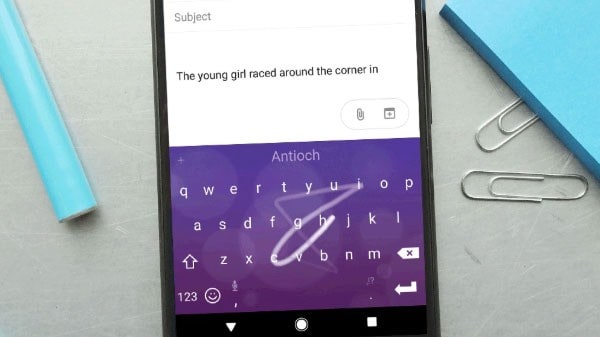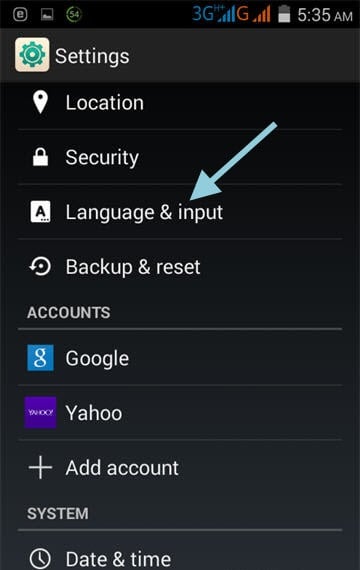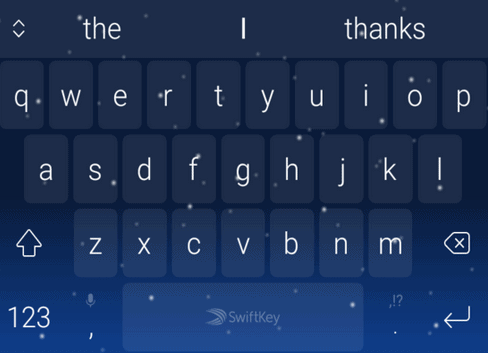How to Clear Android Keyboard History
When we compose a text using our phone’s keyboard, we get next word prediction texts, or in some instances, our keyboard automatically inputs the next word. All this is based on the keyboard’s ability to store words that you have been using in the past. Most keyboards that we use in our phones have this data saving feature.
Although the data saved in our keyboards makes our texting experience easier, some people may not be comfortable with the fact that their keyboard stores most of the things they type. To work around this, people can delete or clear their keyboard history.
This piece describes the steps that you would use to clear or delete the keyboard history in some of the commonly used Android keyboards
How to Clear the Keyboard History in the Default Keyboard
All phones come with a default keyboard that can be upgraded if the need arises. To delete the keyboard history of a default keyboard:
- Tap the settings icon on your phone
- Scroll downwards to find “Language and Input” setting
- Tap on your default keyboard
- Select the reset option
- Tap the “Clear Personalized Data” option
- The keyboard history will be cleared automatically
How to Clear Keyboard History in the Gboard Keyboard
The Gboard keyboard is a creation of Google and is the most used alternative of the default keyboard. To clear the keyboard history in the Gboard keyboard:
- Tap the Settings icon on your phone’s menu
- Tap on the Language and Input option
- Tap on Gboard
- On the menu that appears, tap Dictionary
- Tap “Personal dictionary” on the next menu that appears
- Tap on “Delete learned words”
- The keyboard history will be automatically deleted
How to Clear the Keyboard History in the SwiftKey Keyboard
SwiftKey is a keyboard from Microsoft designed for Android devices. SwiftKey is also another alternative keyboard that can be used by Android users. To clear the keyboard history in the SwiftKey Keyboard:
- Access the settings option on your phone
- Navigate to Language and Input
- Select the SwiftKey option
- Tap the three dots located on the top right side of the screen
- On the menu that appears, tap “Clear Typing Data”
- The keyboard history will be deleted.

Gboard – the Google Keyboard
Gboard is the common and most used Android keyboard created by Google. The Google keyboard has many features such as voice typing, a dictionary for over 25 languages, suggestions, correction, word predictions, and allows the use of emoticons.

SwiftKey Keyboard
Designed by Microsoft, SwiftKey is a keyboard that will improve your whole typing experience on your Android. The autocorrect feature can be personalized to your writing style and it comes with several different customization options to truly make your mark on the app.