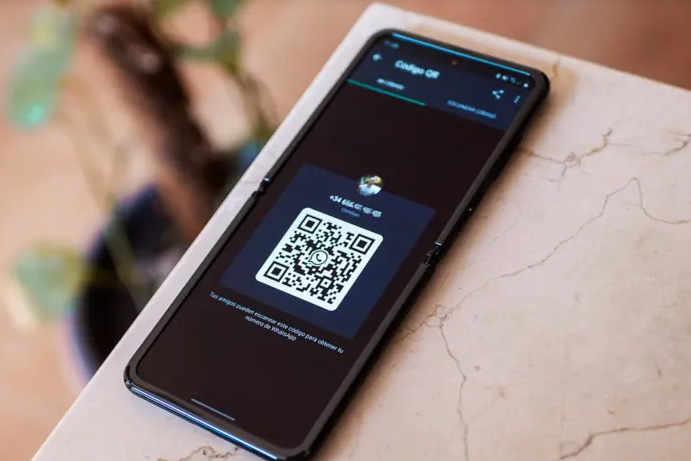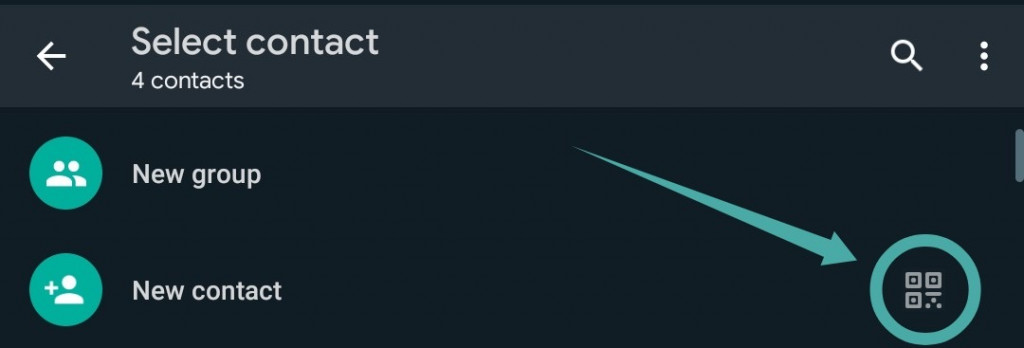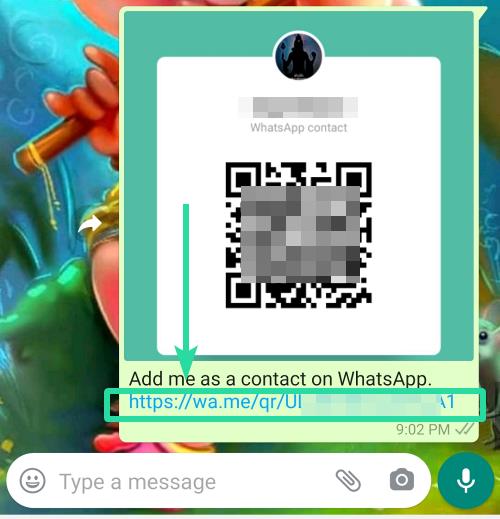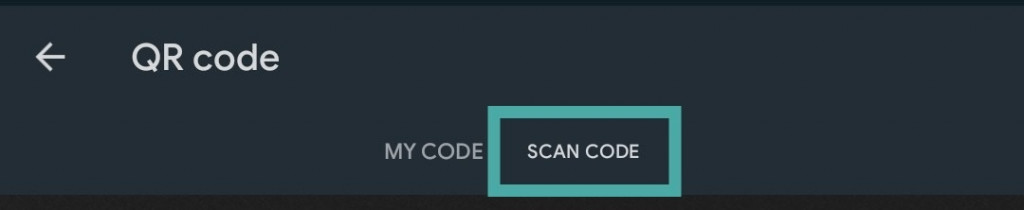WhatsApp QR Code for Contacts: How to Add a Contact easily by Scanning a Code
WhatsApp developers are constantly adding new features to the app to improve its usability. Recently, WhatsApp’s latest beta version includes the use of QR codes that allow WhatsApp users to add contacts to their WhatsApp without having to save the contacts manually.
When the QR code feature is finally rolled out to the main app, you will be able to save WhatsApp contacts without having to ask for a phone number. Also, you will be able to generate your QR code that contains your profile details and share it with others via different apps.
To enjoy the new updates, you must download and install the latest WhatsApp beta version. If the beta version is not available for download, you will have to wait for the release in the official app. This piece highlights the steps that you need to follow to add a contact on WhatsApp by scanning a QR code.
To add a contact on WhatsApp by scanning a QR code:
- Launch the WhatsApp app
- While on the CHATS tab, tap the “New chat” button that appears on the bottom right side of the screen
- Now tap the visible QR code icon that appears beside the “New contact” option
- On the next screen that appears, tap to select the SCAN CODE option
- The QR scanner will launch and you will be able to scan a QR code using your phone’s camera
- Once, a valid QR code has been scanned, the contact will be added automatically to your WhatsApp contact list.
How to Add a Contact to WhatsApp using the Link Shared with QR Code
It is possible to receive a link via WhatsApp containing a QR code for a new contact via email or other apps such as Facebook or messenger. To add the contact to your contact list, simply tap on the link sent and your WhatsApp will automatically launch and add the contact to your contact list.
How to Add a Contact Using the QR Code Image Sent to You
You can also receive a QR code image from a new contact. To add the contact using the QR code image:
- Access the sent QR code image file and save it into your phone’s storage
- Launch WhatsApp and while on the CHATS tab, tap the New chat button on the bottom right side of the screen
- Tap the QR code button next to the “New contact” option
- On the next page that appears, select the SCAN CODE option
- Once the phone’s camera starts, tap on the gallery icon that appears on the bottom left side of the screen
- Scroll through your gallery to find the QR code image file that you saved
- Tap the QR code image file and WhatsApp will automatically scan the code and display the contact
- Tap on the Add button to add the contact to your contact list.

WhatsApp Messenger
WhatsApp Messenger is a communication app designed for smartphones that allow users to send and receive messages, videos, images, and audio notes to contacts (including international numbers) through Wi-Fi or the cellular network when there is an Internet connection.