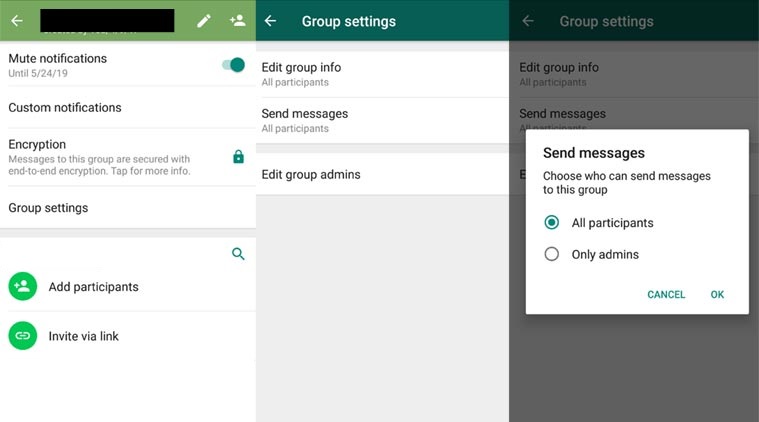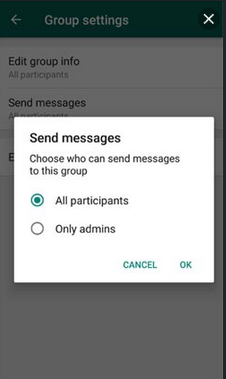How to Change Group Admin Settings on WhatsApp
Unlike in individual WhatsApp chats where a person can only chat with an individual contact, WhatsApp group chats allow participants to chat with each other simultaneously. By default, all participants in a WhatsApp group can send messages and media files, and also alter the group’s name, description, and display picture.
However, some WhatsApp group participants may misuse these privileges and post unwanted information, or send unwanted messages. To curb this, the group admins can change the group’s settings to allow only themselves to alter the group’s information and post messages. This piece describes how you can change group admin settings on WhatsApp.
To change the group admin settings on a particular WhatsApp group:
- Launch WhatsApp by tapping on its icon
- While on the CHATS tab on WhatsApp, tap on the particular group to open it. Tap on the area with the group’s name
- Alternatively, while on the CHATS tab, tap and hold on the particular group. Tap the three vertical dots on the top right side of the screen and tap “Group info” on the pop-up menu that appears
- On the menu that appears, tap on “Group settings”
- A list of three options will appear: Edit group info, Send messages, and Edit group admins
- To change the people that will be able to edit the group’s subject, icon, and description, tap on the “Edit group info” option and choose either the “All participants” or “Only admins” options
- To change the people that will be able to send messages in the group, tap on the “Send messages” option and choose either the “All participants” or “Only admins” options
- To edit the list of group admins, tap the “Edit group admins” option and on the page that appears, select or deselect the participants displayed to add or remove them as admins.

WhatsApp Messenger
WhatsApp Messenger is a communication app designed for smartphones that allow users to send and receive messages, videos, images, and audio notes to contacts (including international numbers) through Wi-Fi or the cellular network when there is an Internet connection.