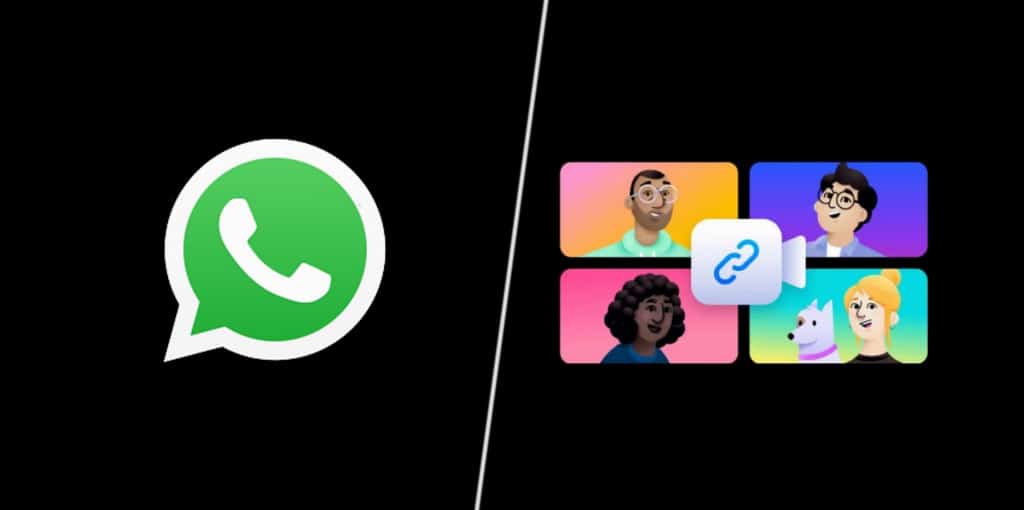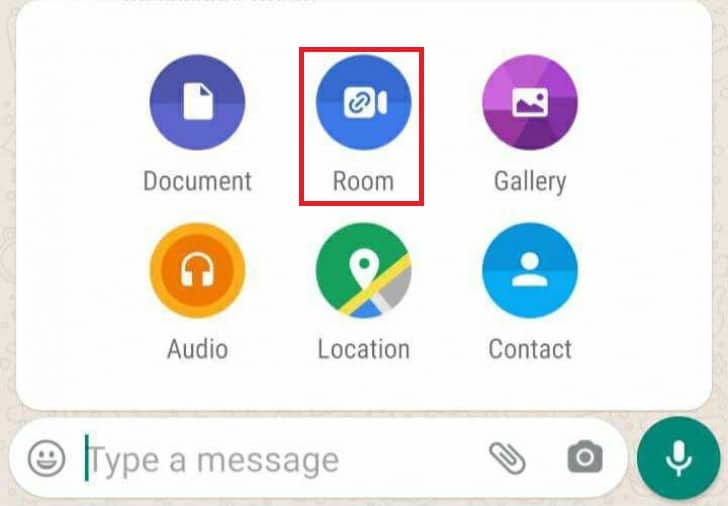How to Make Video Calls of up to 50 People on WhatsApp with Messenger Rooms
During this period of the Coronavirus pandemic, many people have shifted from having physical meetings to using digital platforms to communicate with their colleagues, friends, and families. To support digital meetings, Facebook Inc. recently released Messenger Rooms, a video conferencing platform that supports up to 50 users concurrently, to compete with other products like Zoom.
Facebook Inc. also updated its WhatsApp video call capability to accommodate up to 8 users at the same time. WhatsApp developers are now working to integrate the Messenger rooms with WhatsApp. The integration will include a shortcut on WhatsApp that will redirect users to their Facebook Messenger apps or to the Messenger website on their mobile browser. When redirected, users can then create or join a Messenger Room.
The new service has not been officially launched to WhatsApp but some beta users are already using the service. The service will soon be available to all WhatsApp users when development and testing are completed.
When officially rolled out, you can use the new service by following these steps:
- Launch your WhatsApp app on your Android device
- Open an individual or group chat
- Tap the attachment button
- On the menu that appears, tap the new button “Meet”
- A pop-up prompt will appear asking you to “Continue to Messenger.” Tap on the button to continue
- You will be redirected to Facebook Messenger where you can create or join a meeting.
You can also use the new service via the WhatsApp Calls tab. To do this:
- Launch WhatsApp on your Android device
- Tap on the Calls tab
- You will notice a floating video button with the Messenger Rooms icon. Tap on the button
- On the prompt that appears asking you to Continue to Messenger, tap the button to continue
- You will be redirected to Facebook Messenger where you can create or join a meeting.

WhatsApp Messenger
WhatsApp Messenger is a communication app designed for smartphones that allow users to send and receive messages, videos, images, and audio notes to contacts (including international numbers) through Wi-Fi or the cellular network when there is an Internet connection.

Messenger
Facebook Messenger is a messenger app that allows users to send messages and exchange photos, videos, stickers, audio, and files when connected to the internet.