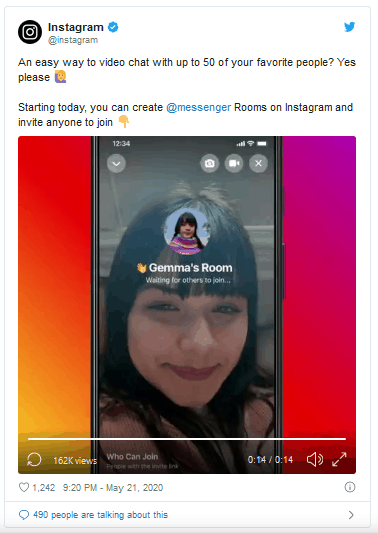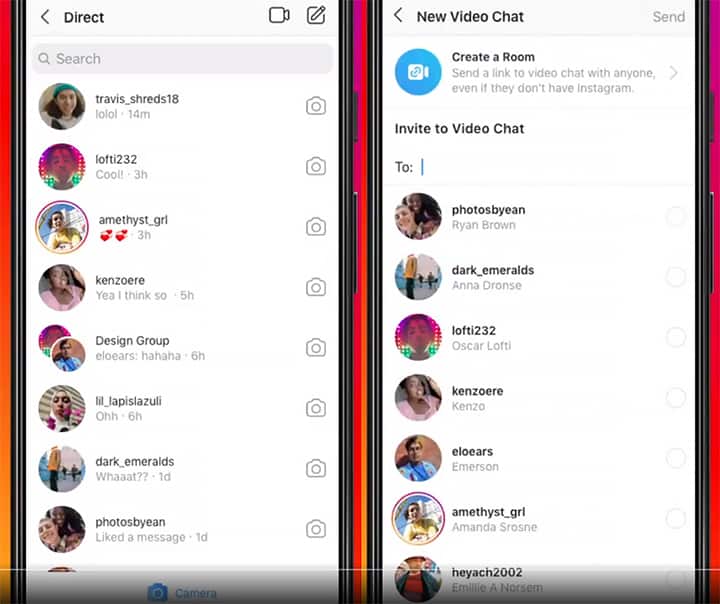How to Make Video Calls of up to 50 People on Instagram with Messenger Rooms
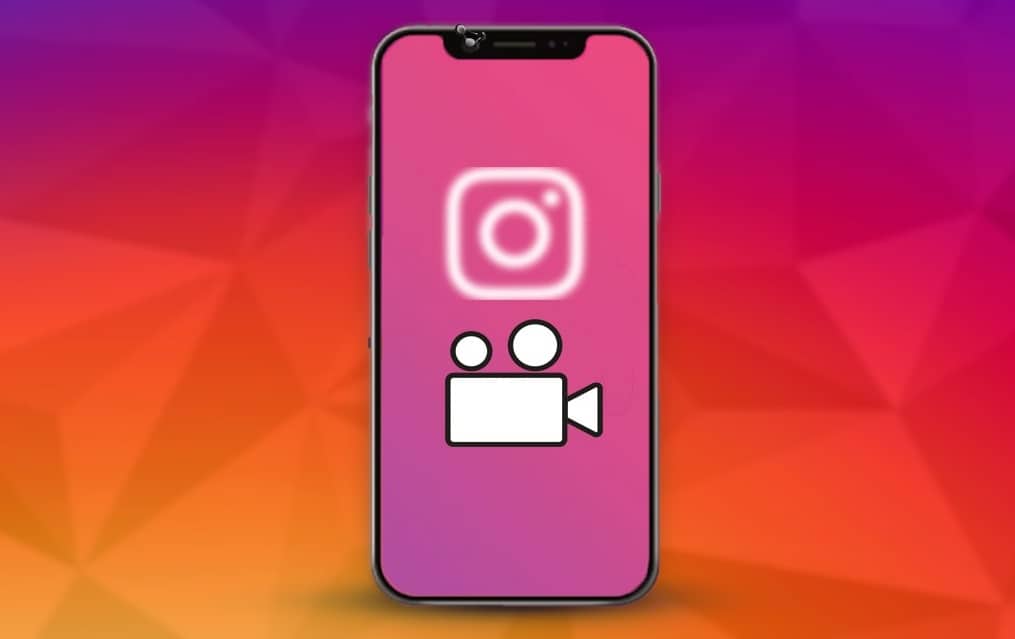
As an Instagram user, you can now enjoy video calls with up to 50 participants simultaneously. This was recently made possible by the integration of Messenger Rooms into Instagram. Messenger Rooms is an online video conferencing feature powered by Facebook Messenger that allows users to video chat with up to 50 people at a go.
Originally, Instagram video calls support up to four participants at a go thus limiting users’ experience. Through a tweet from Instagram’s official handle on 21st May 2020, it was revealed that Instagram users could create Messenger Rooms on Instagram and invite others to join. Messenger Rooms has already been integrated into WhatsApp, which is another product of Facebook Inc.
While on your Instagram app, you can easily create a Room and share the link to anyone, even though they are not on Instagram or Messenger. The Room you create will display your Facebook name and profile picture from your linked account.
This piece highlights how you can make video calls using Messenger Rooms on Instagram.
To make video calls on Instagram with Messenger Rooms:
- Launch the Instagram app on your Android device
- Tap the Direct Message button that appears on the top right side of the launch page
- On the page that appears, tap the video call button that appears on the top side of the screen
- Tap the blue “Create a room” button that appears on the next page
- A pop-up message will appear on the bottom side of the screen with a button written “Create Room as (your Facebook name)” Tap on the button.
- A room will be created and you can use the Copy button to copy the link and share it to other users via other platforms. Once the users click on the link, they will be redirected to the Messenger App or webpage where they will join the meeting.

Instagram
Instagram is a social networking app specifically designed for publishing and sharing photos via the phone. The app also lets you share photos instantly with Facebook, Twitter, Flickr, Tumblr and Foursquare, check friend’s photos, apply filters, custom borders and Tilt-Shift blur effects, comment and enjoy your friends’ photos.