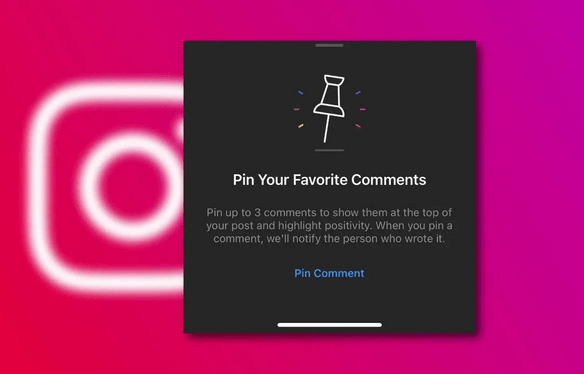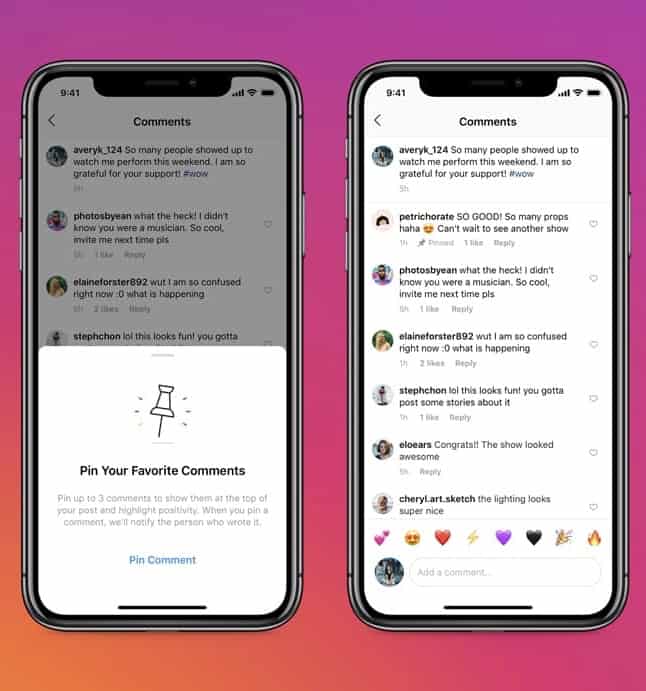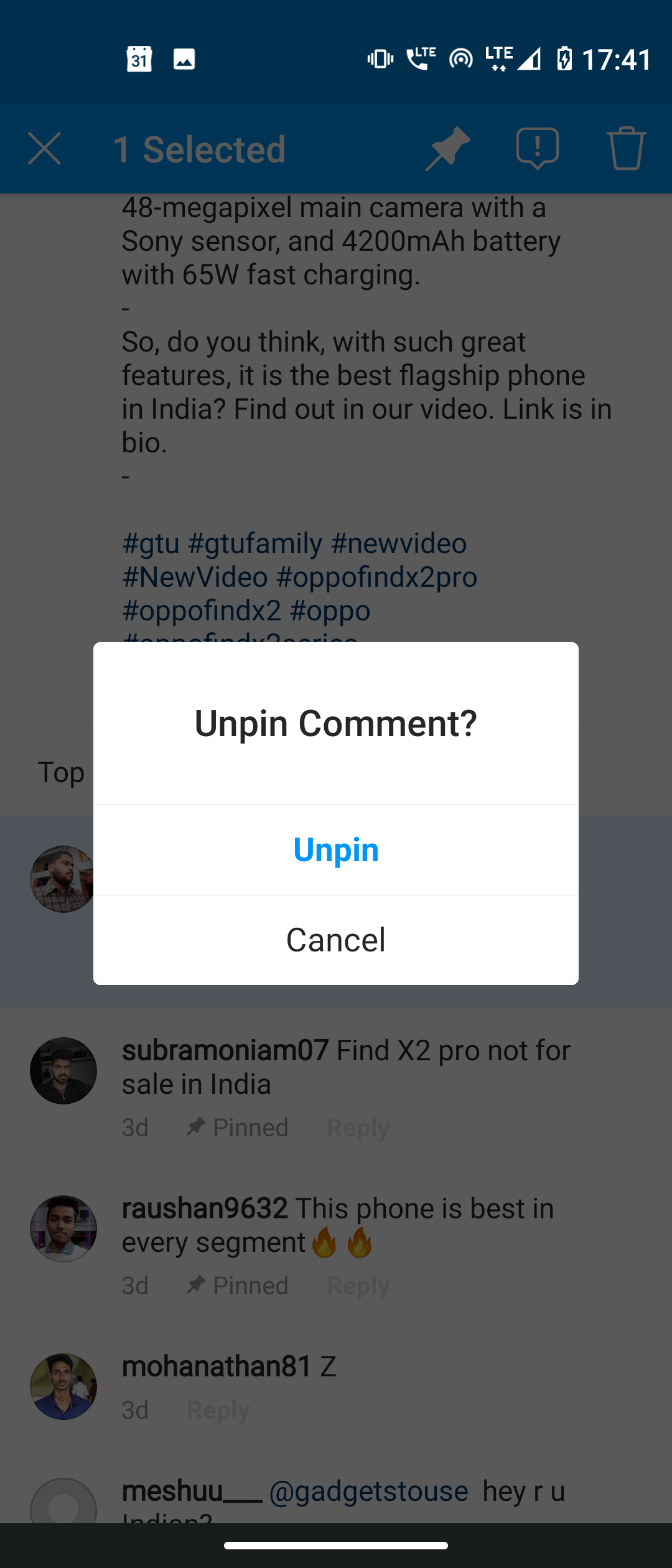Instagram: How To Pin Comments To The Top Of Posts
After a long wait, Instagram has finally rolled out the “pin feature” that allows users to pin comments within posts. This practically means that you can now select your favorite comment within an Instagram post, and place it to appear as the top comment within an Instagram post you shared.
The new feature allows users to pin up to 3 comments on every Instagram post. For example, if you have a business-related post that clients have positively commented on, you can easily pin three of the best comments for other users to see.
The “pin feature” is not new to other social media platforms. On YouTube, you can pin a comment to always appear as the top comment in your video post. In WhatsApp, you can pin your favorite chats at the top of the CHATS tab to make them easily available.
This piece highlights the simple steps that you can follow to pin comments to the top of your Instagram posts.
To pin comments on top of your Instagram posts:
- Launch Instagram by tapping on its icon
- Navigate to the post with the comment(s) that you wish to pin. The post has to be yours. (You cannot pin a comment from someone else’s post)
- Tap on the comment section to expand it
- Scroll through the comments to find the comment that you wish to pin
- Tap and hold on the comment that you wish to pin
- On the pop-up icon menu that appears on the top right side of the screen, tap the pin icon
- A confirmatory pop-up message will appear on the bottom side of the screen. Tap the “Pin comment” button
- Your comment will be automatically pinned as the top comment in the comment section.
To unpin a comment:
- Tap and hold on the pinned comment
- On the pop-up icon menu that appears, tap the pin icon
- A confirmatory message box will appear on the screen. Tap the Unpin button.

Instagram
Instagram is a social networking app specifically designed for publishing and sharing photos via the phone. The app also lets you share photos instantly with Facebook, Twitter, Flickr, Tumblr and Foursquare, check friend’s photos, apply filters, custom borders and Tilt-Shift blur effects, comment and enjoy your friends’ photos.