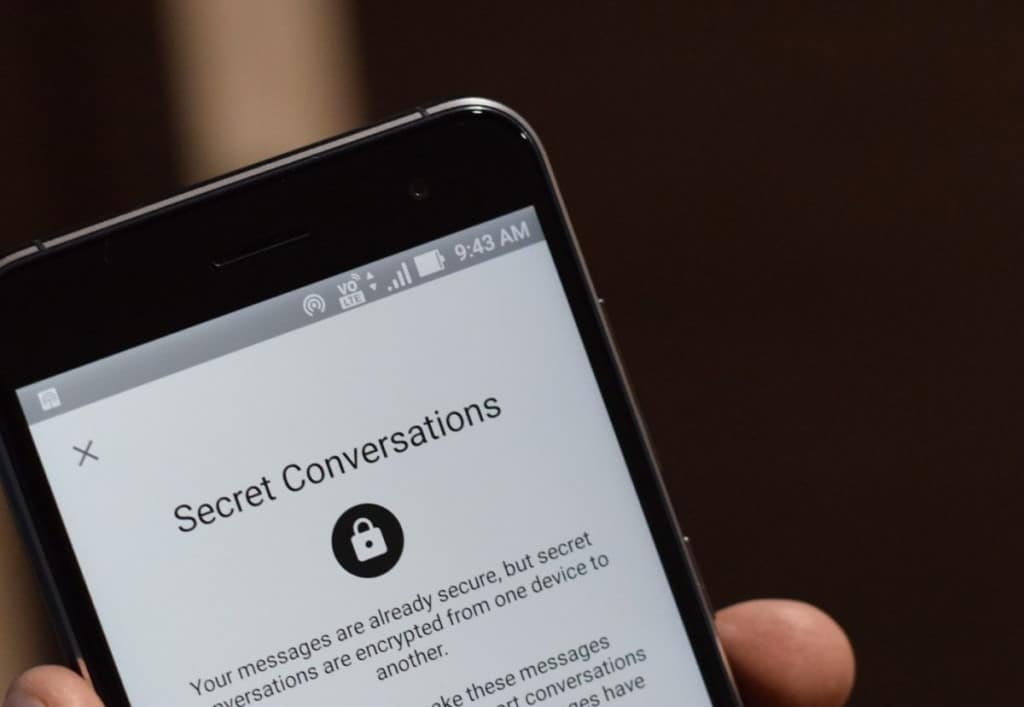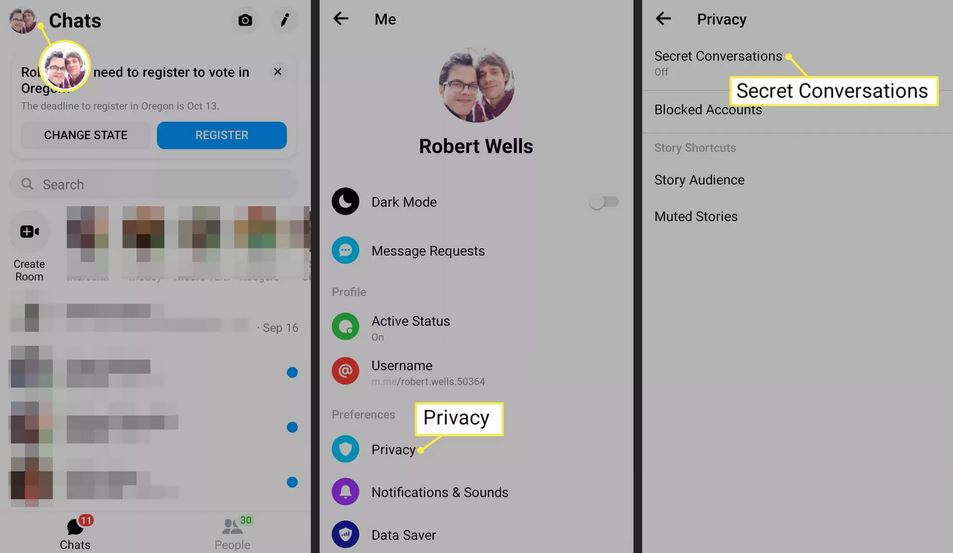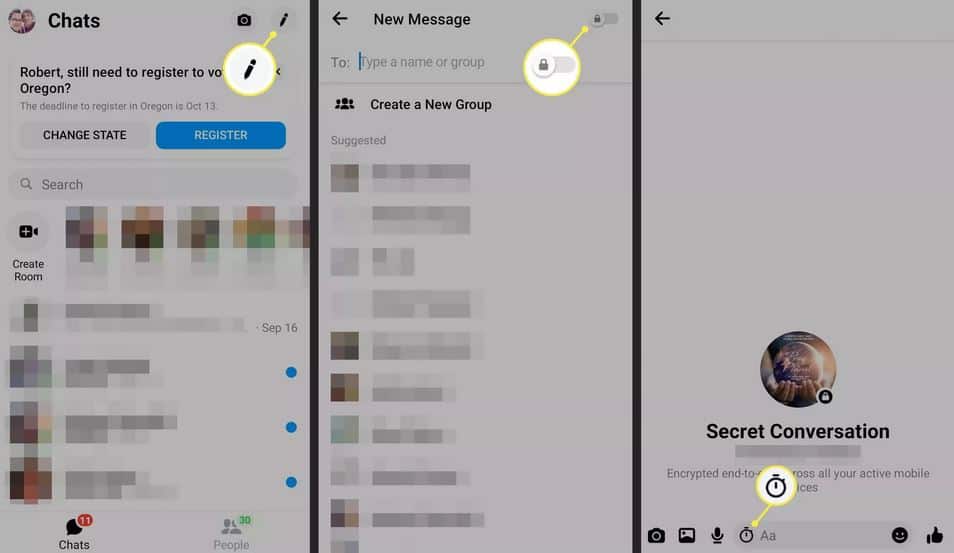How to Start Secret Conversation on Facebook Messenger
Among the many appreciated features available on Facebook Messenger, the Secret Conversations feature is on top of the list. The Secret Conversations feature allows users to send each other end-to-end encrypted messages that disappear immediately after the recipient views the message.
You can use secret conversations to send text, images, videos, and audio to your friends and family. On a previous post, we discussed how you would hide “Typing” and “Seen” on Facebook Messenger Before using Secret Conversations on Messenger, you need to activate the feature by following various steps within the app. This piece describes how you can activate and start a secret conversation on Facebook Messenger.
To activate a secret conversation on Facebook Messenger:
- Launch the Facebook Messenger App on your Android device
- Tap on your profile picture
- Tap on Privacy
- Tap Secret Conversations
- Tap OK
- Tap the slider under Secret Conversations to turn it on
- On the pop-up menu that appears, tap TURN ON
After activating the secret conversation feature, you can now start a secret conversation. To start a secret conversation:
- Launch Facebook Messenger on your device
- On the launch page, tap the pencil icon located on the upper-right corner of the screen
- Tap the slider that appears on the upper right corner of the screen to activate it. Select and tap the contact that you wish to message
- On the clock that appears, tap it to set the time limit for the message you wish to send
- Type and send your secret message to the specific contact. The sent message will appear blurred until the recipient views it.

Messenger
Facebook Messenger is a messenger app that allows users to send messages and exchange photos, videos, stickers, audio, and files when connected to the internet.