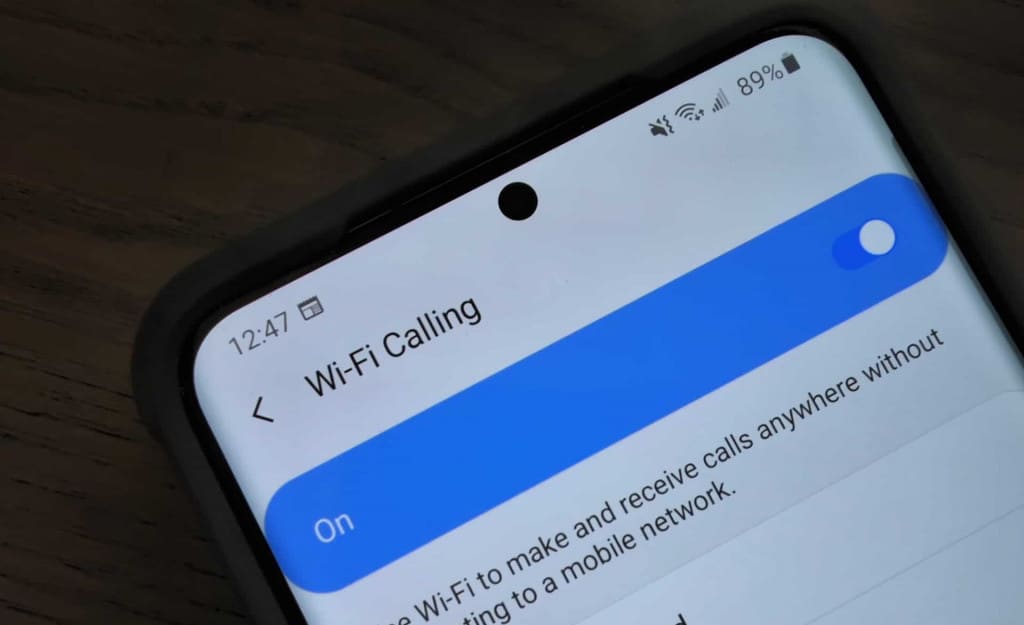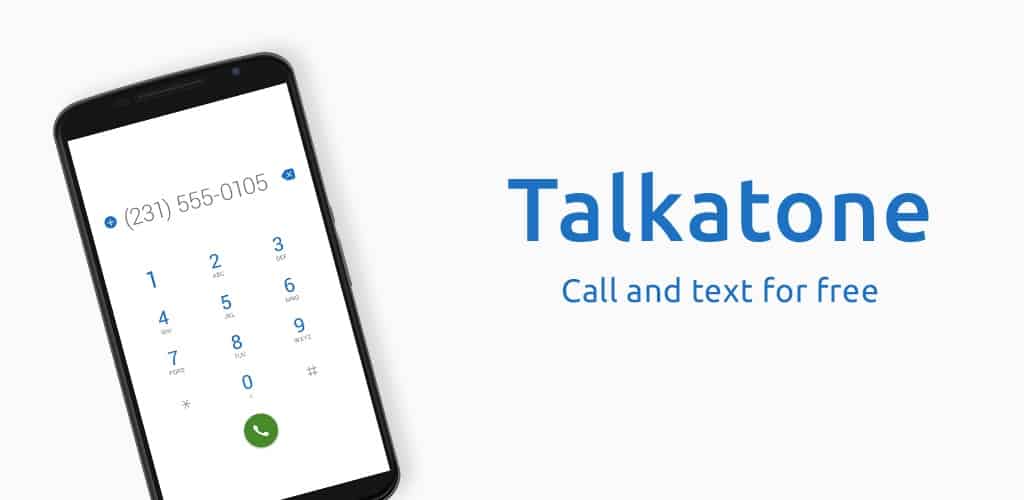How to Use WiFi Calling on Android
Traditionally, mobile phones are meant to make calls via cellular networks. This means that when you go to a place where a cellular network is not available, your device cannot make or receive calls. But thanks to technology advancements, Wi-Fi calling was introduced.
With Wi-Fi calling technology, your calls and SMS are routed through the Wi-Fi network connected to your Android device instead of using the cellular network. Wi-Fi calling is advantageous while in subterranean levels of office blocks and other dead zones with no cellular network but with working Wi-Fi.
Wi-Fi calling technology comes in two forms: in-built to your device’s operating system, or you can use third-party Wi-Fi calling apps. This piece highlights how you can use Wi-Fi calling on your Android devices.
How to Activate in-built Wi-Fi Calling
As discussed above, some devices come with in-built Wi-Fi calling capability. However, for you to use Wi-Fi calling, the cellular network you are using must be supporting Wi-Fi calling. Most of the major carriers in the U.S.A. (AT&T, Sprint, T-Mobile, and Verizon) support Wi-Fi calling.
To activate Wi-Fi Calling on your device:
- Tap the Settings icon on the app drawer to open the device’s settings
- Navigate to “Networks & Internet”
- On the menu that appears, tap on “Mobile Network”
- Tap “Advanced” on the next menu that appears
- On the list of options that display, scroll down to find Wi-Fi calling. Tap on it to open more options
- Tap the toggle button next to the Wi-Fi calling option to turn it on
- Wi-Fi calling will be activated on your device.
You can set your device to use a cellular network first if available, or prioritize Wi-Fi calling. Once the Wi-Fi calling feature has been activated, you can then make calls as usual. The routing of the calls will be made automatically in the background. The Wi-Fi calling feature will not cost you anything extra outside your normal cellular plan.
Using Third-party Wi-Fi Calling Apps: Talkatone
If your device does not support Wi-Fi calling, you can download and install an app that will make your phone support Wi-Fi calling. One of the best third-party apps to use is Talkatone. Talkatone is a very powerful and simple-to-use app that will allow you to make free calls and receive free SMS via a Wi-Fi connection.
You will have to create an account on the app with your email address or phone number before being allowed to use the free Wi-Fi calling feature.

Talkatone free calls + texting
Talkatone is a very powerful and simple-to-use app that will allow you to make free calls and send free SMS via a Wi-Fi connection or cellular network
Get it on Google play