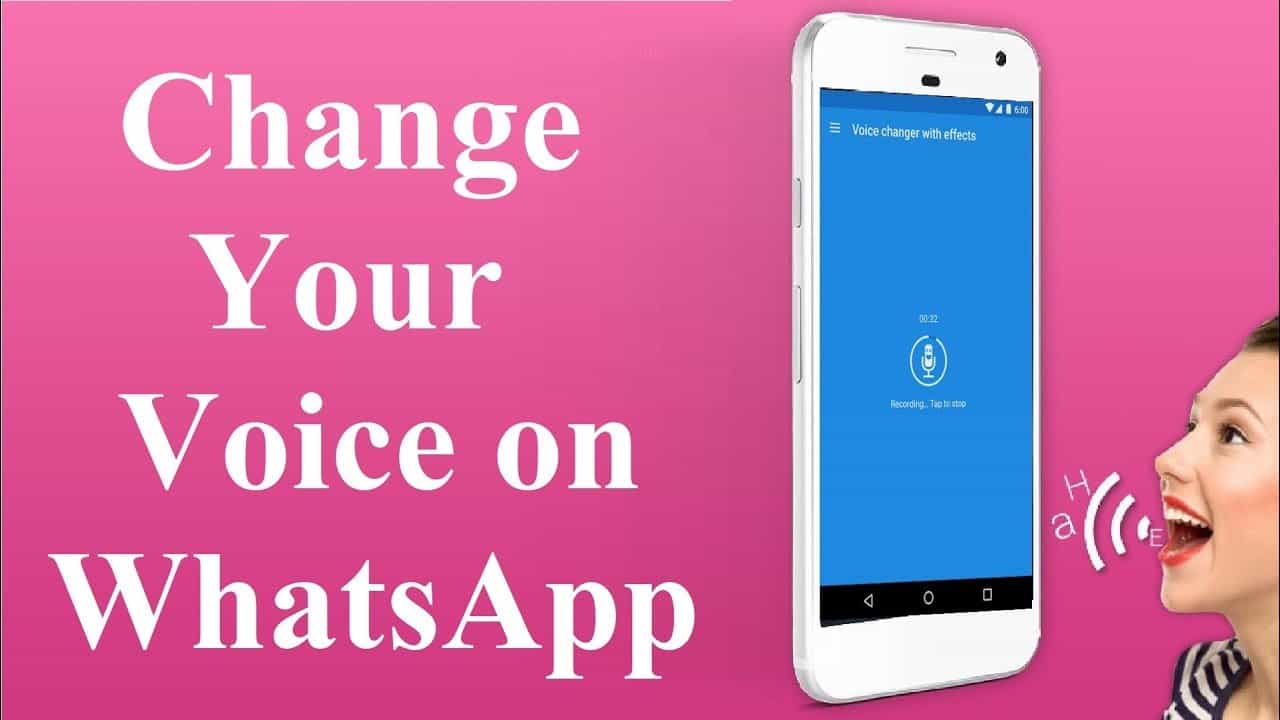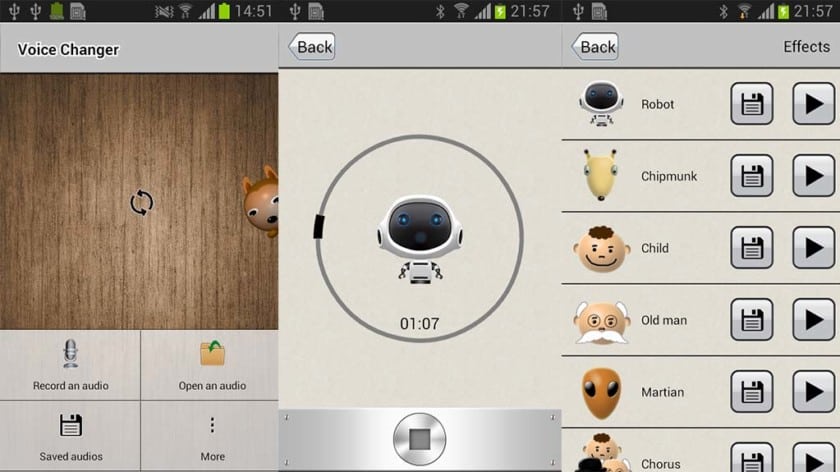How to Change your Voice in WhatsApp Audio Messages
Audio messages in WhatsApp have gained popularity over the years with more WhatsApp users using the feature instead of texting. People use WhatsApp audio messages for different reasons. In situations where you can’t text, like while driving or handling a physically-demanding tasks, sending audio messages can come in handy.
Other people just send WhatsApp audio just for fun. It has been noted that audio messages make messages livelier as compared to texts. You can bring out the intended emotions using audio messages than when actually texting. In a previous related post, we discussed how to find WhatsApp voice messages files on Android.
To help improve the WhatsApp audio messages feature, some developers have come up with third-party apps that integrate with the feature. You can now change your voice in WhatsApp audio messages. How cool! This means that instead of sending messages with your original voice, the third-party apps help distort your voice into several variants.
Voice Changer
This is the most commonly used third-party app with over 40 voice filters that will help change your voice. With the app, you will pre-record your message, choose from the list of voices to use, and then upload to WhatsApp.
To use the Voice Changer app:
- Download and install the voice changer app on your Android device
- Launch the app by tapping on its icon
- On the launch page, tap the “record audio” button to start recording your message
- Start recording your message
- When you are done recording, tap the stop button to end the recording instance
- From the list of voices that appear, select the voice filter of your choice and tap the Save button after listening to your recording
- Tap the share button that appears on each saved recording and choose WhatsApp from the apps displayed
- Once the WhatsApp app opens, choose the contact that you wish to send the recording.
- Tap the send button when done
There are other third-party voice changing apps that are compatible with WhatsApp. They include Voice Changer Sound Effects and Voice Notes Store for WhatsApp.

Voice changer with effects
Voice changer allows users to record themselves and later change their voices into different variants. The app has over 40 voice variants to choose from including that of a robot, monster, drunk, alien, dark lord and much much more. Users can later share their saved recordings with friends on other platforms.
Get it on Google play