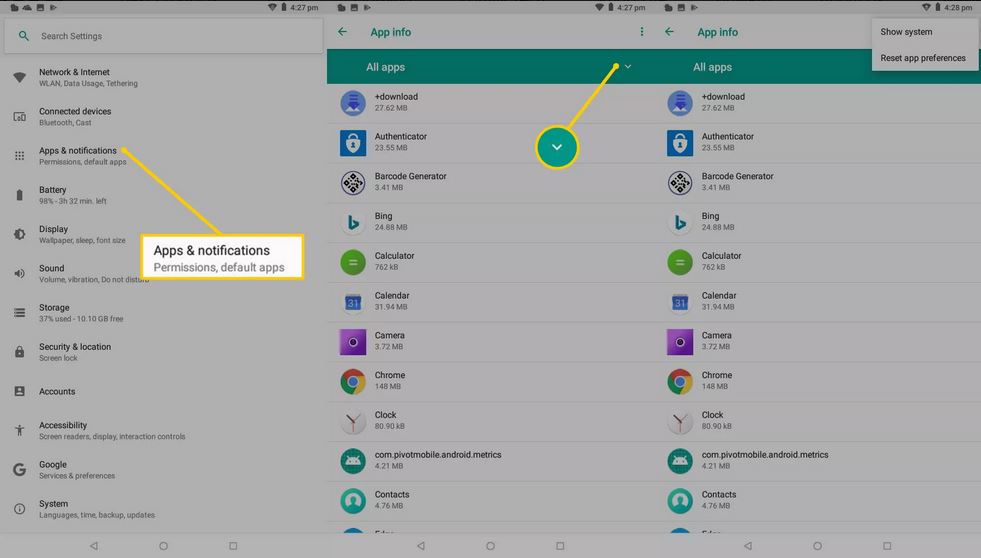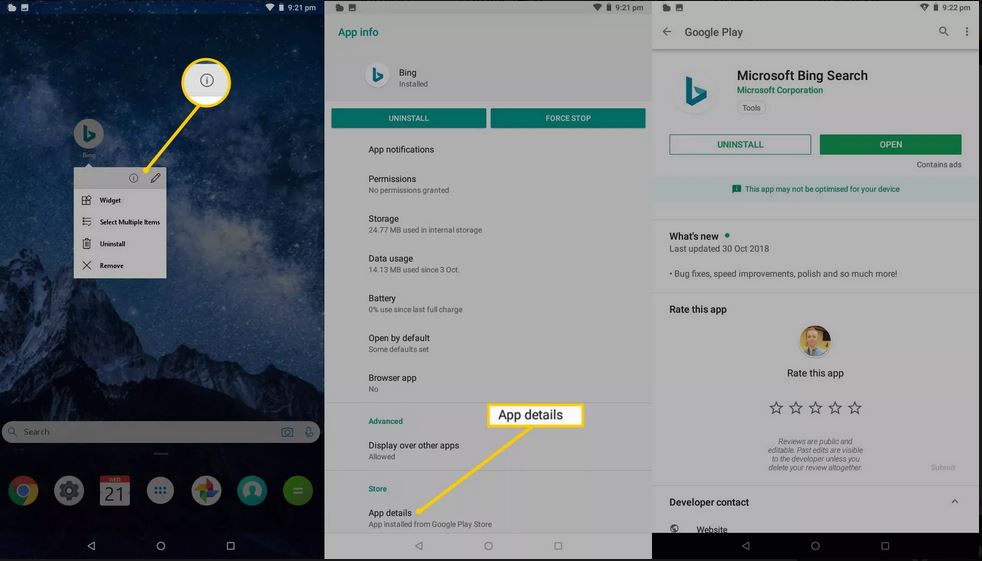How to Find Hidden Apps on Android
You might notice that your Android device’s space is becoming smaller by the day but you don’t seem to find some of the apps that are consuming the space. Well, you might be a victim of hidden apps!
Smartphone technology has advanced to the point that you can have hidden apps on your devices. If you are living with your children on younger siblings, they might decide to add apps on your device and use them without you knowing. At the end of the day, your device becomes slower and with limited space. In a related previous post, we discussed how you can hide Photos and Videos on Android.
If you suspect that someone has added some hidden apps on your device, you can use several methods to find the hidden apps and later uninstall them. Some third-party apps can help you identify the hidden apps on your Android device. This piece highlights the several methods that you can use to find hidden apps on your device.
Finding Hidden Apps in the App Drawer
All the apps on your device are displayed on your device’s app drawer. However, when you have hidden apps on your device, they will not be displayed on the app drawer. You can use your app drawer to view hidden apps. This option is however limited to some Android versions.
To view hidden apps from the app drawer:
- Open the app drawer on your Android device
- Tap the three vertical dots on the top right side of the screen
- On the menu that appears, tap Hide apps
- A list of hidden apps will appear. If the hide apps button is missing or no app is displayed in the hidden apps list, then no apps are hidden.
Finding Hidden Apps in Settings
You can use your device’s settings to find if you have hidden apps by:
- Launching the Settings page by tapping on the Settings icon
- Tap on Apps and notifications
- Tap the SEE ALL APPS button that appears on the screen
- All the apps on your device will be displayed
- Scroll through the list to find the suspicious apps
Checking for Android Trick Apps
Some Android apps allow you to rename apps and even change their icons. With such apps installed on your device, it would be difficult to identify any hidden app by just looking for the name or an icon.
To double-check the true identity of an app:
- Tap and hold the suspicious app icon until a small menu appears
- Tap the info icon that appears on the menu (looks like small i)
- More details about the app will pop-up showing storage size, permissions, etc.
- The app’s product page in the Google app store also appears. You can read official information about the app from here.
Use of Third-Party Spy Apps
There are some Android apps that you can install on your device to help you spy on your device’s activities. Once installed, they can find hidden apps on your device. One of the commonly used third-party apps is Mspy.