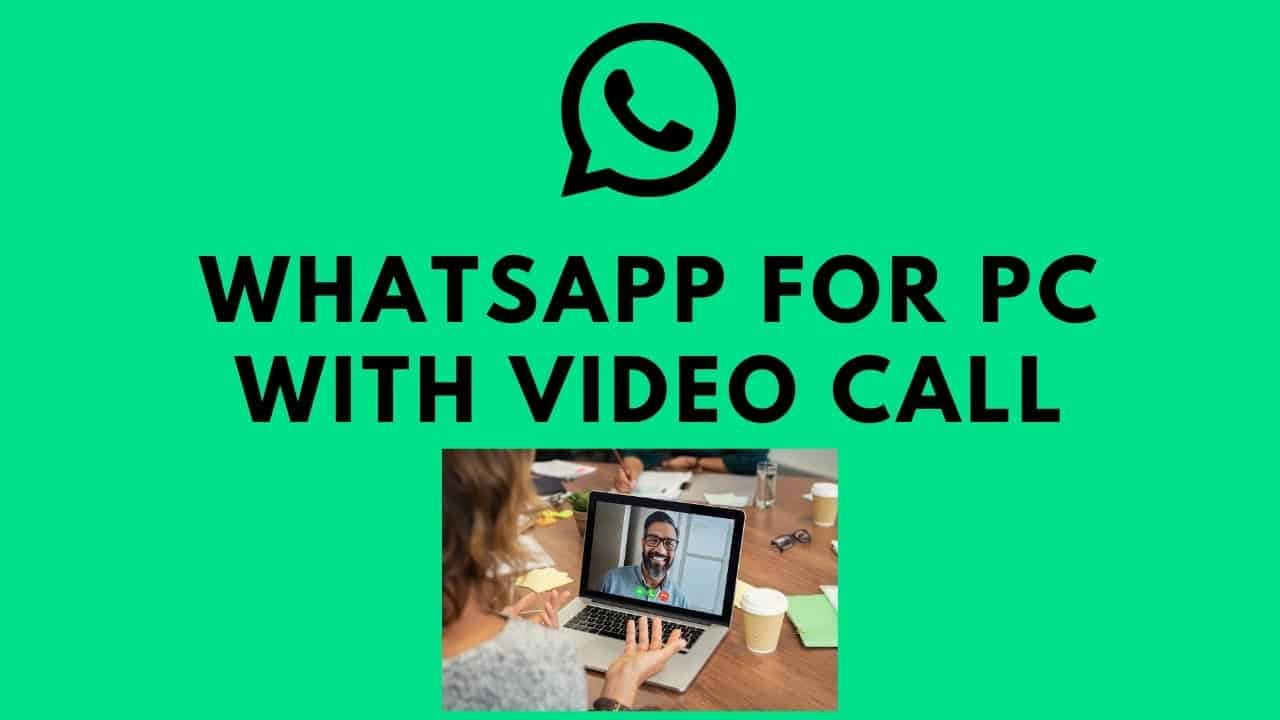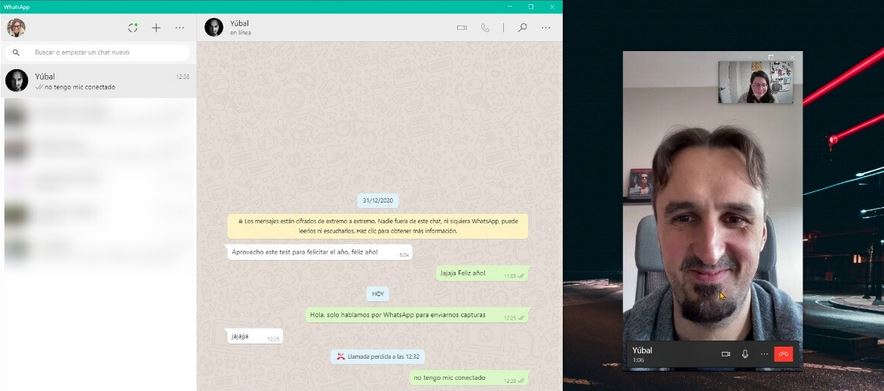How to Make WhatsApp Voice and Video Calls From PC
WhatsApp continues to provide a great platform for people to socialize. Features like the WhatsApp voice and video calls have gained popularity over the years since they were launched. People can now have free and unlimited conversations via WhatsApp as long as they have a working internet connection.
At some point, WhatsApp introduced the WhatsApp web and WhatsApp Desktop. WhatsApp web is a web-based platform that allows you to access your WhatsApp account on your PC. The WhatsApp Desktop, which came later, is an application that you can install on your PC to access your WhatsApp account. In a related article, we discussed how you can make up to eight-person video calls on WhatsApp.
WhatsApp Desktop works similarly to the Android version of the app. Recent updates allow you to make voice and video calls from your PC. How convenient! Before making calls on WhatsApp Desktop, you need to have synced your WhatsApp account on your Android device with the WhatsApp Desktop app on your PC. This piece highlights how you can make WhatsApp video and voice calls on your PC.
To Synch your WhatsApp account with WhatsApp Desktop:
- Download and install the WhatsApp Desktop app on your PC. You can download WhatsApp Desktop from WhatsApp’s official website.
- Launch WhatsApp Desktop on your PC. The app will launch to a welcome page with a QR code. The QR code is what you will use to link your WhatsApp account from your Android version
- Now open WhatsApp on your Android device and while on the CHATS tab, tap the three vertical dots on the top right side of the screen
- On the pop-up menu that appears, tap the “WhatsApp Web” option. This will launch a QR code scanner.
- Use the QR scanner to scan the QR code on your PC. After a successful scan, your WhatsApp account will be synced with the WhatsApp Desktop and all your chats will be visible on your PC
To make video or voice calls on WhatsApp Desktop:
- From the CHATS tab, tap to open any contact that you wish to call
- Once the chat opens, you will see the call buttons on the top of the chat
- You can tap the phone icon for voice calls and the video icon for video calls
Note: Your PC’s microphone and webcam should be working properly for you to make calls without problems.

WhatsApp Messenger
WhatsApp Messenger is a communication app designed for smartphones that allow users to send and receive messages, videos, images, and audio notes to contacts (including international numbers) through Wi-Fi or the cellular network when there is an Internet connection.
Get it on Google play