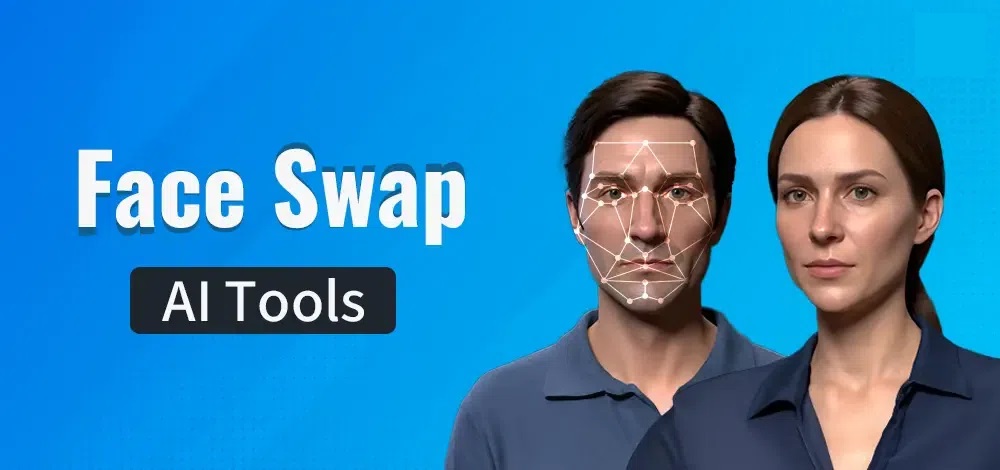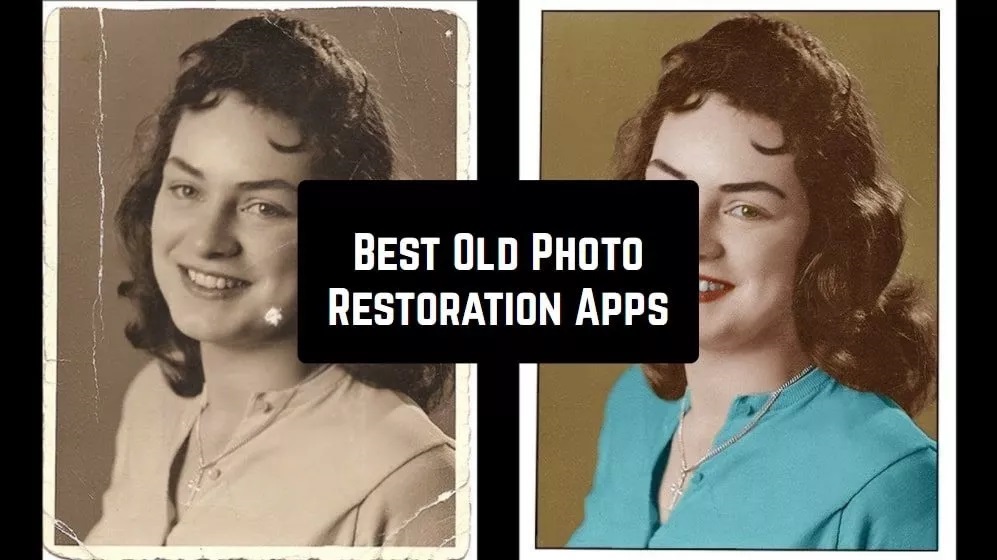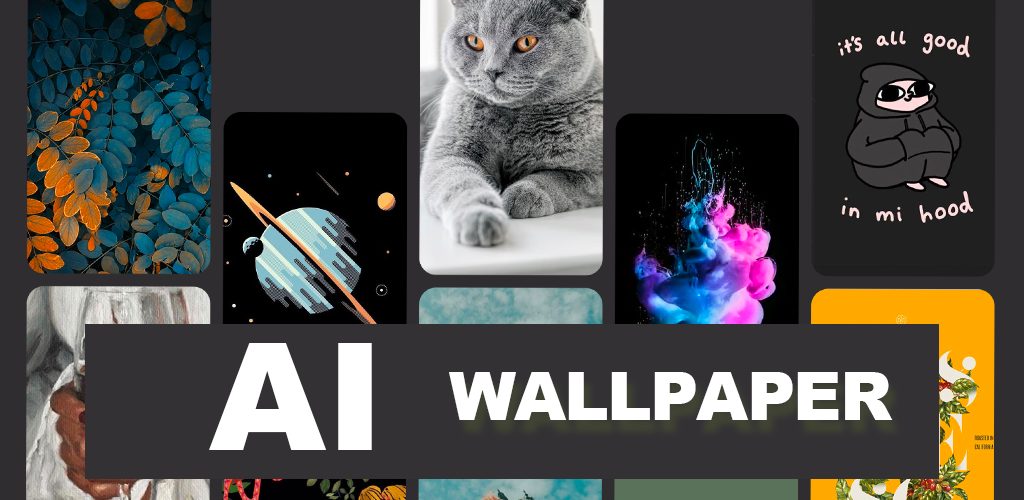Best Screenshot Apps For Android

As an Android user, you probably know about the screenshot feature. The screenshot feature allows you to capture an image of the screen that you are viewing. The screenshot feature comes in handy when we want to capture important details from our screen fast. You can screenshot images, text, part of a paused video, and many more.
The screenshots you take are saved in your gallery in a folder called Screenshots. Also, you can share your screenshots as images on email and social media platforms. Just like other images, screenshots can be edited by the image manager on your device. You can crop, add text, rotate, and add effects to your screenshots.
Many Android devices come with an in-built screenshot feature. Some devices have a screenshot button in the notification area, while others use a combination of the volume and power buttons to take screenshots. There are also some third-party apps that you can install on your device to help you capture screenshots easily. This piece highlights some of the best screenshot apps for Android devices.

Screenshot Easy
As the name suggests, Screenshot Easy allows you to capture screenshots on any Android device. The app also has a screen recorder feature that allows you to record your screen activities in video form. You can easily share your screenshots and screen video recordings with friends on social media platforms. The scrolling screenshot functionality also allows you to capture scrolling pages.
Get it on Google play
Screen Master: Screenshot & Photo Markup
Screen Master is a free and easy-to-use screenshot & photo markup tool. With the app, you can easily capture your screens by tapping a floating button on the screen or by shaking your device. The app also allows you to edit your screenshots with features like crop, add text, pixelated image, draw arrow, circle, and many more. When you are done editing your screenshots, you can share them with your friends on various social media platforms.
Get it on Google play
Screenshot
With this app, you can easily capture your screen and save them as images. The app has easy controls as you can take screenshots by tapping the shot icon or pressing the power button and volume down button simultaneously. You can choose the specific folders in which your screenshots will be saved. The app also allows you to edit your screenshots using a wide array of tools.
Get it on Google play
Screenshot touch
The screenshot Touch app allows you to capture screenshots by touch. You can tap the screenshot button in the notification area, the overlay icon, or by shaking your device. You can also record screen activity and save them as mp4. If you wish to capture a web page, the app allows you to capture the whole page using the whole scroll capture feature. You can also edit your screenshots and share them online.
Get it on Google play