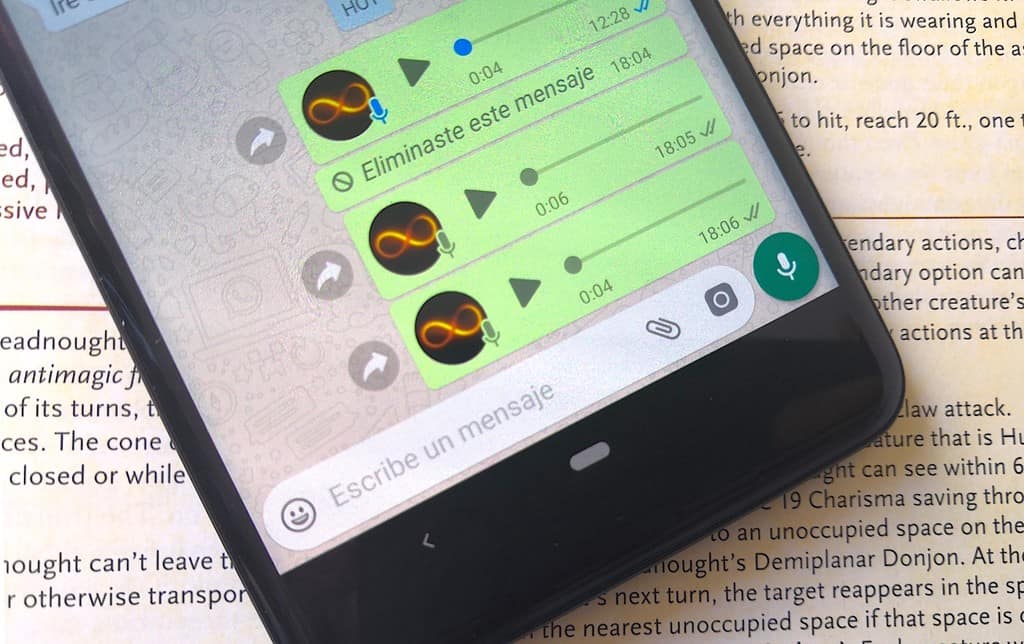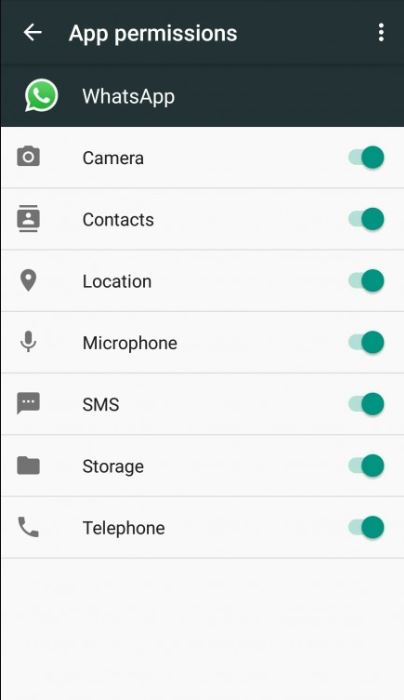How to Fix WhatsApp Voice Messages Not Working Issue
The WhatsApp voice messages feature has become very common amongst WhatsApp users. Instead of typing a long paragraph to explain something, it would be easier to record and send a voice message. WhatsApp voice messages will help deliver messages in the right tone and emotions rather than when using plain text.
Most times, the WhatsApp voice messages feature works seamlessly without any problems. However, sometimes, the feature may stop working without any particular reason. This can be very frustrating if you are a regular user of the service. Before concluding that the WhatsApp app isn’t working properly, you can try and fix the problem by yourself. This piece highlights some of the ways that you could fix the WhatsApp voice messages feature when it’s not working.
Increase the Device’s Volume
If you cannot listen to any voice message sent to you, then probably your device’s volume is pretty low. Try increasing the volume on your device and see if that would solve the problem
Restart your Device
Some apps may crush for no specific reason thus affecting their functionality. One of the ways to resolve their functionality issue is to restart your device. You can restart your device and reopen the WhatsApp app to see if the voice messages feature has started working properly.
Allow the Necessary Permissions
If you are unable to record voice messages on WhatsApp, your device might be lacking permissions to record audio. To record voice messages you need to have granted the mic permissions to WhatsApp. To grant WhatsApp permissions: Go to Settings > Apps & Notifications > find WhatsApp from the list > Tap on Permissions
Disable Third-party Recording Apps
You may have other voice recording apps on your device that might conflict with the WhatsApp voice messages feature. Try disabling or uninstalling any third-party recording app before trying to record a voice message on WhatsApp.
Check if the Proximity Sensor is blocked
WhatsApp voice message feature allows you to use your device’s earpiece to listen to voice messages in private. If you cannot do that, then the proximity sensor, that appears on the top part of your device, might be blocked. Check if your screen protector or device cover is placed correctly and not interfering with the proximity sensor.
Check Storage Space in your Device
While trying to download voice messages on WhatsApp, you may see an error “Sorry, cannot load this audio right now. Please try again later.” This error may be caused by insufficient storage space on your device. Try creating space by deleting old media files or unused apps from your device.
Re-installing WhatsApp
If all the above-mentioned solutions do not seem to work, you may consider reinstalling WhatsApp. The app that you are currently using may be corrupt thus causing problems.
Note: Before reinstalling WhatsApp, ensure that you have backed-up all your data to avoid losing important messages and media files.

WhatsApp Messenger
WhatsApp Messenger is a communication app designed for smartphones that allow users to send and receive messages, videos, images, and audio notes to contacts (including international numbers) through Wi-Fi or the cellular network when there is an Internet connection.
Get it on Google play