How to Save WhatsApp Voice Messages on Android
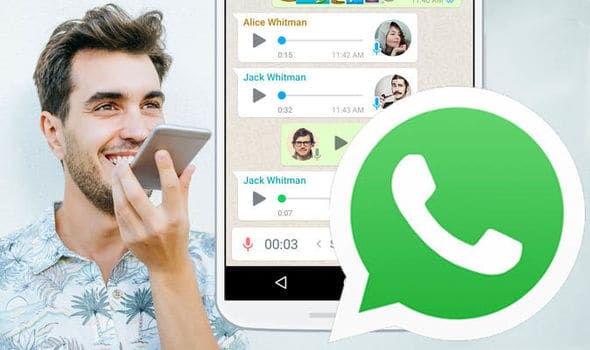
WhatsApp supports various multimedia files including videos, images, and audio files. You can send or receive audio files from other WhatsApp users. You can also record your own audio messages and send them directly to your contacts or groups instead of typing text messages
When you receive WhatsApp voice messages on your Android device, you first have to tap the download button next to the message to download the message. When the message has successfully downloaded, you can tap the play button to listen to your message. In a previous related article, we discussed how you would listen to WhatsApp audio messages in secret.
Can you save the voice message in a folder within your device? By default, WhatsApp voice messages can be accessed from the WhatsApp folder in your device’s internal storage. If you wish to save the audio message in another folder on your device or Google Drive, you can do so by following some simple steps. This piece highlights how you can save WhatsApp voice messages on Android.
To save WhatsApp voice messages on Android:
- Launch WhatsApp and navigate to the conversation with the audio message that you want
- Tap and hold the audio message. On the menu that appears, tap the share button that appears on the top side of the screen
- Another menu will appear with possible apps on where to share your audio message. Scroll through the list to find your file explorer app.
- Your file explorer app will open and you will have to choose the folder that you wish your WhatsApp audio file to be saved.
If you wish to save a WhatsApp audio file in your Google Drive:
- Follow steps one to three above
- On the list of possible apps that appear, tap the Google Drive app.
- You will be redirected to the Google Drive app where you will upload your audio
- Select the folder that you wish to save the audio in
- When done, tap the Save button that appears. Your audio will be uploaded and saved in your Google Drive account

WhatsApp Messenger
WhatsApp Messenger is a communication app designed for smartphones that allow users to send and receive messages, videos, images, and audio notes to contacts (including international numbers) through Wi-Fi or the cellular network when there is an Internet connection.
Get it on Google play




