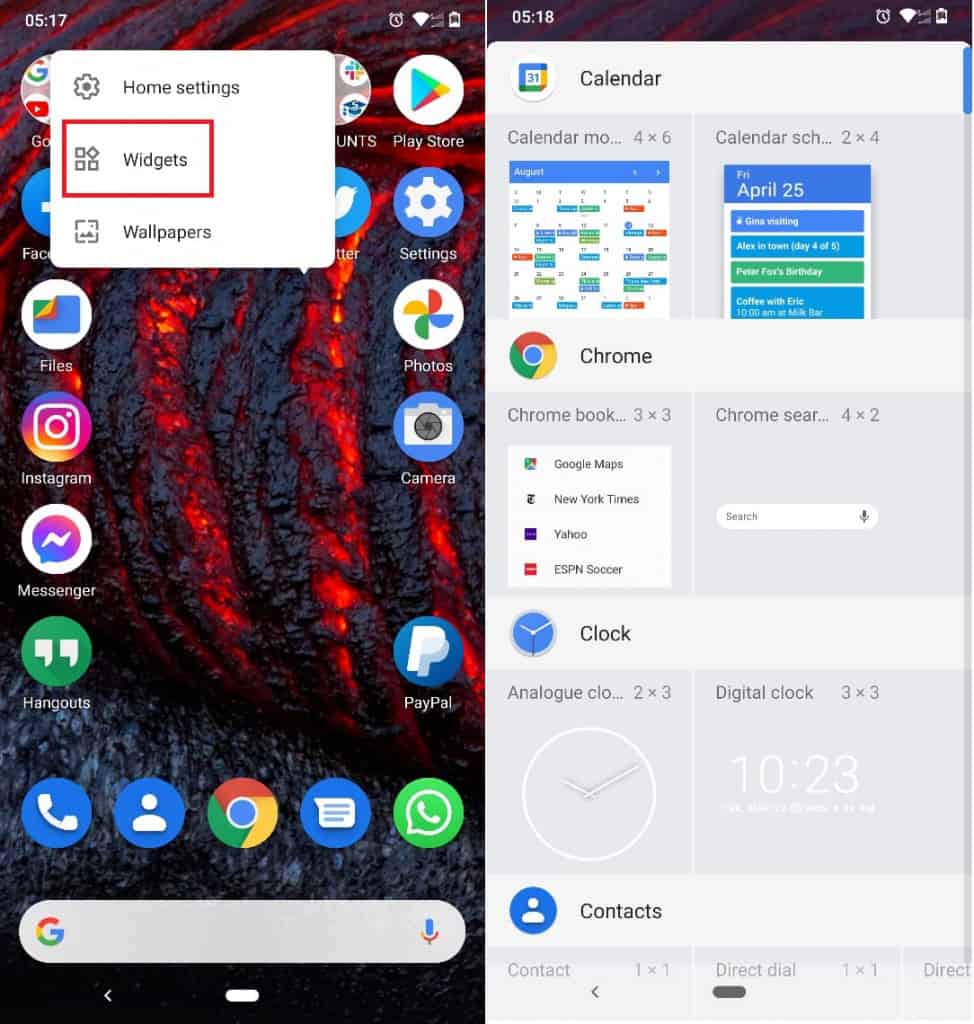How To Add Clock & Weather Widget to Home Screen on Android
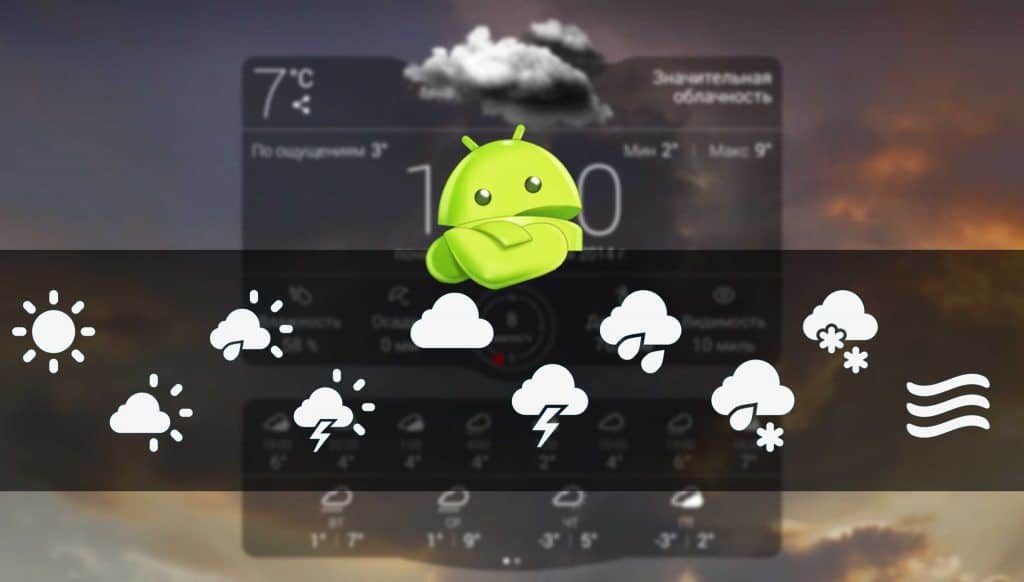
Android devices come pre-installed with really useful features and tools that you may sometimes not explore. Take widgets, for example, very useful tools that improve your Android experience on your device. Widgets are small applications that are linked to a main application to easily display information or allow you to quickly interact with the main app.
Widgets on Android devices can be installed as small blocks on the homepage to make it easier for you to access the functions of an app without having to open it. Some widgets come pre-installed on Android devices while others are third-party widgets that need to be installed. In a previous related article, we discussed how you would add a WhatsApp widget to your lock screen.
The most commonly used widget is the clock and weather widget that displays time and weather information on your homepage in real-time. This piece highlights how you can add the clock and weather widget on your Android device’s home screen.
Adding Clock and Weather Widgets from the in-built widget list
Android devices come with some pre-installed widgets which can be accessed and added to your home page.
To add the clock and weather widget on the homepage:
- Tap and hold an empty section on your device’s homepage
- On the pop-up menu that appears, tap on Widgets
- A list of widgets will appear in alphabetical order
- Scroll down to find the Clock Widget, and further down to find the weather widget
- Tap and hold on the clock or weather widget that you have chosen
- Drag and place it on the desired section on your homepage
- The widgets you have added will display the respective information (Time and weather) on the homepage
Using a third-party Clock and Weather widget: Transparent Clock and Weather
Android developers have over the years developed and released many clock and weather widgets. Some widgets are integrated thus displaying time and weather information in one widget.
Transparent Clock and Weather is one such widget that displays both time and weather information. Download and install the widget from any Android app store. After which, you will need to add the widget directly from the widget list as explained in the previous steps.

Transparent clock & weather
This is a clock and weather widget that displays time and weather information in real-time. The widget is customizable to display the time and weather conditions of all cities in the world. You can adjust the size of the widget on your screen to accommodate more time and weather information.
Get it on Google play