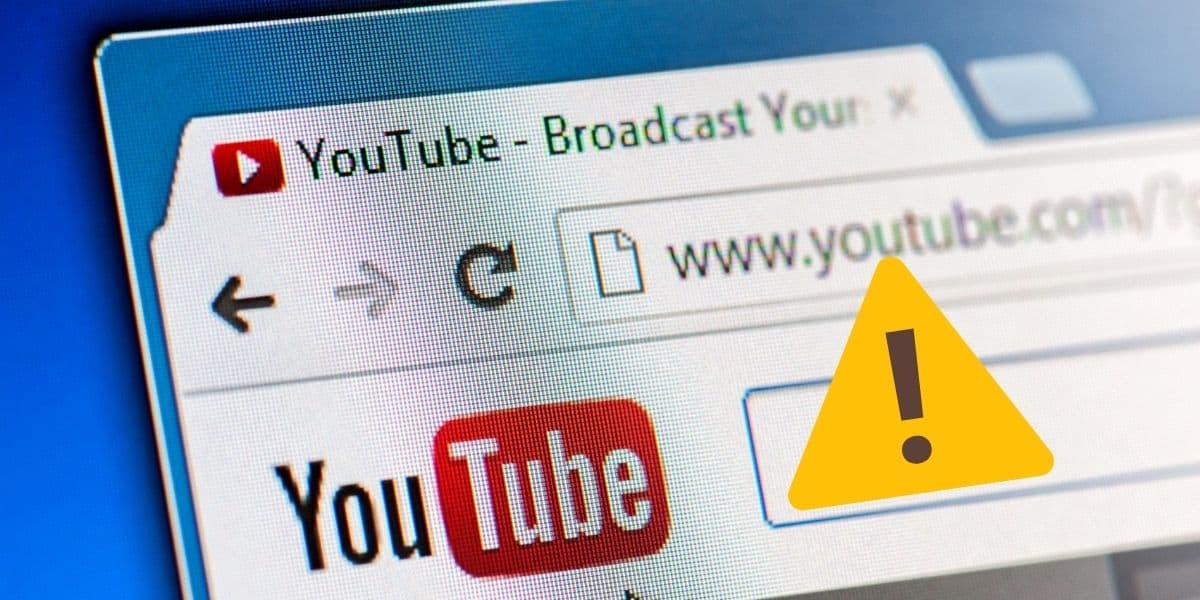How to Fix YouTube Not Working On Android
YouTube is one of the most used video streaming platforms across the globe. People visit YouTube to watch music videos, short clips, live streams, documentaries, and many more categories of videos.
Apart from using YouTube from your personal computer or smart TV, Android users can also access the platform via the Android YouTube app. The app is free and easy to navigate on any Android device.
However, the YouTube app may sometimes malfunction and stop working. You will notice that the app is not loading correctly, or videos won’t play as expected. This piece highlights a few hacks that you can use to check and fix your Android YouTube app when it stops working.
Restart Your Device
Mostly when some of the apps on your Android device don’t work correctly, the easiest way to fix the problem is to restart your device. Restarting your device restarts the instance of every app thus fixing any problem that might have occurred in the last instance.
Check Your Internet Connection
To access YouTube from your Android device, you require a working internet connection. If your YouTube app is not functioning properly, confirm if you are connected to a working internet connection; either via Wi-Fi or mobile data.
Update Your Android Version
The Android version your device is running on may affect how apps run on your device. If you have not updated your Android version in a while, apps like YouTube and WhatsApp might malfunction. Check for available updates and update your device to the newest Android version.
Clear Data and Cache on the YouTube App
Your YouTube app stores some temporary data and settings to help you navigate through the app easily the next time you access it. If your YouTube app is not working well, try clearing the existing data and the cache.
To clear the data and cache of the YouTube app:
- Open Settings on your device
- Navigate to apps and locate the YouTube app
- Select the “Storage” option and tap the “Clear data/Clear cache” option
Check the Date and Time Settings
Most apps that work over the internet also depend on time and date. If you have the date or time on your device wrong, most apps, including YouTube will not work properly. Ensure that your date and time settings are up to date at all times.
To adjust time and date on your device:
- Navigate to Settings > Date & Time
- Turn on the automatic date and time option
- The current time and date will be automatically updated
Update the YouTube app
Many apps on Android, including YouTube, receive updates once in a while. These updates are important as they help fix previous problems and add new features to the app. Your YouTube app may be malfunctioning because it is out of date. Ensure that your YouTube app is always updated to the newest version.

YouTube
Watch videos, trailers, and movies on your mobile device. Create playlists, like videos, save your favorites, and view any video in full screen. You can even share the videos with friends via email.
Get it on Google play