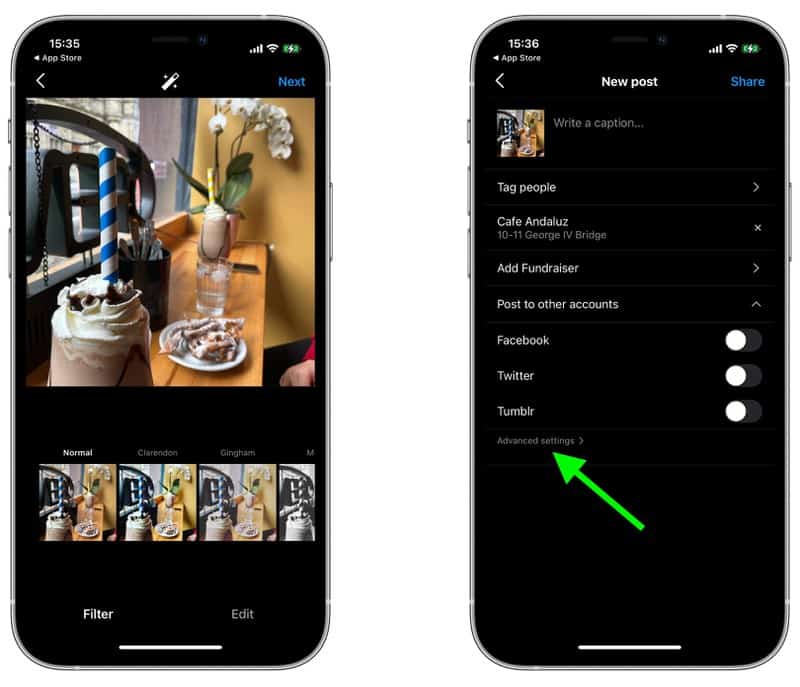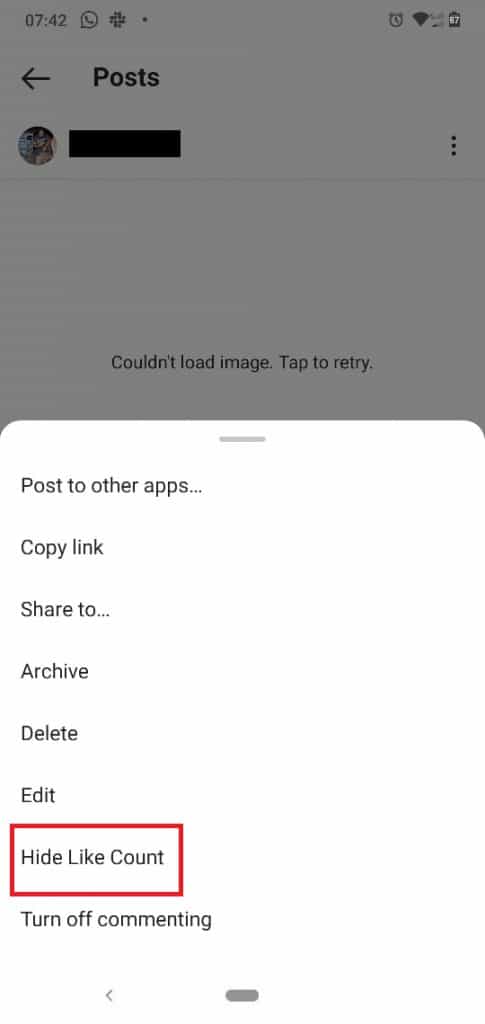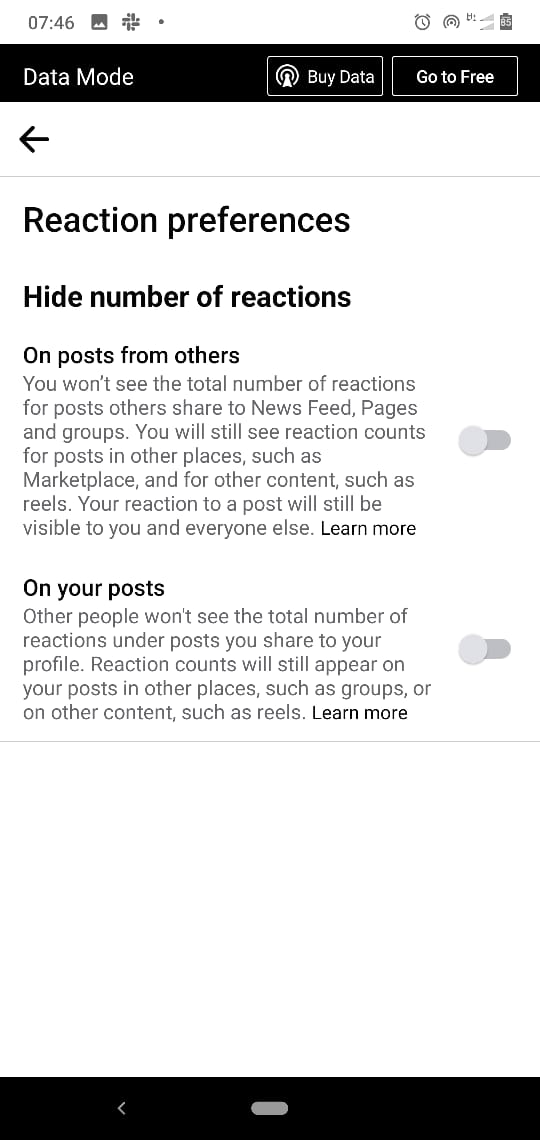How to Hide Like Counts on Instagram and Facebook
When people like your photos on Instagram or Facebook, you will know the number of people who have liked each photo by looking at the Like counter. The like counter shows you how many people have viewed and liked your photo.
However, if you do not wish to view the likes from your posts, Instagram and Facebook have an option to turn them off. According to Facebook Inc., this feature was made available to “depressurize the users’ experiences” when using the platforms.
On Instagram, you can hide likes on current posts and also existing posts. In a previous related article, we discussed how you could selectively hide Instagram Stories. This piece highlights how you can hide your like count on both Instagram and Facebook.
How to Hide Like Counts on new Instagram Posts
You can edit the like settings on your Instagram posts before posting them. To do this:
- Create an Instagram post as usual and navigate to the last page before posting
- Tap on Advanced settings that appear on the page
- On the page that appears, activate the “Hide like and view counts on this post” section
- Your like counts for that particular post will be hidden when you eventually publish the post
How to Hide Like Counts on Existing Instagram Posts
To hide like counts on existing Instagram posts:
- Go to any post on your Instagram page that you wish to hide like counts
- Tap the three vertical dots that appear next to your profile name
- On the menu that appears, tap the “Hide Like Count” option
- The Like count for that particular post will be hidden
How to Hide Like Counts on Facebook
To hide like counts on Facebook:
- Launch the Facebook app on your device and tap the three horizontal bars that appear on the top right of the screen
- Navigate to “Settings & Privacy” and tap on it. On the drop-down menu that appears, tap Settings
- Under the Settings menu, scroll down towards the end of the list to find “News Feed settings”
- Under news feed settings, tap “Reaction preferences”
- On the page that appears, activate the “On posts from others” to hide reactions from other people’s posts or “On your posts” to hide reactions on your posts.

Facebook
Facebook is a social networking application that allows you to access Facebook directly from your mobile device. The app lets you update your profile, share pictures and videos, visit the profile of friends, receive notifications, send messages and chat.
Get it on Google play
Instagram
Instagram is a social media application designed for publishing and sharing photos via a mobile device. Check your friends’ photos, use filters, custom borders, and Tilt-Shift blur effects. You can also comment on your friends’ photos.
Get it on Google play