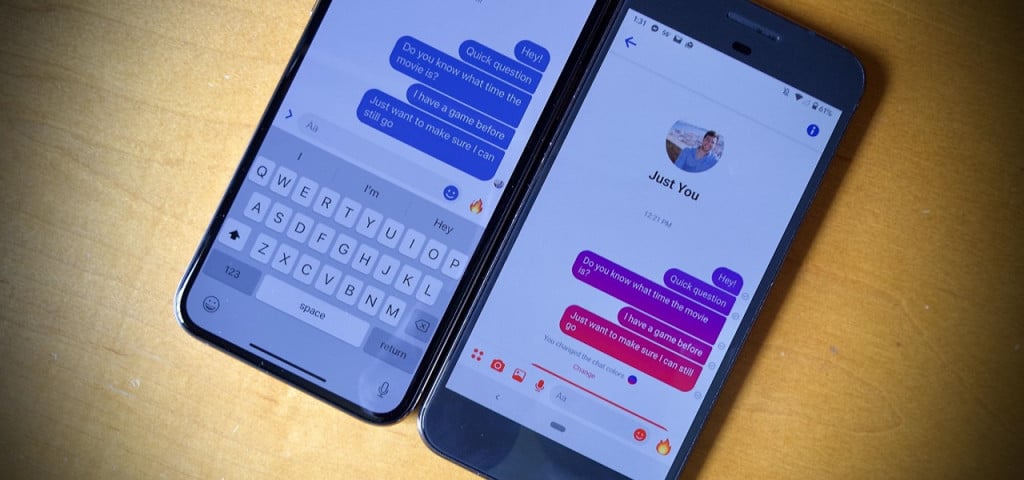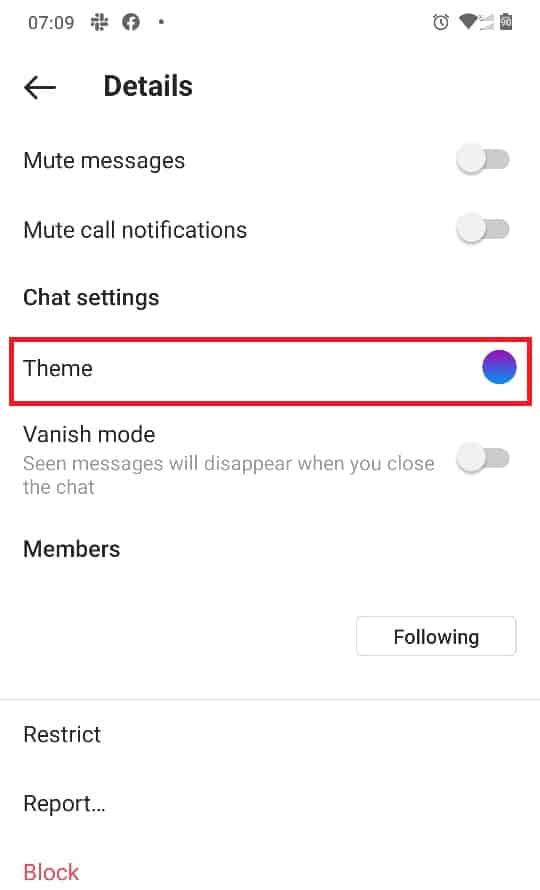How to Change Instagram Chat Colors on Android
The photos and videos posted on Instagram; and the extra effects and features available on the app contribute to making it very colorful. You can imagine how dull Instagram would be without all these color effects. Instagram developers are constantly updating the app into a colorful and user-friendly platform. Just recently, Instagram introduced a setting that will change the chat colors. This is cool, right?
There are a variety of chat themes that Instagram users can choose from to upgrade the look of their chats. Each theme has a specific color for the background, recipient bubble, and sender bubble. In a recent related article, we looked at how to write rainbow stories on Instagram. This piece highlights how you can change the colors on your Instagram chats.
To change the colors on your Instagram chats:
- Update the Instagram app on your Android device to the latest version
- Launch the app by tapping on its icon
- At the top right side of the screen, tap the Messenger-like icon. This will open your Instagram chats.
- Tap on any chat that you wish to change the theme colors
- While inside the chat, tap around the Username of the person in the chat
- A Details page will appear. Tap on Theme
- Scroll through the list of themes to find the one that you like. Tap on it to select
- The new theme will be automatically activated.

Instagram
Instagram is a social media application designed for publishing and sharing photos via a mobile device. Check your friends’ photos, use filters, custom borders, and Tilt-Shift blur effects. You can also comment on your friends’ photos.
Get it on Google play