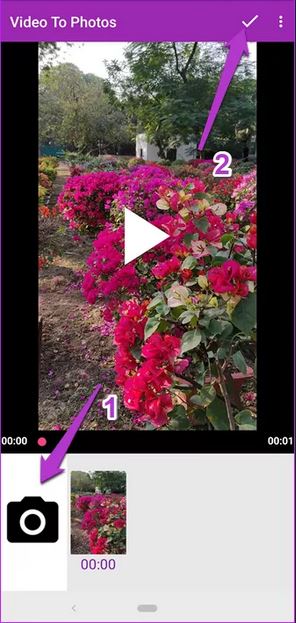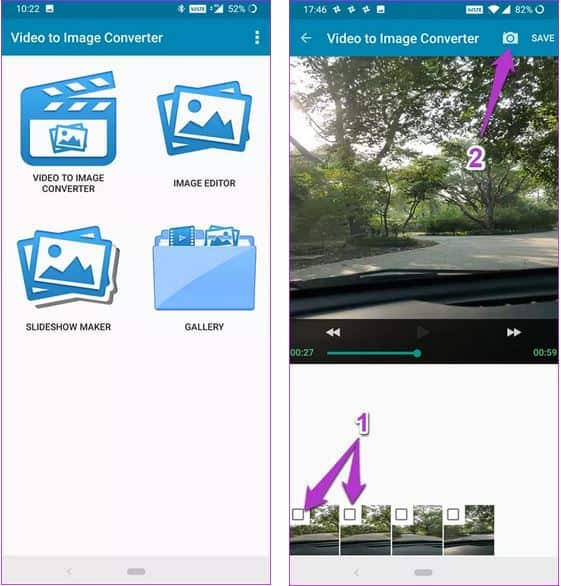How to Extract Images from Video in Android
We get many videos on our Android devices; some of which are sent to us by friends via social platforms, and we capture others using the cameras on our devices. While watching some of these videos, you may get fascinated by some frames that you think will make great photos. But how do you extract images from a video?
Well, the most common and easy way is to pause the video at a specific point and take a screenshot. However, more often than not, you will struggle to pause the video at the exact point that you want or capture a screenshot that is not even clear.
Is there another solution? Yes, there is. There are several third-party Android apps that can be used to extract frames and images from videos. This piece highlights some of the best and commonly used apps that allow you to easily extract images from videos.
Video to Photo Frame Grabber
As the name suggests, this is a very amazing and easy-to-use tool that will allow you to grab multiple frames from videos. The app allows you to select the area of capture and zoom in on a particular subject.
To use the Video to Photo Frame Grabber app:
- Download and install the app on your Android device
- Launch the app by tapping on its icon
- While on the launch page, tap the plus (+) button at the center of the screen to import videos from your device
- Grant the app necessary permissions to access videos from your device
- Select the video you wish to import to the app
- Once your video starts to play, tap the photo button located at the bottom left side of the screen to capture an image. You can also pause the video at a specific point and tap the photo button to capture
- When done capturing all images, tap the tick button on the top side of the page
- Your captured images will be stored in your gallery
Video to Image Converter
This is another great third-party app that will allow you to capture quality images from videos. The app also allows you to edit your captured images before saving them to your gallery.
To use Video to Image Converter:
- Download and install the app on your Android device
- Launch the app by tapping on its icon
- On the launch page, tap to select the “VIDEO TO IMAGE CONVERTER” option
- Upload the video that you wish from your gallery
- When the video is playing, tap the photo button located on the top right side of the screen to capture frames from the video.
- When you have captured all the frames you want from the video, long press on each frame and tap the edit icon that appears. Edit your images using the available tools
- When done editing, t
- ap the SAVE button at the top right side of the page to save your images to your gallery.

Video to Image Converter Music
This is a great third-party app that will allow you to capture quality images from videos. The app also allows you to edit your captured images before saving them to your gallery.
Get it on Google play
Video to Photo Frame Grabber
This is a very amazing and easy-to-use tool that will allow you to grab multiple frames from videos. The app allows you to select the area of capture and zoom in on a particular subject.
Get it on Google play