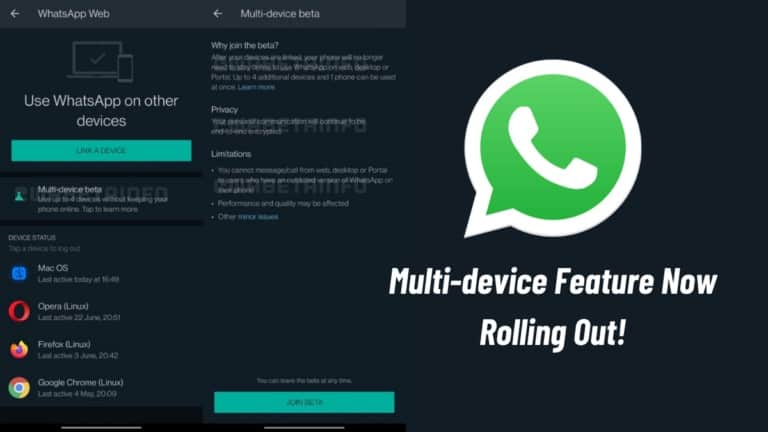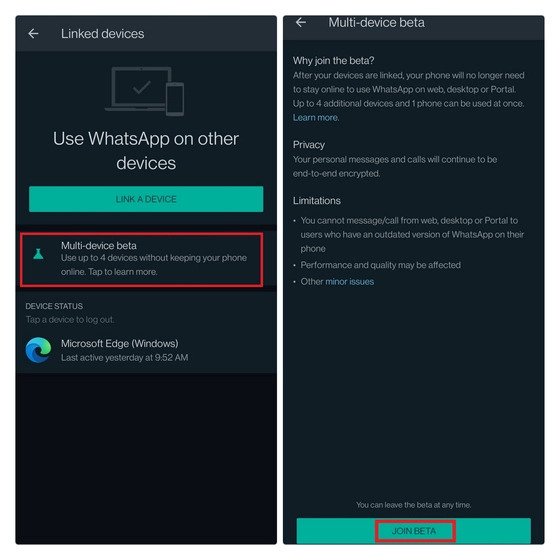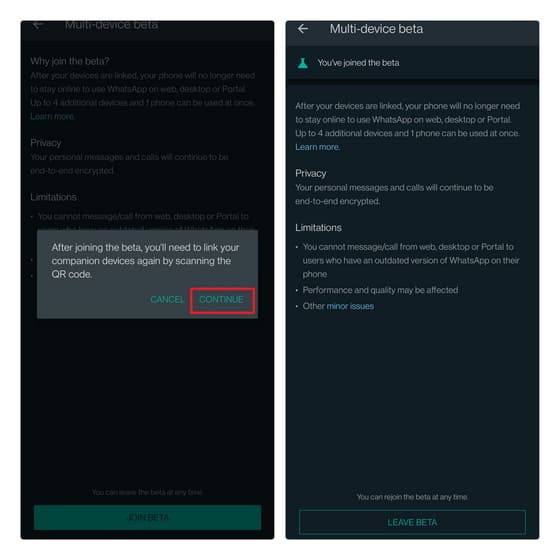WhatsApp’s New Multi-Device Feature: How to Get and Use
WhatsApp users have something to smile about when Facebook Inc. announced that they were in the testing phase that would lead to the release of the WhatsApp multi-device feature. The new feature would allow WhatsApp users to use their WhatsApp account on multiple companion apps independently.
For a while now, WhatsApp has supported the use of companion systems such as the web portal, windows client, and the Mac client. The companion systems seemed to work well but could not work independently of the host device. This means that the device with the main WhatsApp app had to be online for the other platforms to work.
Other social media apps like Telegram support the multi-device feature and have made their companion apps almost as powerful as the main app. To have a competitive advantage, WhatsApp saw the need to implement the new Multi-device feature. The new multi-device feature on WhatsApp will allow up to four companion applications to work independently of each other while operation the same WhatsApp account.
The new multi-device feature on WhatsApp is currently only available to Beta users and will soon be rolled out to other WhatsApp users in due course. If you are currently in the WhatsApp Beta program, you can do the following to use the multi-device feature:
- Launch your WhatsApp app on your device
- While on the CHATS tab, tap the three vertical dots on the top right side of the page
- On the menu that appears, tap Linked devices
- If you are a Beta user, you will see the “Multi-device Beta” option on the page that appears. Tap on it
- You will be redirected to another Beta page, tap the “Join Beta” button located at the bottom of the page
- Follow the prompts that appear and tap the CONTINUE button that allows you to link your companion devices
- Open the WhatsApp web portal on your PC and use the QR code scanner on your phone to scan the QR code on the web portal
- If the scan is complete, your account will appear on the web portal. You can go ahead and connect other companion devices in the same way. However, the maximum number of devices you can connect is four(4). A previous related article also shows you how to log out all connected devices from WhatsApp Web.

WhatsApp Messenger
WhatsApp Messenger is a communication app designed for smartphones that allow users to send and receive messages, videos, images, and audio notes to contacts (including international numbers) through Wi-Fi or the cellular network when there is an Internet connection.
Get it on Google play