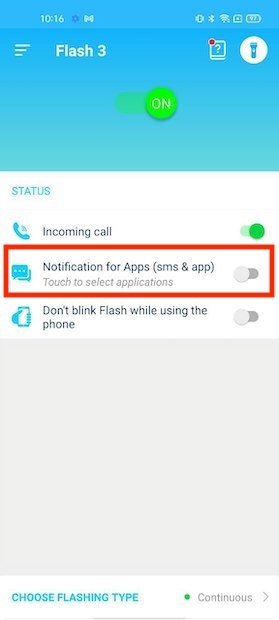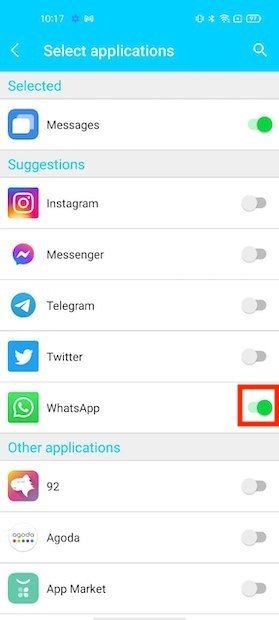How to Activate Flash in WhatsApp Notifications
WhatsApp has now become part of our lives! Millions of people communicate via WhatsApp every day. Depending on how you set up your WhatsApp account, you will receive notifications whenever you receive a private or group message.
Apart from the normal sound and vibration notifications, you can also customize your Android device to receive flash notifications. What are Flash notifications? These are notifications that use your device’s camera flashlight to notify you whenever you get a notification. When flash notifications are activated, your device’s camera light will flash whenever you receive notifications. In another related article, we looked at the best voice notification apps that you would use to listen to your notifications.
Some devices come with the flash notification feature inbuilt while in other devices, you have to download and install third-party apps that will allow you to use the flash notification feature. This piece highlights how you can activate flash notifications in WhatsApp.
To activate flash notifications in WhatsApp, your device needs to have the flash notification feature. To check if your device is compatible:
- Navigate to the device’s Settings and try to locate the flash notification option under the Notification settings. Some devices have the option under the Accessibility Settings. Once you have located the option, activate it. Once activated, your camera light will automatically flash whenever you receive notifications.
If your device does not support flash notifications, you can source for a third-party app. One of the best third-party apps for flash notifications is Flash Alerts 3. The app is easy to install and gets the job done.
To use Flash Alerts 3 on your device:
- Download and install the Flash Alerts 3 app on your Android device
- Launch the app by tapping on its icon
- On the launch page, tap the toggle button to activate the flash notification feature
- On the Status area, just below the top of the page, activate the toggle button next to Notification for Apps (SMS & App)
- A pop-up message will appear requesting you to grant the app permission to access other apps. Tap the OK button to continue
- While on the permissions page, find the Flash Alerts 3 app from the list of apps and tap on it
- A popup message will appear asking you to grant the app notification permissions. Tap the Allow button
- You will automatically be redirected to Flash Alerts 3 apps page where you will select which apps will receive flash notifications. Find WhatsApp from the list and tap the toggle button next to it to activate the function.
- You can now receive flash notifications from WhatsApp. Flash Alerts 3 also allows you to set the intensity and flashing speeds of the flash notification feature.

Flash Alerts 3, Blink when Incoming Call, SMS, All
This app allows you to enable flash notifications on your Android device. The app is easy to install and gets the job done. You can select various apps that will use the flash notification feature from the app. The app also allows you to set the intensity and flashing speeds of the flash notification feature.
Get it on Google play