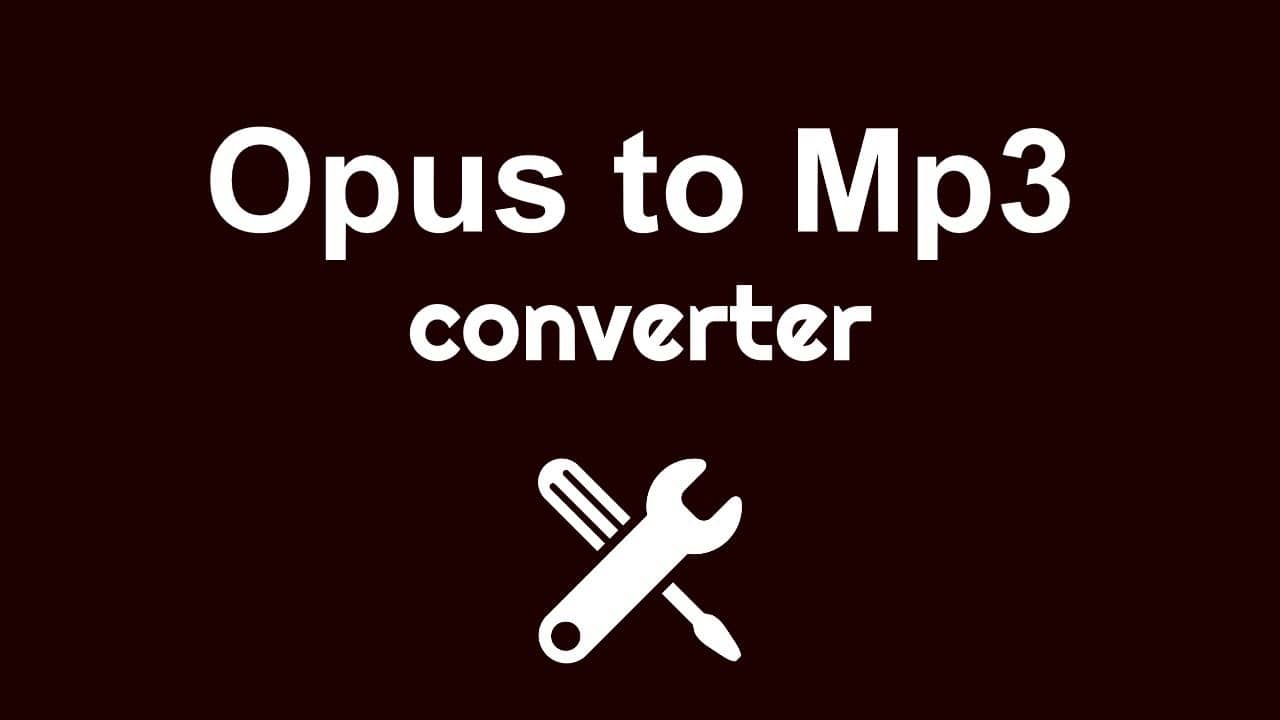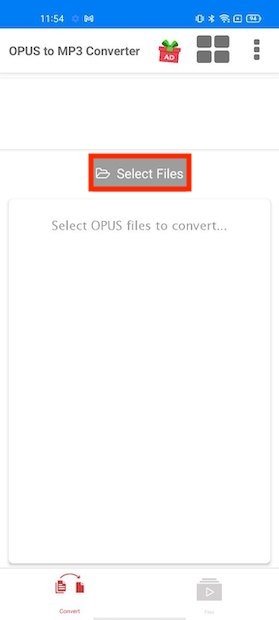How to Convert WhatsApp Audios to MP3 on Android
WhatsApp allows you to send and receive text, image, video, and audio messages at any given time. When you receive audio files on WhatsApp, they remain unopened until you download them. You can then play the audio files by tapping on the play button on each audio message.
You can also play WhatsApp audio files by accessing the folder where downloaded WhatsApp audio files are stored. On your device’s file manager, navigate through WhatsApp > Media > WhatsApp Audios to find all downloaded WhatsApp audios.
If you wish to play WhatsApp audio files on other media players, you may sometimes find trouble because of the file format. The format in which WhatsApp audio files are saved may not be compatible with other media players or devices. This means that if you try and play WhatsApp audio files on some devices, the file may not play at all, or you will get poor sound quality. Is there a solution to this problem?
The commonly used audio format is MP3. If you convert the WhatsApp audio files to MP3 format, you will be able to play the audio files on almost any media player or device. How do you convert WhatsApp audio files to MP3? There is no direct way to convert WhatsApp audio files to MP3. You will require a third-party audio file converter app to help you do the conversion. In another related article, we discussed some of the best apps that you could use to convert video files to Mp3.
Opus to Mp3 Converter
Opus to Mp3 Converter is a third-party audio converter app for Android devices that converts audio files from the Opus format to MP3 format. The app is easy to use and gets the job done. To use Opus to Mp3 Converter to convert WhatsApp audio files:
- Download and install the Opus to Mp3 Converter app on your Android device
- Launch the app by tapping on its icon
- Grant the app permission to access your files
- While on the launch page, tap the Select Files button
- Navigate through your files to the WhatsApp folder containing the audio files that you wish to convert
- Tap to select one audio file that you wish to convert
- Tap the Convert button that appears
- The audio file will be automatically converted to MP3 and saved in the Opus to Mp3 Converter folder within your files.

Opus to Mp3 converter – Convert Opus to Mp3
Opus to Mp3 Converter is a third-party audio converter app for Android devices that converts audio files from the Opus format to MP3 format. The app is easy to use and gets the job done.
Get it on Google play