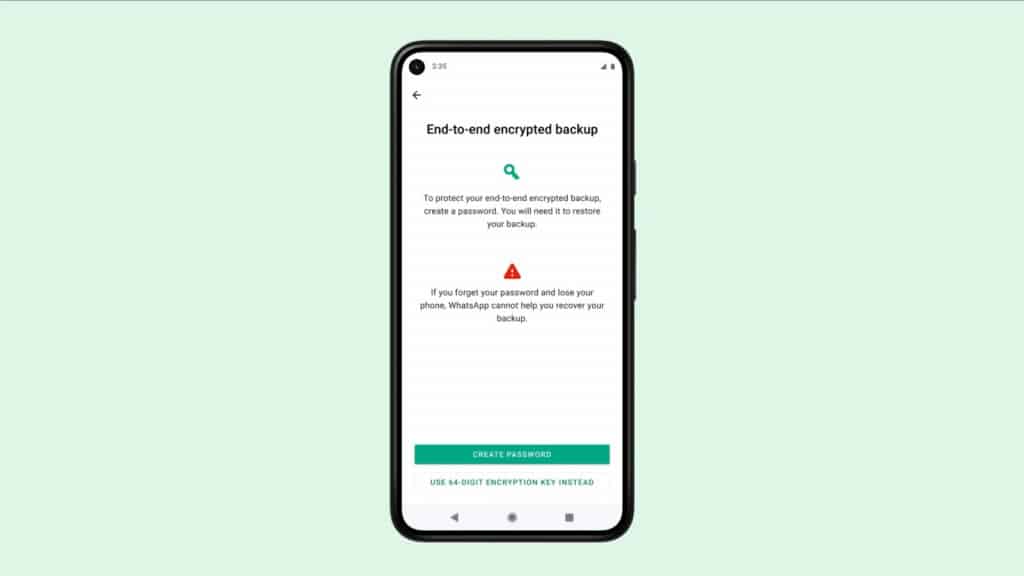How to Turn On WhatsApp End-To-End Encrypted Backup
With the rise in cybercrime, many companies that deal with data have invested heavily in cyber security. Social media platforms such as Facebook, Instagram, and WhatsApp have also researched and implemented some privacy and security solutions that protect their users’ data.
Being one of the most used social media platforms, WhatsApp has implemented several solutions that protect user data and their privacy. One such solution is the end-to-end encryption on messages. The end-to-end encryption enables users to send each other encrypted messages that cannot be decrypted by a third party in case they are intercepted.
Recently, WhatsApp began testing the end-to-end encrypted backups. This new feature will enable WhatsApp users to make encrypted backups thus protecting the backups stored on their Google Drive. secure. The end-to-end encrypted backup feature will require users to set up a password that will be used to restore the backups. In another related article, we discussed how to transfer WhatsApp chat history between Android and iOS.
The new feature has been rolled out and WhatsApp users will be able to access it once they update their app to the latest version.
To turn on WhatsApp end-to-end backup encryption:
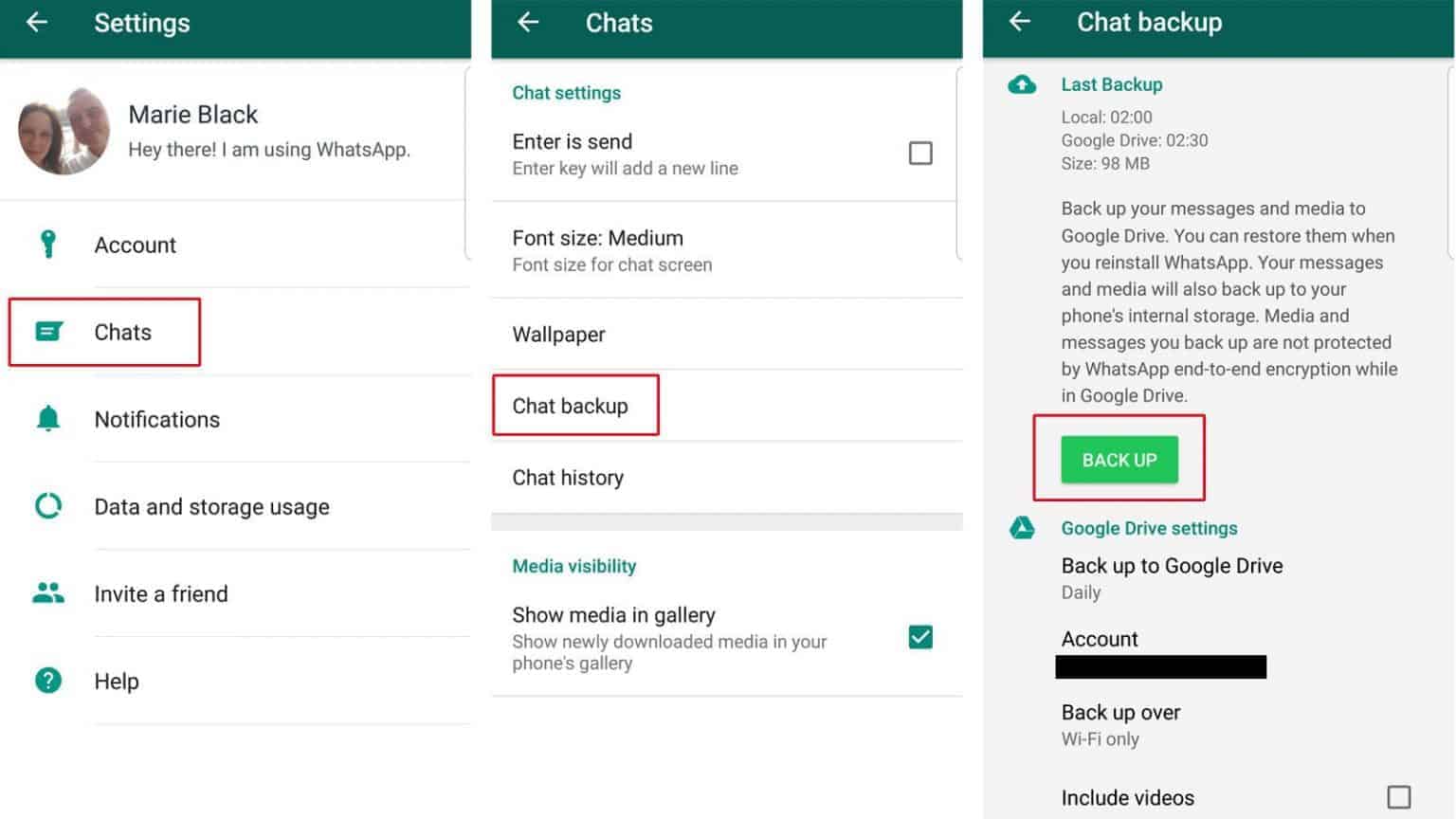
- Update your WhatsApp app to the latest available version
- Launch WhatsApp by tapping on its icon
- While on the launch page, tap the three vertical dots on the top right side of the page
- On the menu that appears, tap on Settings
- Under Settings, tap Chats > Chat Backup > End-to-end Encrypted Backup.
- Tap Turn On, then follow the prompts to create a password or key.
- Tap Create and wait for WhatsApp to prepare your end-to-end encrypted backup. You might need to connect to a power source.
Note:
You won’t be able to restore your backup if you lose your WhatsApp chats and forget your password or key. WhatsApp can’t reset your password or restore your backup for you.

WhatsApp Messenger
WhatsApp Messenger is a chat app designed for smartphones that allow users to send messages via a wireless network or 3G. Chat, send videos, images, and audio notes to contacts (including international numbers) at no additional cost. You can also customize the application and receive notifications when someone sends you a message.
Get it on Google play