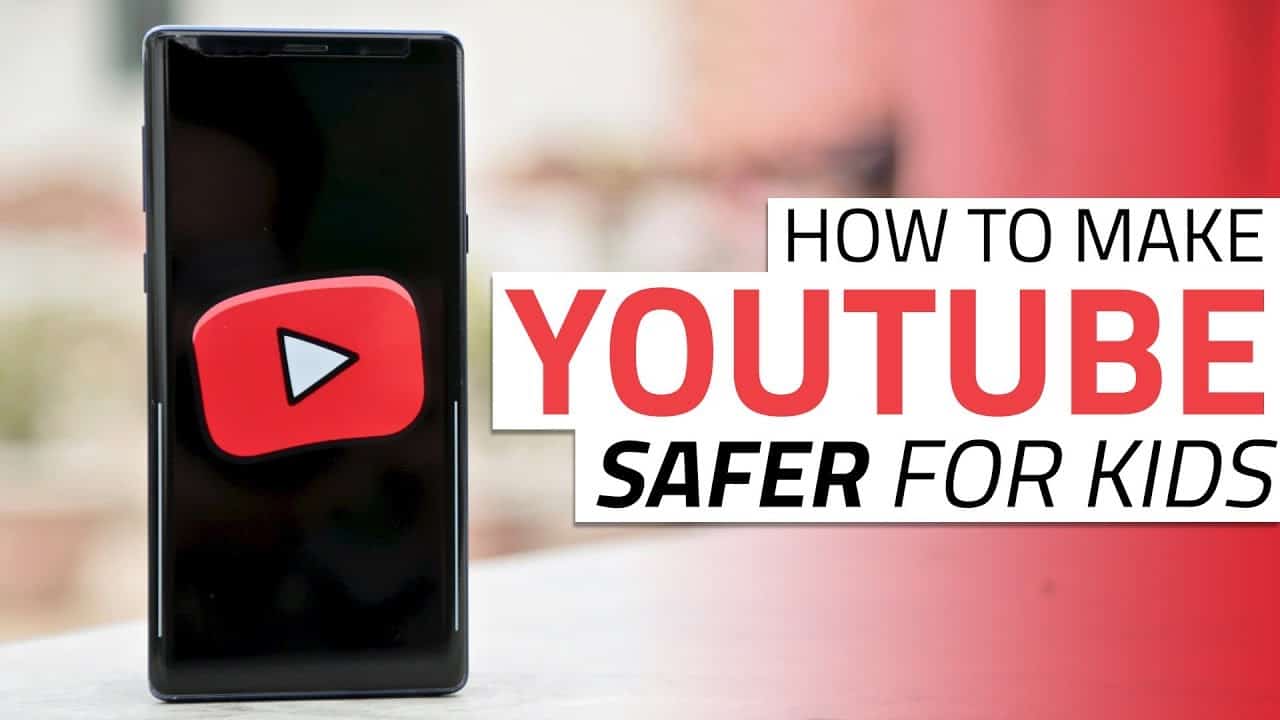How to Set Up YouTube Parental Controls on Android
YouTube is a great platform for various genres of video content including music videos, short videos, movies, learning videos, inspirational videos among many others. Kids too are not left out! Kids can enjoy cartoons and lots of kids-related content on the same platform.
However, although YouTube has a greater percentage of clean content, some content is not to be consumed by kids. In the contemporary world, kids have access to gadgets that allow them to access platforms like YouTube. As a parent, you cannot always control the content that your kids are watching.
As a way to provide clean content to kids, YouTube has a parental control feature that helps filter the content consumed by kids. While on YouTube, you can activate the Restricted mode to filter inappropriate mature YouTube content. On another related article, we discussed how to fix YouTube when it’s not working on Android.
Apart from using the restricted mode on YouTube, you can download the kids-related version of YouTube; YouTube Kids. YouTube Kids is similar to the regular platform, only that it is tailored to kids’ content. This piece highlights how you can set up the YouTube parental controls (restricted mode) on Android.
To set up the YouTube parental controls on Android:
- Launch the YouTube app on your Android device
- Log in to your YouTube account if you have not yet logged in. Once you are logged in, tap the profile icon that is located on the top right of the screen
- On the page that appears, tap on Settings
- Under Settings, tap on General
- On the menu that appears, scroll down to find Restricted Mode. Tap on the toggle button next to it to activate it
- The toggle button will turn blue and the Restricted mode will be activated

YouTube
Watch videos, trailers, and movies on your mobile device. Create playlists, like videos, save your favorites, and view any video on full screen. You can even share the videos with friends via email.
Get it on Google play
YouTube Kids
YouTube Kids is simply a kid-friendly version of the regular YouTube. The app offers a wide selection of age-appropriate videos, channels and playlists for kids to watch and enjoy. The app also contains a child-friendly interface that is simple to control. The content uploaded to YouTube Kids is carefully selected to ensure that it is not harmful to kids.
Get it on Google play