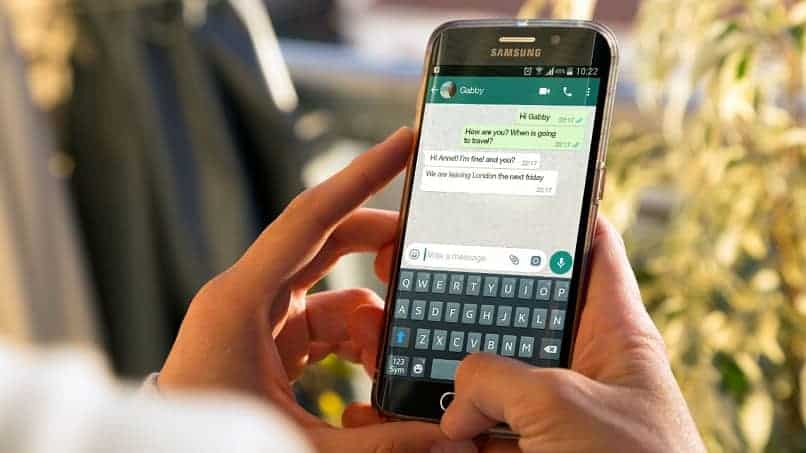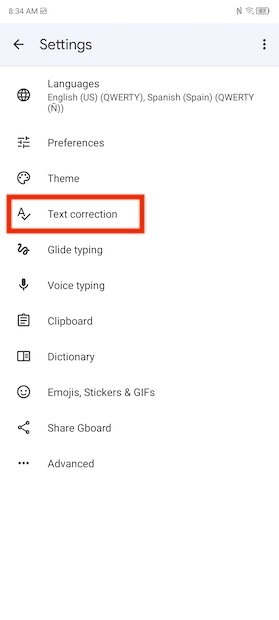How to Activate Spell Checker in WhatsApp
When texting friends on social media platforms like WhatsApp, Facebook, or Instagram, we sometimes tend to misspell some words either by accident or because we do not know how to correctly spell specific words. Misspelling words might be embarrassing, especially if you are talking to someone respectful or your crush.
People tend to make spelling mistakes more on WhatsApp because it is the commonly used social media platform. There is a way WhatsApp users can check their spelling whenever they type to ensure that they send texts that are spelled correctly.
The WhatsApp app does not have an in-built spell checker but can make use of the keyboard spell checker if activated. Most Android devices come pre-installed with Gboard or Google’s Keyboard that has a spell-checking feature. In a previous related article, we discussed how to change the keyboard on your Android phone. This piece highlights how you can activate Spell checker on WhatsApp.
To activate spell checker on WhatsApp:
- Launch WhatsApp by tapping on its icon
- Open any chat and tap on the message box to bring up the keyboard
- On the keyboard that appears, tap the Gear button that appears at the top of the keyboard
- On the settings menu that appears, scroll through the list of options to find Text correction. Tap on it
- Under Text correction, scroll to the Spelling section and activate the toggle button next to Spell check
- All your misspelled words will be underlined in red. You can tap on the misspelled word(s) to see some suggestions of the correctly spelled words.

WhatsApp Messenger
WhatsApp Messenger is a communication app designed for smartphones that allow users to send and receive messages, videos, images, and audio notes to contacts (including international numbers) through Wi-Fi or the cellular network when there is an Internet connection.
Get it on Google play