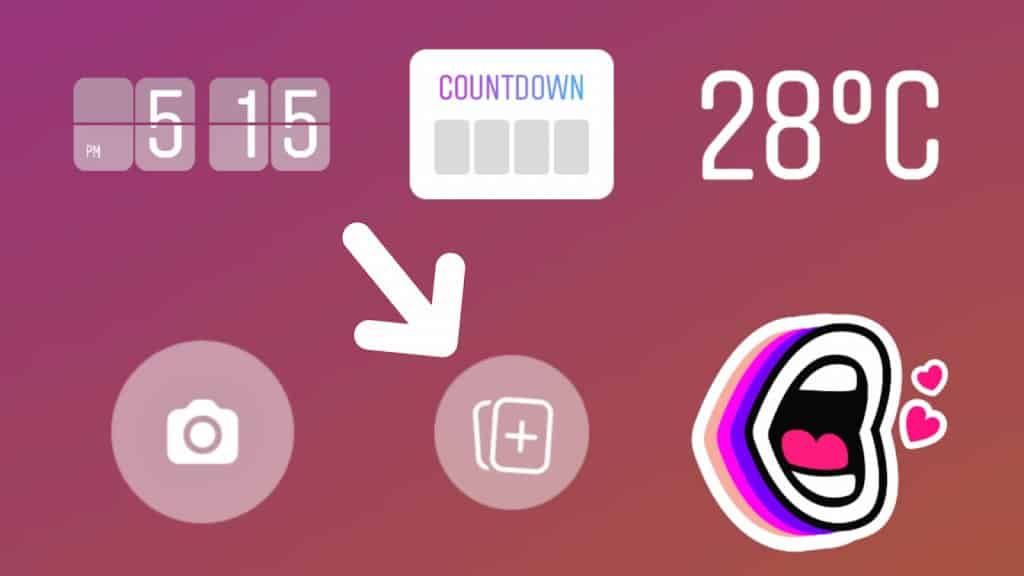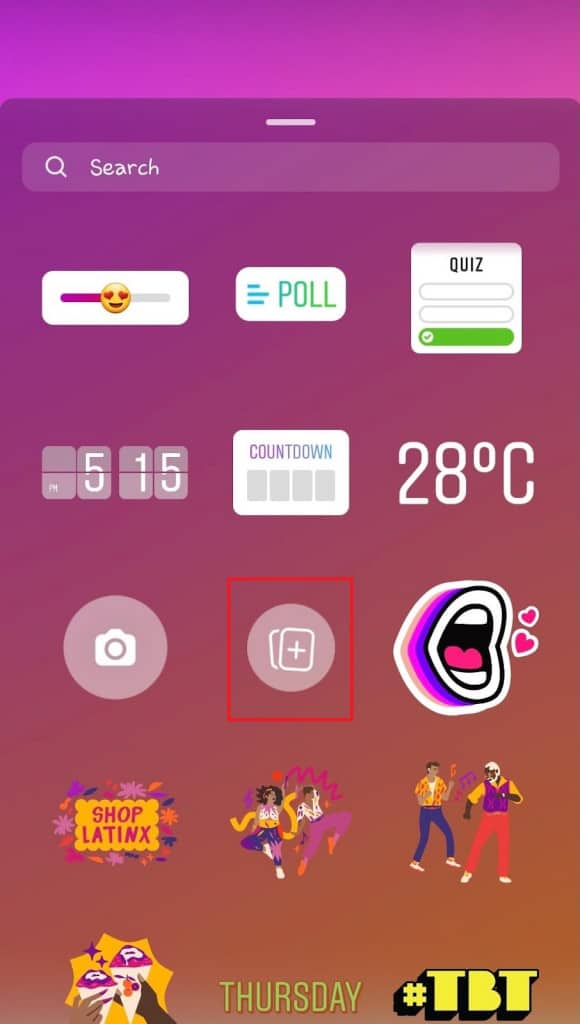How to Turn Photos Into Instagram Story Stickers
The Instagram Stories feature has undergone some upgrades over the years. There are several tools and effects that you can now use on your Instagram stories before posting them. You can add text, images, music, location, and questions among other items.
There is also a collection of stickers that you can use on your stories. In a previous related article, we discussed how you can use the quiz sticker on Instagram stories. Just recently the Instagram added a sticker that allows users to upload and use their photos as Instagram story stickers. How cool! You can now select several photos from your gallery and add them to your Instagram story as overlay images on one story. This piece highlights how you can turn photos into Instagram story stickers.
To turn photos into Instagram story stickers:
- Update your Instagram app to the latest version
- Launch the Instagram app by tapping on its icon
- Tap the Story icon located on the top left side of the home page
- Start a new text story that you will use as the background
- Tap the sticker icon that appears at the top side of the screen
- Scroll through the list of available stickers to find the photo sticker (Looks like a blank photo album)
- You will be redirected to your gallery where you will select the photo you wish to use
- The selected photo will be displayed on the story editing page as an overlay image
- Tap on the added image to change its design and also make a few changes to the photo like adjusting its size and moving its location
- When done editing your sticker, you can now proceed to post your story by tapping the “Send to” button located at the bottom of the page

Instagram
Instagram is a social networking app specifically designed for publishing and sharing photos via the phone. The app also lets you share photos instantly with Facebook, Twitter, Flickr, Tumblr, and Foursquare, check friends’ photos, apply filters, custom borders, and Tilt-Shift blur effects, comment, and enjoy your friends’ photos.
Get it on Google play