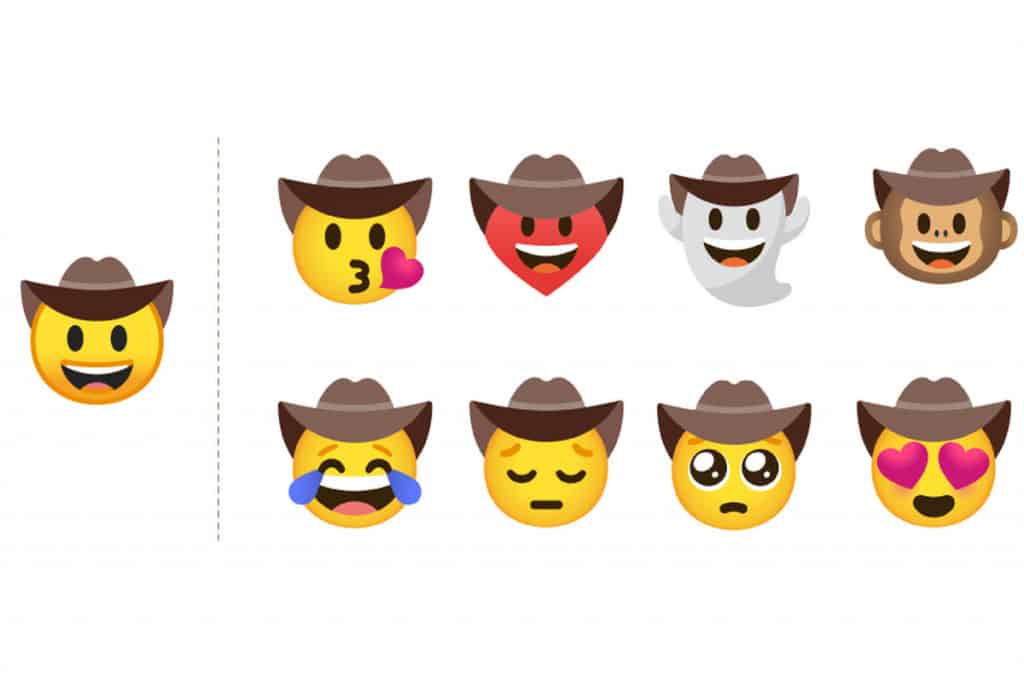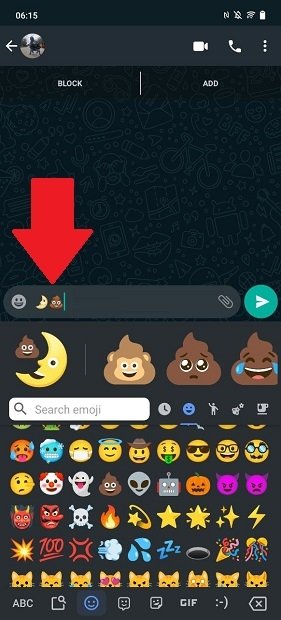How to Combine Emojis in WhatsApp
Emojis are widely used on social media platforms like Instagram, Facebook, Twitter, Telegram, and WhatsApp to express emotions and to spice up conversations. Each of these social media platforms has a wide array of emojis that you can use.
Did you know that you can combine emojis and send them as one on WhatsApp? Yes, it’s possible. However, for this to work, you need to be using the Google Keyboard as your default keyboard. The Google Keyboard is a customizable on-screen keyboard designed by Google for Android devices.
The Google Keyboard comes as the default keyboard in many Android devices. The Google keyboard has several features including its own set of emojis that can be used. With the Google Keyboard, you can combine emojis and send them as one on WhatsApp. In another related article, we discussed how to change the color of WhatsApp emojis. This piece highlights how you can combine emojis on WhatsApp.
To combine emojis on WhatsApp:
- Ensure that you have the Google keyboard installed as your default keyboard
- Launch WhatsApp and navigate to the chat that you wish to send the combined emojis
- Tap on the text field to launch the keyboard
- With The Google Keyboard launched, tap and hold the emoji button located on the bottom side of the keyboard
- On the pop-up menu that appears, tap the emoji icon
- A list of emojis will appear on the keyboard. Select two emojis that you wish to combine. The selected combination will be displayed at the top of the keyboard area.
- Tap the send button when done
Note: Not all emojis are compatible and can be combined. You will not be able to combine emojis of flags, vehicles, or other similar categories. It is also important to remind you that the combinations are sent as a sticker.

WhatsApp Messenger
WhatsApp Messenger is a communication app designed for smartphones that allow users to send and receive messages, videos, images, and audio notes to contacts (including international numbers) through Wi-Fi or the cellular network when there is an Internet connection.
Get it on Google play
Gboard – the Google Keyboard
Gboard is the common and most used Android keyboard created by Google. The Google keyboard has many features such as voice typing, a dictionary for over 25 languages, suggestions, correction, word predictions, and allows the use of emoticons.
Get it on Google play