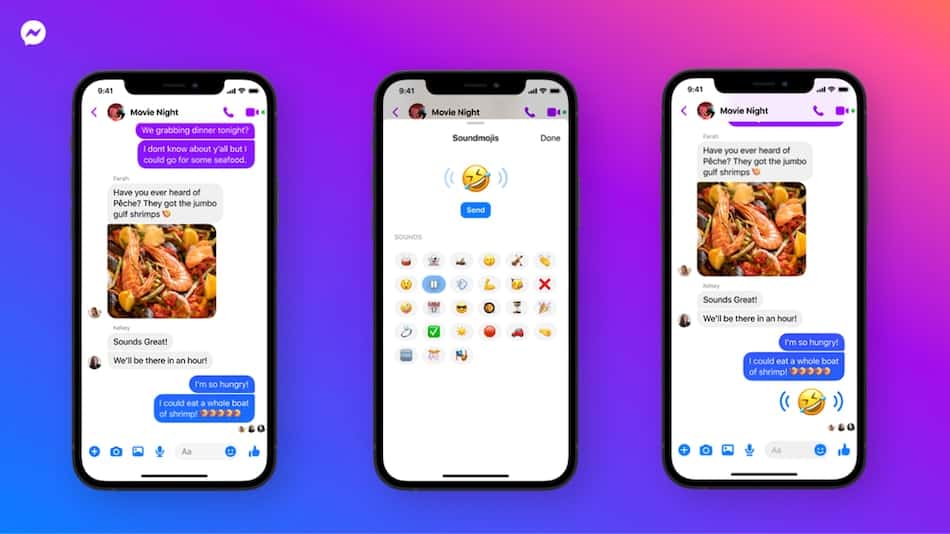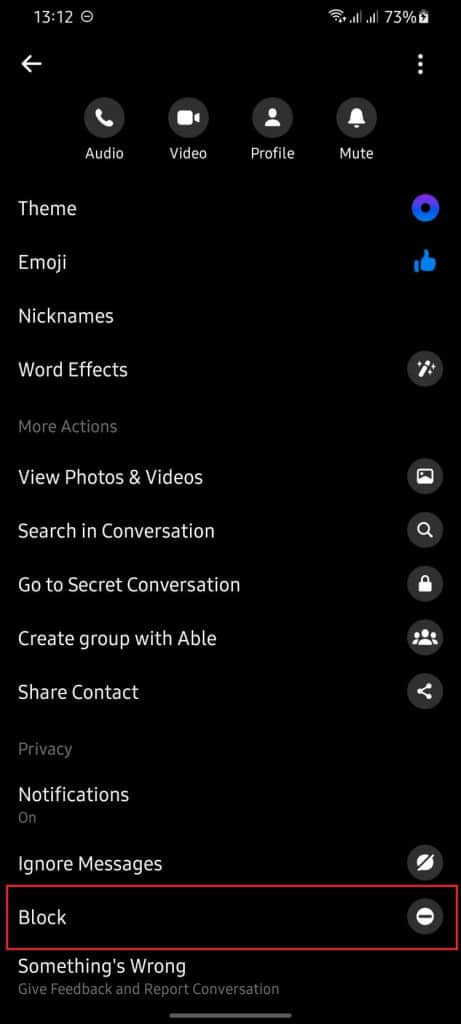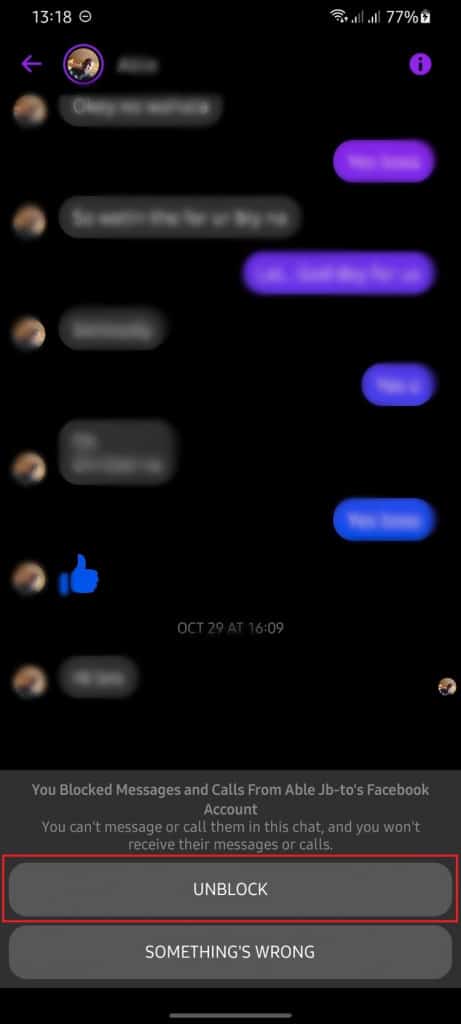How to Block and Unblock Someone on Facebook Messenger
There are several reasons why you would want to block someone or people on social media platforms. The main reason could be that the person is bullying you online. Whatever your reason may be, most social media platforms have a blocking feature that offers their users the option to block and unblock other users.
Facebook Messenger, one of the commonly used instant messaging platforms, has the block feature within it. With the feature, users can block and unblock other users at will. The feature promotes privacy and reduces cyberbullying and crime. In a previous related article, we discussed how to block someone on Instagram. This piece highlights how to block and unblock someone on Facebook Messenger.
To block someone on Facebook Messenger
- Launch the Facebook Messenger app by tapping on its icon
- Scroll through the available chats to find the one with the user that you wish to block
- Tap and hold the specific chat that you wish to block
- On the menu that appears, find the Block button and tap on it
- You will be redirected to the Block page. Tap the dash button next to the “Block Messages and Calls” option to block the contact from sending messages and making calls. You can also tap the dash button next to the “Block on Facebook” option to block the contact on Facebook
- On the pop-up confirmation box that appears, tap the BLOCK button to confirm the action
- The blocked contact will no longer be able to send messages and make calls to you via Messenger
To unblock someone on Messenger:
- Navigate to the old chat that you had with the blocked user
- Tap on the chat to view the messages in the chat
- At the bottom of the chat, you will see the UNBLOCK button. Tap on it
- You will be redirected to the block page where you will tap the dash button next to the “Unblock Messages and Calls” option
- On the popup confirmation box that appears, tap on the UNBLOCK option to confirm the action.
- Now the contact will be unblocked and can send you messages and call you on the Messenger app

Messenger
Facebook Messenger is a messenger app that allows users to send messages and exchange photos, videos, stickers, audio, and files when connected to the internet.
Get it on Google play