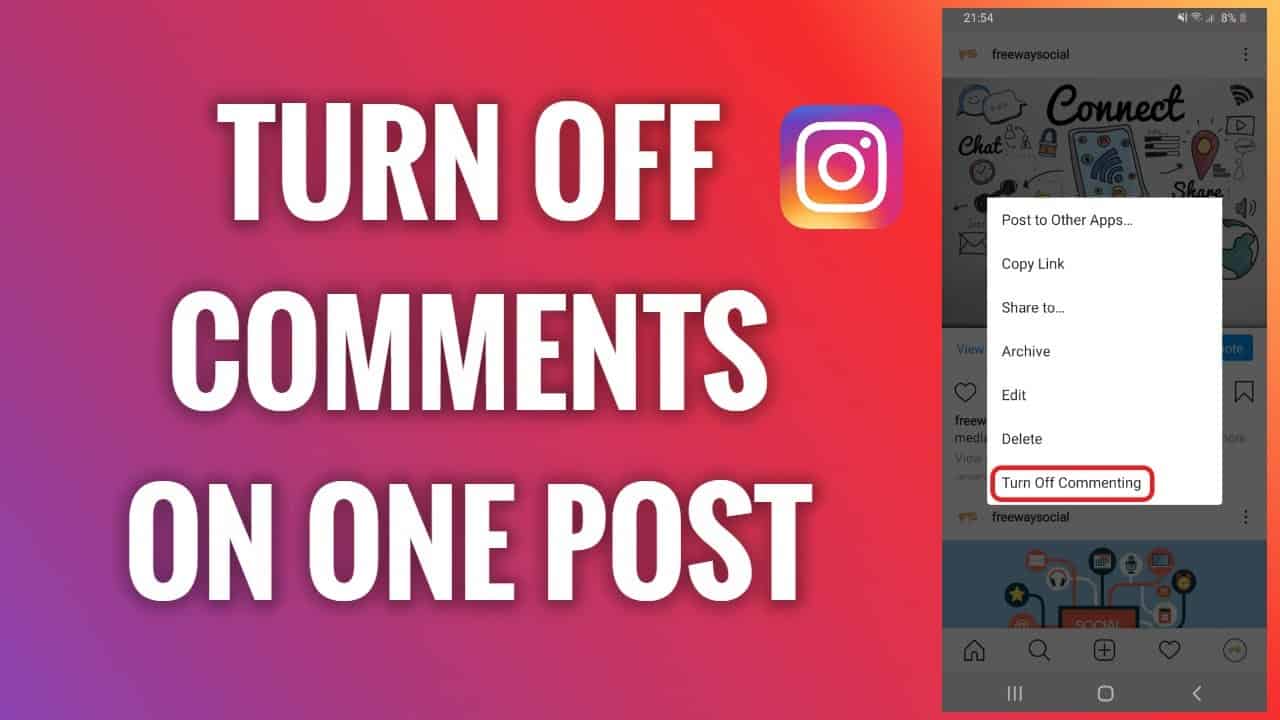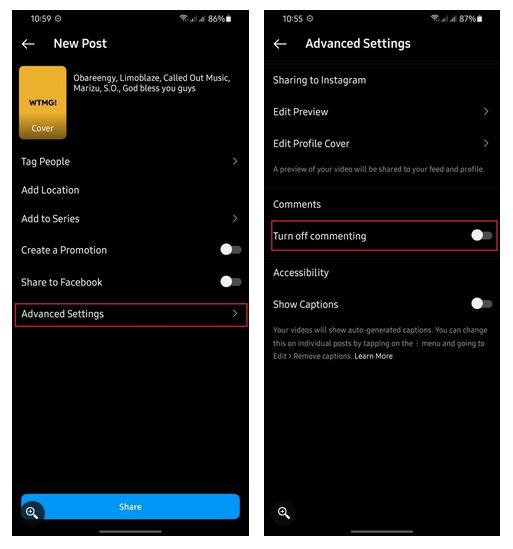How to Turn Off Comments on Instagram Posts
Instagram allows you to post images and short videos on your feed. By default, your followers and others who visit your account can like and leave comments on your posts. If you frequently post promotional content on Instagram, the comments left on your posts can give you a positive rating and attract many more followers.
However, some malicious people may decide to troll your posts through the comments. To curb this, Instagram has a feature that allows Instagram users to turn off comments on their posts. This means that no one will be able to comment on your posts. You can turn off commenting before publishing the posts or after. In another related article, we discussed how you can pin Instagram comments to the top of a post. This piece highlights how you can turn off comments on Instagram posts.
How to Turn off Instagram Comments While Uploading a post
To turn off Instagram comments while uploading a post:
- Launch the Instagram app on your device,
- Tap the Create (+) button on the top side of your screen
- On the pop-up menu that appears, tap Post
- Select the photo(s) or video(s) you want to share and tap the Next arrow located at the top right side of the screen
- You will be redirected to a page where you will edit your post. After editing, tap the Next arrow located at the top right side of the page
- You will be redirected to the post creation screen. Tap on the Advanced Settings button
- On the page that appears, set the toggle for Turn Off Commenting to enabled.
- Go back to the post creation interface and tap the tick button to upload your post.
- This will share the post with comments turned off.
How to Turn off Comments on an Existing Instagram Post
To turn off comments on an existing Instagram post:
- Launch your Instagram app on your Android device
- Navigate to the post you’d like to turn off comments for.
- Tap on the three-dots icon above the post.
- Select Turn Off Commenting from the pop-up menu.
- You’ve successfully turned off commenting for the said post.

Instagram
Instagram is a social networking app specifically designed for publishing and sharing photos via the phone. The app also lets you share photos instantly with Facebook, Twitter, Flickr, Tumblr, and Foursquare, check friends’ photos, apply filters, custom borders, and Tilt-Shift blur effects, comment, and enjoy your friends’ photos.
Get it on Google play