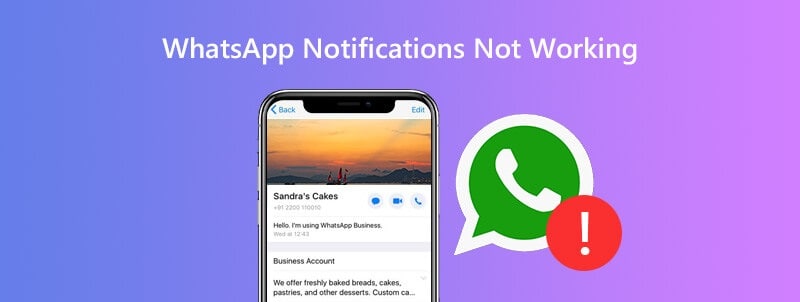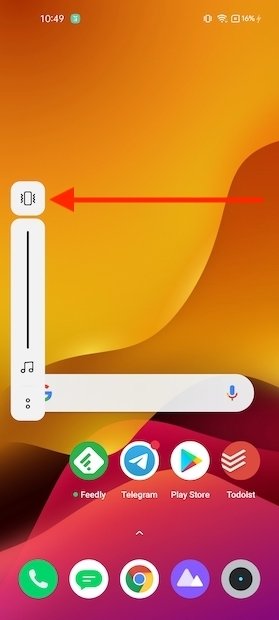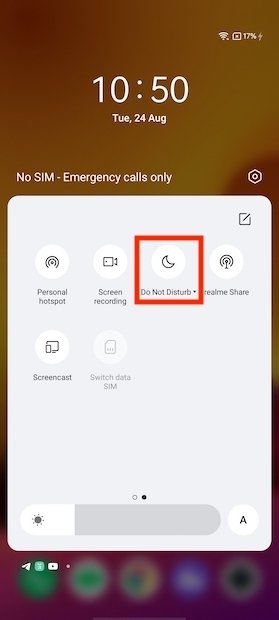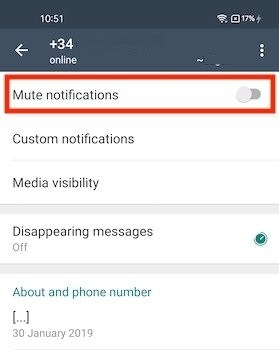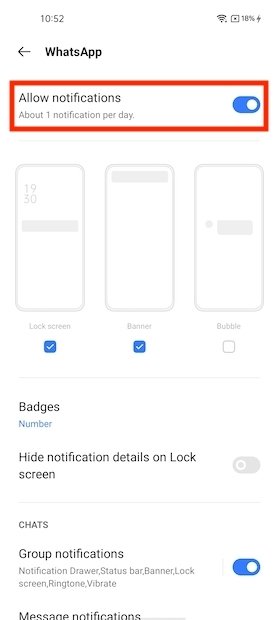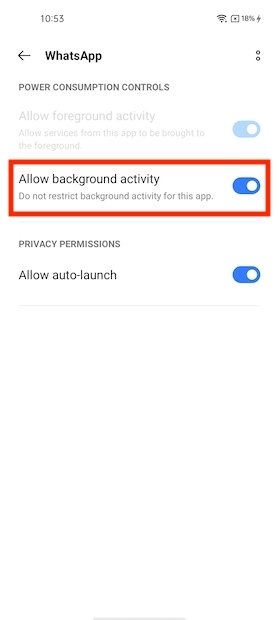How to Fix WhatsApp Notifications Not Working
When using WhatsApp, you can send and receive text messages and other forms of media. By default, you are supposed to receive a notification when a WhatsApp message is sent to you. You will receive a voice notification followed by a notification that will appear on the notification bar of your device.
WhatsApp provides settings on how to manage your notifications. You can change the notification tune and how notifications appear on your device. If you stop receiving WhatsApp notifications, something might have affected how your notifications work. There are some known solutions to WhatsApp notification problems. In a previous related article, we highlighted how to fix WhatsApp not sending messages on Android. This piece highlights how you can fix WhatsApp notifications not working.
Check if Your Device is in Silent Mode
If your device is in silent mode, you will not be able to receive any voice notifications. Navigate to Sounds and vibration settings on your device to confirm that your phone is in silent mode. Ensure that your device is set to Sound
Turn Off “Do Not Disturb” Mode
Do not disturb mode removes all notifications from your device. Turn it off to receive all notifications on your device. To turn off “Do not Disturb” mode, slide the notification bar and find the Do Not Disturb icon. Tap on it to disable it.
Ensure that you have a Working Internet Connection
For WhatsApp to work, a working internet connection; Wi-Fi, or cellular data is required. If your phone is not correctly connected to the internet, you will not receive any notifications from WhatsApp. Try to reconnect your device to the internet and check for notifications
Check “Mute notifications” on Individual Chat
If you are not receiving notifications from a specific contact, check if the “Mute notifications” option has been activated. To check the “Mute notifications” setting:
- Navigate to the chat that you wish to check
- Tap on the saved name that appears on the top of the chat
- On the page that appears, ensure that the “Mute notifications” toggle button is off
Ensure that WhatsApp Notifications are Allowed
For apps on your device to display notifications, you need to allow them to show notifications. If the WhatsApp app has not been allowed to show notifications, no notifications will be displayed. To check if WhatsApp has been allowed to display notifications:
- Navigate to your device’s settings
- Scroll down to find Apps. Tap on it
- Scroll down through the apps that appear to find WhatsApp. Tap on it
- On the App info page that appears, ensure that the Notifications status is “Allowed” or “Enabled”
Enable Background Data
To help save data, some devices prevent apps from accessing data when they are not being used. If this is the case with the WhatsApp app, you will not receive any notifications. To enable background data:
- Navigate to your device’s settings
- Scroll down to find Apps. Tap on it
- Scroll down through the apps that appear to find WhatsApp. Tap on it
- On the App info page that appears, scroll down to find “Mobile data .” Tap on it.
- On the page that appears, ensure that the “Background data usage” toggle button is enabled.
By trying out some of these common solutions, you will be able to fix the common problems that are related to WhatsApp notifications.

WhatsApp Messenger
WhatsApp Messenger is a communication app designed for smartphones that allow users to send and receive messages, videos, images, and audio notes to contacts (including international numbers) through Wi-Fi or the cellular network when there is an Internet connection.
Get it on Google play