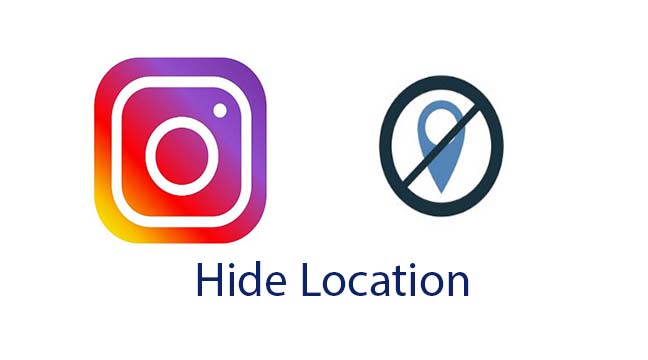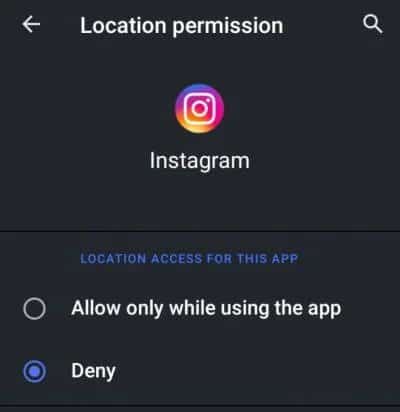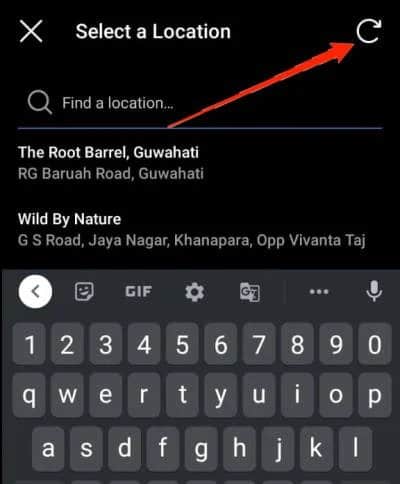How to Hide Your Location on Instagram Posts
Instagram allows you to share your location while uploading posts. This means that you can let people know the location of where you uploaded your post from. Sometimes sharing your location on Instagram posts can be a good thing as it allows people to know where you captured certain images and videos from.
However, when you think of the evils of sharing too much information on the internet, it doesn’t seem so cool to share your location on Instagram. This piece highlights how you can hide your location on Instagram posts. In another related article, we discussed how to create and add a location on Instagram.
Disable Location Permissions
When first installing Instagram on your device, you will be asked to grant the app several permissions, among them, access to Location. If you granted Instagram permission to access your device’s location services, you can turn it off by:
- Navigate to your device’s general settings
- Scroll through the settings to find Apps
- Under Apps, scroll through the list of installed apps to find Instagram. Tap on it
- On the page that appears, tap on permissions
- Scroll through the list of permissions to find the Location permission. Tap on it.
- On the page that appears. Tap the Deny button
- The location will be turned off
Hiding Location from an Existing Instagram Post
You can decide to hide the location from an already existing Instagram post. To do so:
- Launch the Instagram app on your device.
- Go to your Profile and tap on the post that you want to remove the location.
- Tap on the three vertical dots next to the post
- Tap the Edit option on the pop-up menu that appears
- Tap on the Location for that post.
- And now, Tap on the reverse icon at the top-right corner to remove the location from your post.

Instagram
Instagram is a social networking app specifically designed for publishing and sharing photos via the phone. The app also lets you share photos instantly with Facebook, Twitter, Flickr, Tumblr and Foursquare, check friend’s photos, apply filters, custom borders and Tilt-Shift blur effects, comment and enjoy your friends’ photos.
Get it on Google play